Understanding printer messages – Lexmark 1200 User Manual
Page 114
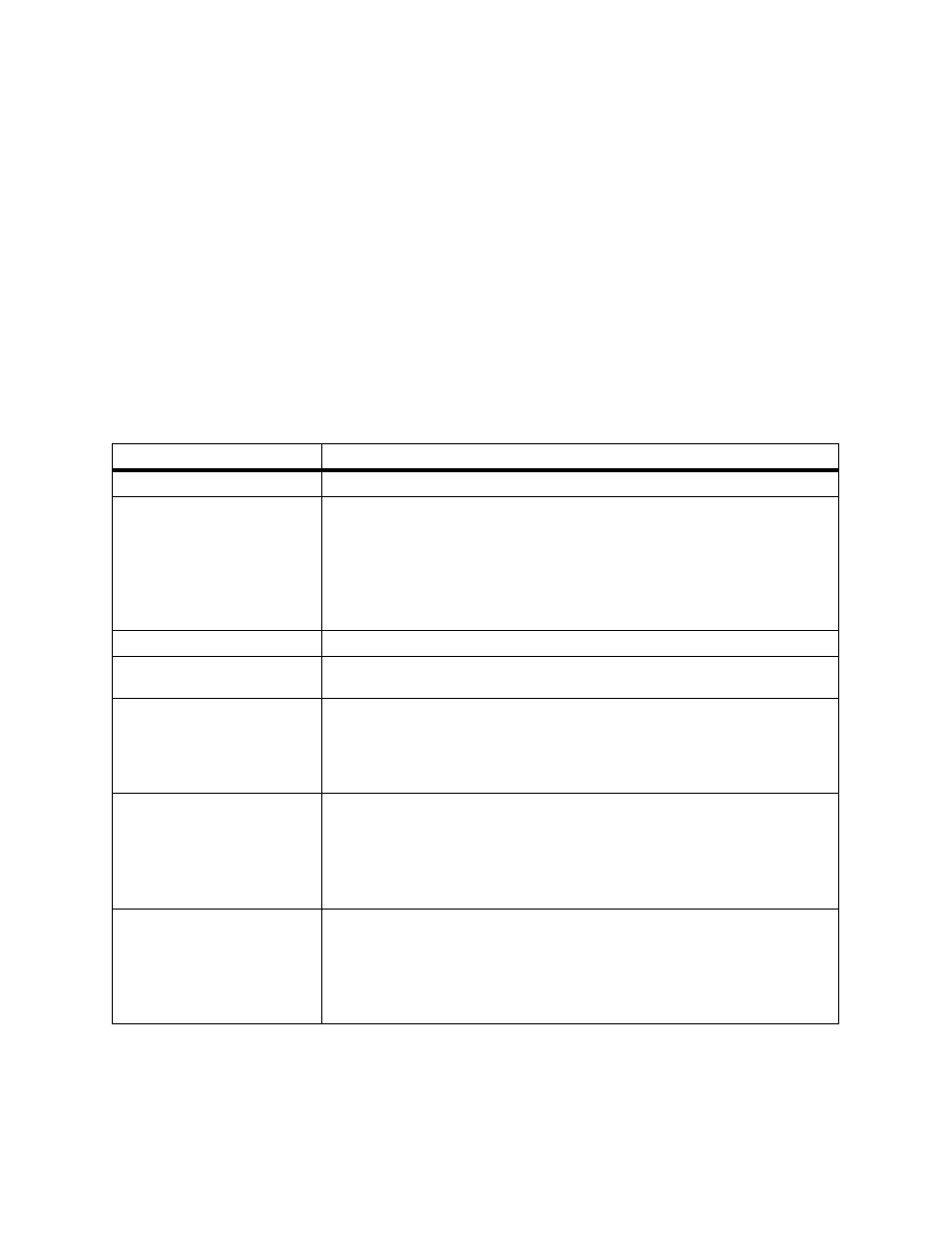
100
Chapter 7: Solving printer problems
Understanding
printer messages
Your printer displays two types of messages: status mes-
sages and attendance messages. Status messages provide
information about the current state of the printer. They
require no action on your part. Attendance messages, on the
other hand, alert you to printer problems that require your
intervention.
A table listing the status messages follows. See “Atten-
dance messages” on page 103 for a listing of the atten-
dance messages and what you need to do to respond to
them.
Status messages
Message
Meaning
Ready
The printer is ready to receive and process data.
Power Saver
When your printer is in power saver mode, the Power Saver message replaces the
Ready
message on the display. When Power Saver is displayed, your printer is
ready to receive and process data. See page 29 for more information about Power
Saver mode.
When Power Saver is displayed, you can:
• Press Go to quick start the printer.
• Press Menu> or
Engine Warming
The printer is warming the fuser to prepare for printing.
Performing Self Test
The printer is running the normal series of start-up tests it performs after it is
turned on.
Busy
The printer is processing or printing data. (The light on the operator panel flashes
while this message is displayed.) If a job name has been defined, the name
replaces the Busy message on the display.
To cancel the print job, press Menu> or
Menu>
or
Waiting
The printer has received a page of data to print but is waiting for an End of Job or
Form Feed command or for additional data.
• To print the contents of the print buffer, press Go.
• To cancel the print job, press Menu> or
Press Menu> or
Select
.
Not Ready
The printer is not ready to receive or process data, because someone selected
Stop
when another message was displayed.
• Press Go to take the printer out of the Not Ready state.
• To cancel the print job, press Menu> or
Press Menu> or
Select
.
