Lexmark 1200 User Manual
Page 128
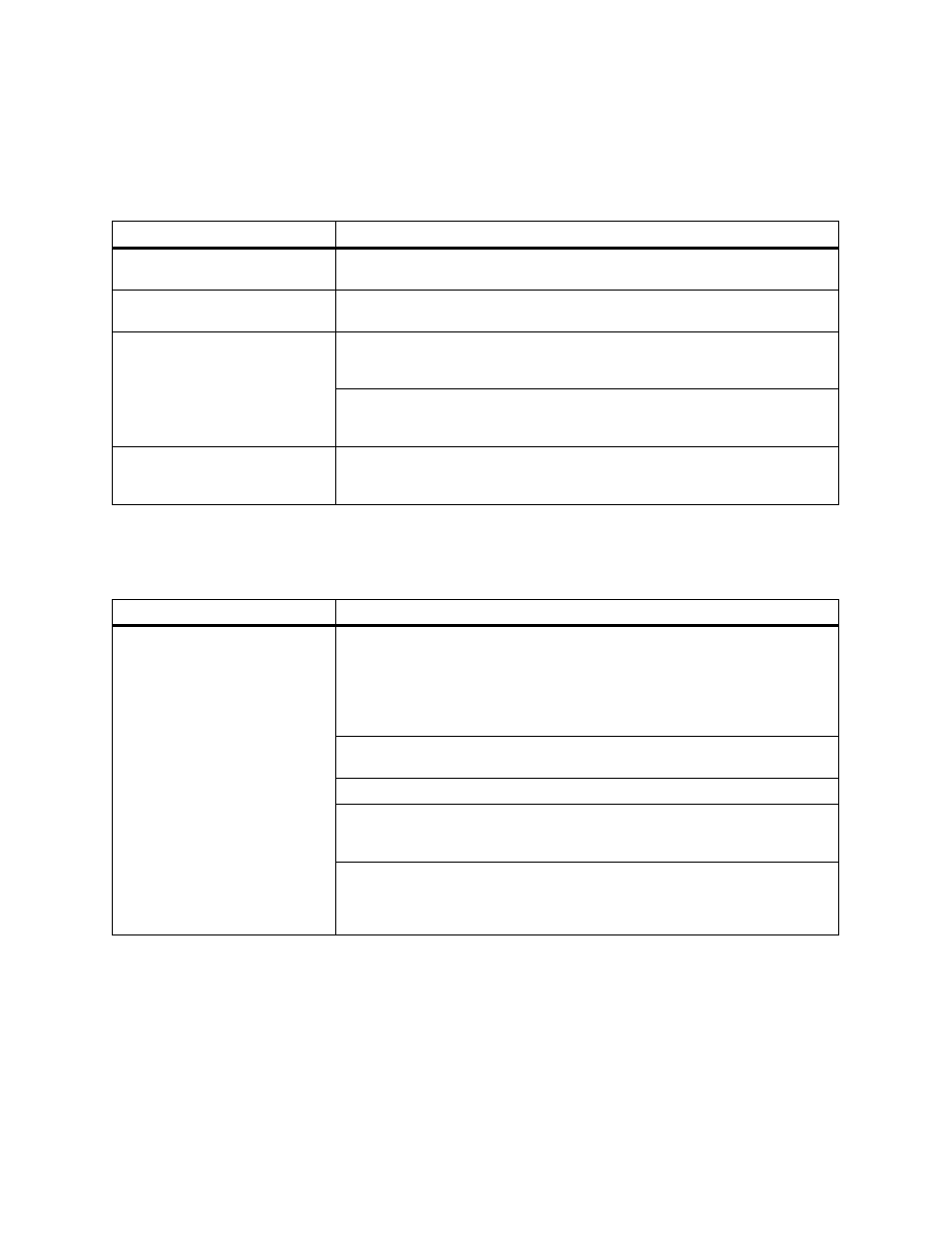
114
Chapter 7: Solving printer problems
Printer problems
Problem
Action
You cannot insert the paper tray
into the printer.
Press the plate in the bottom of the tray until it clicks. Then insert the tray in the
printer.
You cannot insert a print unit into
the printer.
Make sure the large green tab on the left of the print unit is pushed in. You
cannot insert the print unit if this tab is released. See page 122.
The operator panel display is
blank or only displays diamonds.
Make sure the system board is completely inserted in the printer and the thumb-
screws are securely tightened. Refer to the
Setup Guide
for installation
instructions.
Make sure you have an even number of memory cards installed on the system
board. You must install memory in pairs, beginning with the leftmost connector.
Refer to the
Setup Guide
for installation instructions.
Toner drifts develop inside the
printer.
Replace the photoconductors. If black toner is the problem, you can replace just
the black photoconductor. If color toner is the problem, replace all three of the
color photoconductors. See page 94 for more information.
Other printing problems
Problem
Action
Your job did not print or incorrect
characters printed.
Make sure Ready (or Power Saver) appears on the first line of the operator
panel display before you send a job to print. Press Go to return the printer to the
ready state.
If Ready Hex appears on the operator panel display, you must exit Hex Trace
mode before you can print your job. To exit Hex Trace mode, reset the printer or
turn the printer off and back on.
Make sure the printer is not displaying a Toner Empty message. If it is, you
cannot print until you replace the specified toner cartridge.
Verify that you are using the correct printer driver.
If you’re using a parallel interface, make sure you’re using an IEEE 1284-
compliant parallel cable. We recommend Lexmark part number 1329605 (10 ft)
or 1427498 (20 ft) for the standard parallel port.
If you’re using a Lexmark internal or external network adapter, verify that it is set
up properly and the network cable is securely connected. Refer to the documen-
tation that came with your adapter, or to the network documentation on the
printer CD, for more information.
