Lexmark 1200 User Manual
Page 129
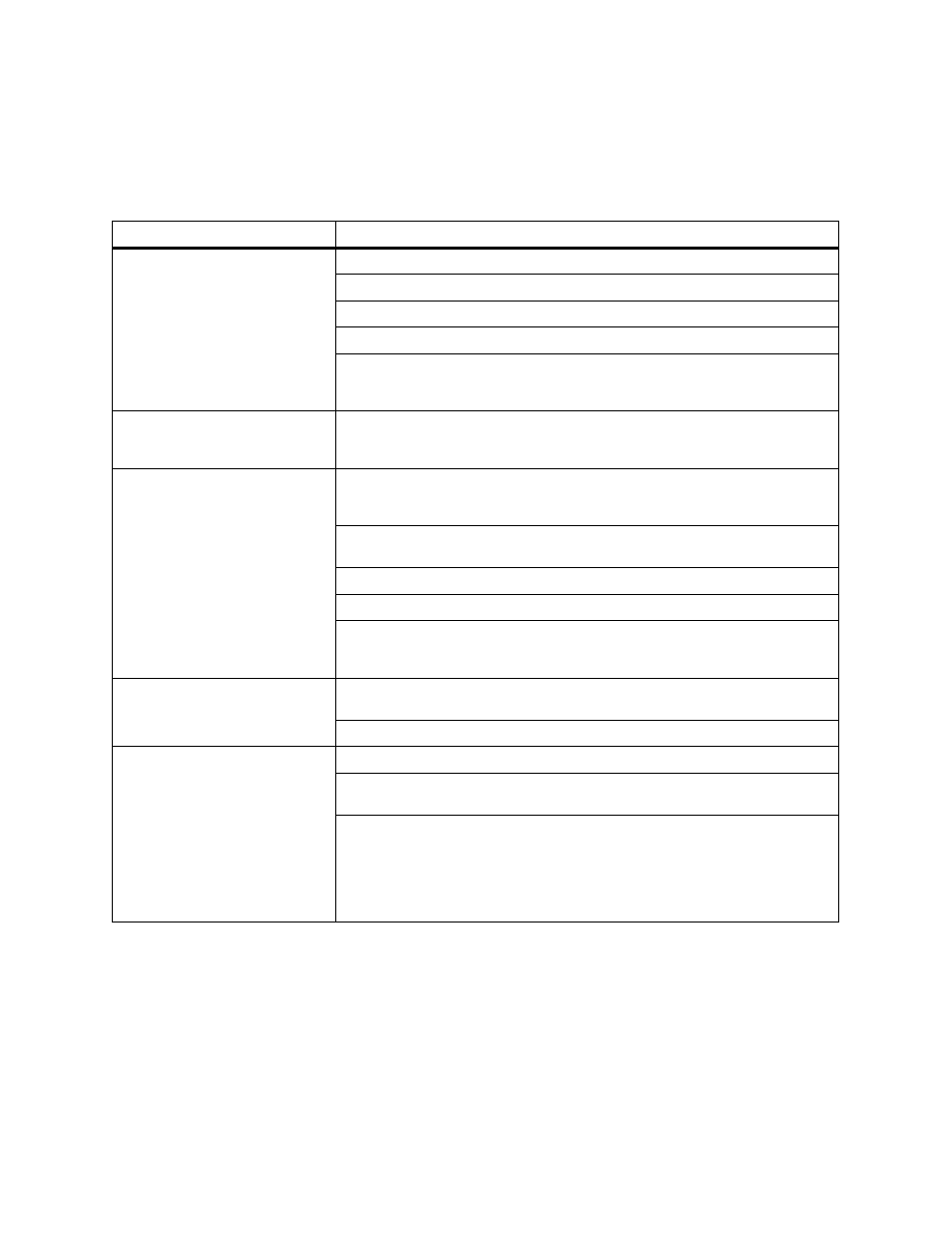
115
Identifying other problems
You cannot print color.
Make sure the Color Correction menu item is not set to Black & White.
Make sure you’re using a color printer driver.
Make sure color printing is selected from the printer driver.
Make sure the color print units are completely installed in the printer.
Make sure the system board is completely inserted in the printer and the thumb-
screws are securely tightened. Refer to the
Setup Guide
for installation
instructions.
You cannot print the menu
settings page.
Make sure the selected paper source holds A4, letter, or legal size paper. The
menu settings page can only print on those paper sizes. Make sure the
Paper Type setting for the selected source is Plain Paper.
You cannot print using the
infrared port.
Make sure neither Infrared Port nor Infrared Buffer is set to Disabled in the
Infrared Menu. Also check the Window Size and Transmit Delay settings. See
page 51 for suggestions about changing these settings.
Make sure the distance between the two infrared ports is 3 m (10 ft) or less. If
necessary, move the ports closer together.
Make sure no objects are between the two ports.
Make sure the computer is set on a level surface.
Bright light, such as direct sunshine or nearby artificial lights, may interfere with
communication. If necessary, turn off lights in the room or close window shades
or blinds.
You cannot print using the
LocalTalk port.
Make sure neither LocalTalk Port nor LocalTalk Buffer is set to Disabled in the
LocalTalk Menu.
Verify that the printer is set up correctly in the Macintosh Chooser.
You cannot receive faxes via the
fax port.
Make sure neither Fax Port nor Fax Buffer is set to Disabled in the Fax Menu.
Make sure the fax machine you have connected to your printer is a class 1 fax
modem.
If power to the modem has been interrupted, complete the following steps
in the
order listed
:
1 Turn the printer power off.
2 Turn the modem power on.
3 Turn the printer power on.
Other printing problems (continued)
Problem
Action
