Lanier 5625 User Manual
Page 124
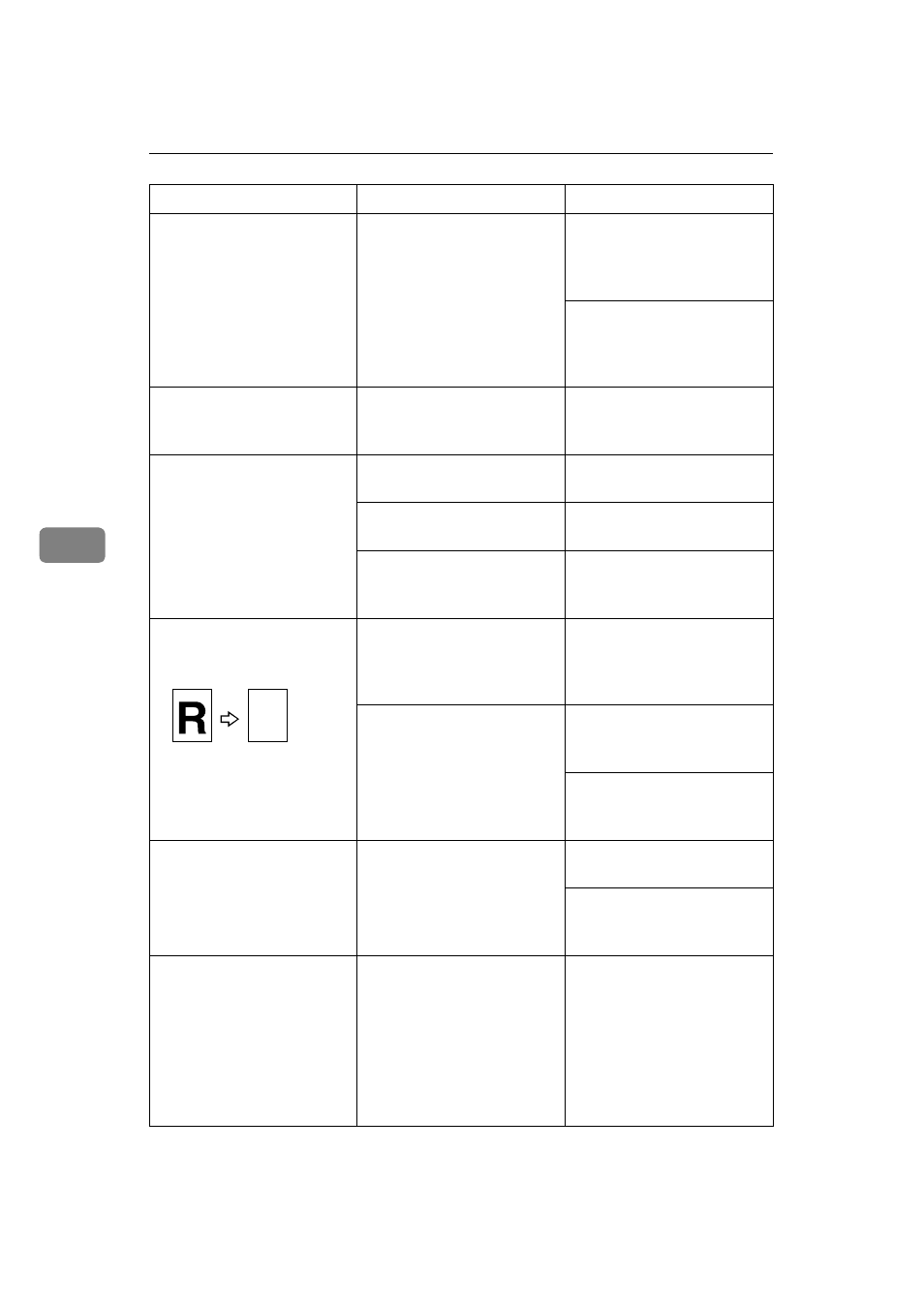
What to Do If Something Goes Wrong
112
5
Copy image is not clear.
The original image type
(Photo/Text) is not select-
ed properly.
Select the proper original
image type.
⇒
P.35 “Select-
ing the Original Image Type
(Photo/Text)”.
Adjust the sharpness of the
image with the Sharp/Soft
function.
⇒
P.98 “Image
Adjustment”.
The same copy area is dirty
whenever making copies.
The exposure glass or doc-
ument feeder belt is dirty.
Clean them.
⇒
P.149
“Maintaining Your Ma-
chine”.
Copies are blank or parts of
the image are not copied.
The original is not set cor-
rectly.
Set the originals correctly.
An improper paper size is
selected.
Select the proper paper
size.
The selected reproduction
ratio does not match the
paper size.
Select the proper reproduc-
tion ratio.
A moire pattern is pro-
duced on copies as shown
in the illustration.
Text mode is selected.
Select Auto Text/Photo
mode or Photo mode.
⇒
P.35 “Auto Text/Photo
mode”.
The line images of the orig-
inal might be overlapped
each other.
Place the original on the ex-
posure glass at a slight an-
gle.
Adjust the sharpness of the
image.
⇒
P.98 “Image Ad-
justment”.
Color tone of copies is dif-
ferent from that of origi-
nals.
The color balance is not set
properly.
Adjust the Color Balance.
⇒
P.95 “Color Balance”.
Perform the Auto Color
Calibration.
⇒
P.141 “Im-
age adjustment”.
Color tone of copies is com-
pletely different from that
of originals.
Unsuitable color setting.
Perform Auto Color Cali-
bration.
⇒
P.141 “Image ad-
justment”.
If you cannot correct the
problem by performing
Auto Color Calibration,
contact your service repre-
sentative.
Problem
Cause
Action
,,
,,,
,,,,
,,,,
yy
yyy
yyyy
yyyy
