Lowrance electronic AirMap 2000C User Manual
Page 84
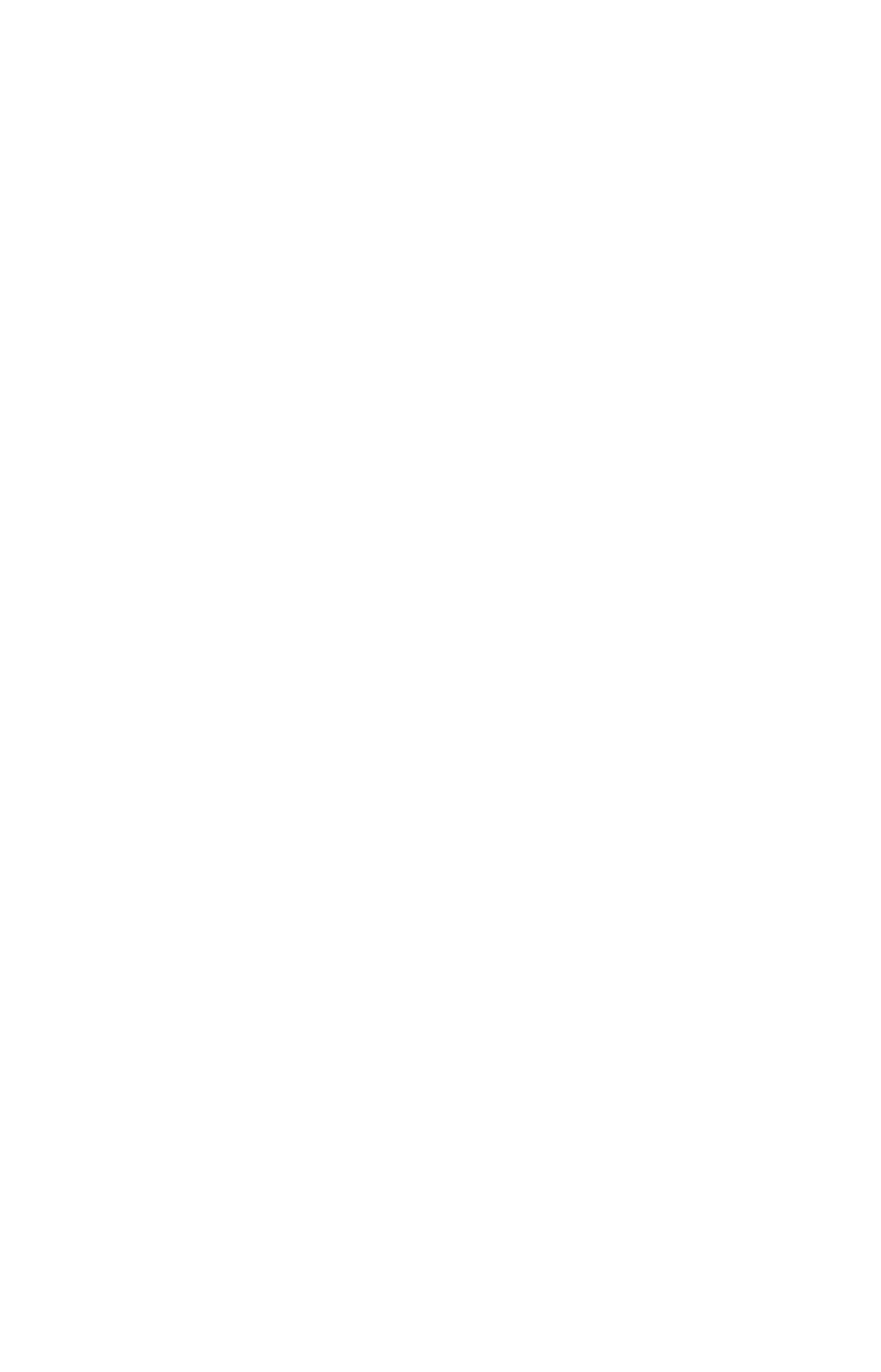
78
Selecting a Waypoint
To select a waypoint on the map (for navigating to, for editing, etc.,) use
the arrow keys and center the cursor over the waypoint. A highlighted
halo will appear around the waypoint.
Delete a Waypoint
To delete a waypoint: press
FIND
|
↓ to
M
Y
W
AYPOINTS
|
ENT
|
↓ to
N
AME
|
ENT
|
ENT
|
↓ to waypoint name|
ENT
|
→ to
D
ELETE
|
ENT
|
← to
Y
ES
|
ENT
. To return to the previous page, press
EXIT|EXIT
.
Edit a Waypoint
Waypoint Name
To edit waypoint name: 1. Press
FIND
|
↓ to
M
Y
W
AYPOINTS
|
ENT
|
↓ to
N
AME
|
ENT
|
ENT
|
↓ to waypoint name|
ENT
|
→ to
E
DIT
W
AYPOINT
|
ENT
|
ENT
.
2. Use the arrow keys to rename the waypoint, then press
ENT
. To re-
turn to the previous page, press
EXIT|EXIT
.
Waypoint Symbol
To edit waypoint symbol: 1. Press
FIND
|
↓ to
M
Y
W
AYPOINTS
|
ENT
|
↓ to
N
AME
|
ENT
|
ENT
|
↓ to waypoint name|
ENT
|
→ to
E
DIT
W
AYPOINT
|
ENT
|
↓ to
E
DIT
S
YMBOL
|
ENT
.
2. Use the arrow keys to select desired symbol and press
ENT
. To return
to the previous page, press
EXIT|EXIT|EXIT
.
Waypoint Position
To edit waypoint position: 1. Press
FIND
|
↓ to
M
Y
W
AYPOINTS
|
ENT
|
↓ to
N
AME
|
ENT
|
ENT
|
↓ to waypoint name|
ENT
|
→ to
E
DIT
W
AYPOINT
|
ENT
.
2. Latitude: press
→ to
L
ATITUDE
|
ENT
, then press
↑ or ↓ to change the
first character, then press
→ to the next character and repeat until the
latitude is correct. Press
EXIT
.
3. Longitude: press
→
|
↓
to
L
ONGITUDE
|
ENT
, then press
↑ or ↓ to change
the first character, then press
→ to the next character and repeat until
the longitude is correct. Press
EXIT
.
4. When latitude and longitude are correct, return to the previous page:
press
EXIT
|
EXIT
|
EXIT
|
EXIT
.
Waypoint Altitude
To edit waypoint altitude: 1. Press
FIND
|
↓ to
M
Y
W
AYPOINTS
|
ENT
|
↓ to
N
AME
|
ENT
|
ENT
|
↓ to waypoint name|
ENT
|
→ to
E
DIT
W
AYPOINT
|
ENT
|
↓ to
A
LTITUDE
|
ENT
.
2. Use the arrow keys to set the altitude, then press
ENT
. To return to
the previous page, press
EXIT|EXIT
.
