Lowrance electronic AirMap 2000C User Manual
Page 52
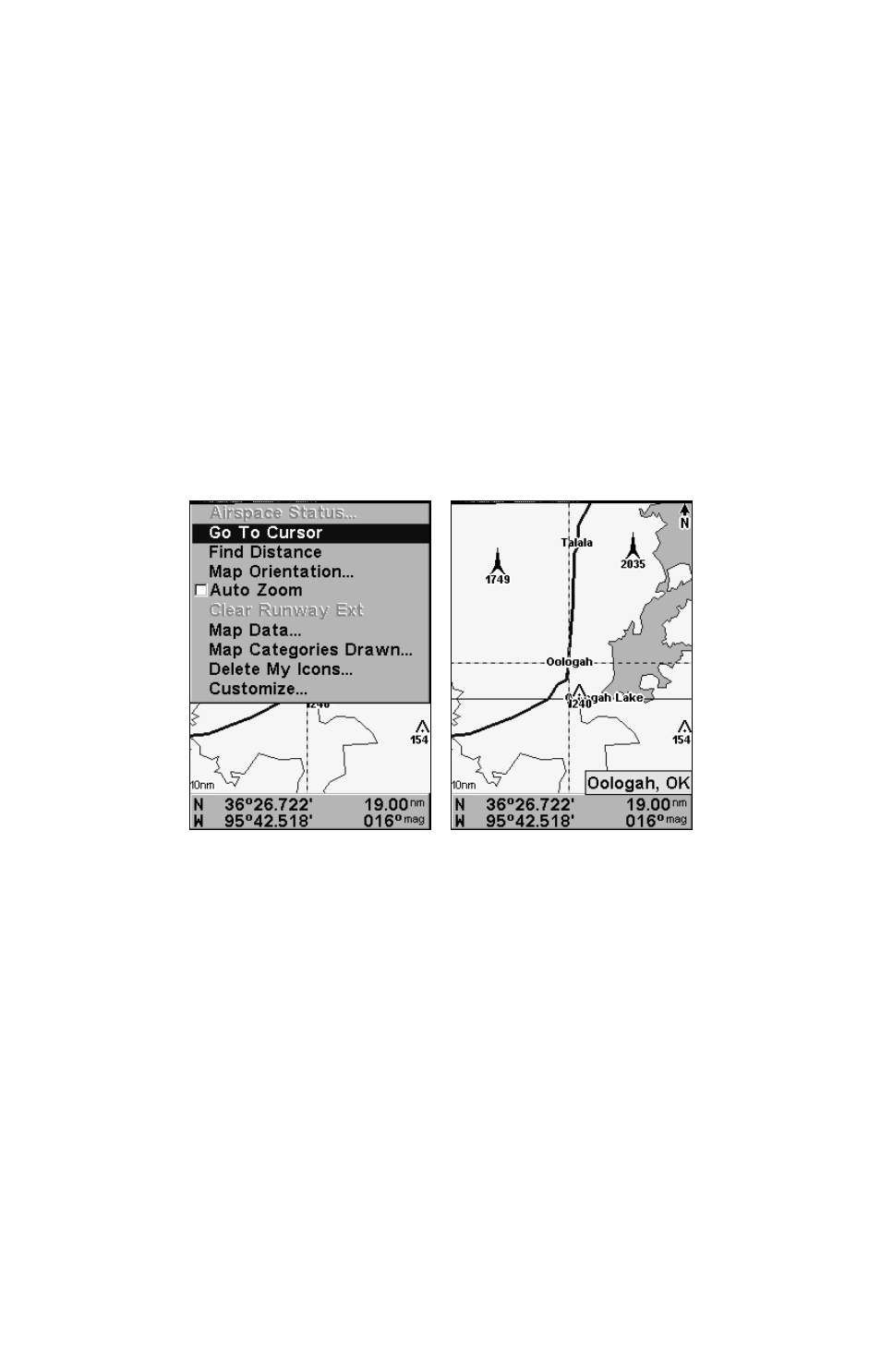
46
Navigate to Cursor Position on Map
The Go To Cursor command navigates to the current cursor position
on the map.
To navigate to a particular location on the map, first find the location, then
select the location with the cursor. Use the Go To Cursor command to lead
you there:
1. Use the cursor (controlled by the arrow keys) with the zoom in and
zoom out keys to maneuver around the map until you find a location
you want to go to.
2. Center the cursor over the location to select it. If you have selected a
location that contains navigation information, the icon you're pointing at
will be highlighted, indicating it's selected. See the following example.
Navigate to cursor command on the Map Page Menu. In this example,
the cursor has selected the town of Oologah, Oklahoma.
3. Press
MENU
|
↓ to
G
O
T
O
C
URSOR
|
ENT
and AirMap will begin navigat-
ing to the cursor location.
The Map Page will display a red line from your current position to the
cursor position. The Navigation Page displays a compass rose showing
navigation information to your destination. See examples in the fol-
lowing images.
