Save gps data files to an mmc – Lowrance electronic AirMap 2000C User Manual
Page 77
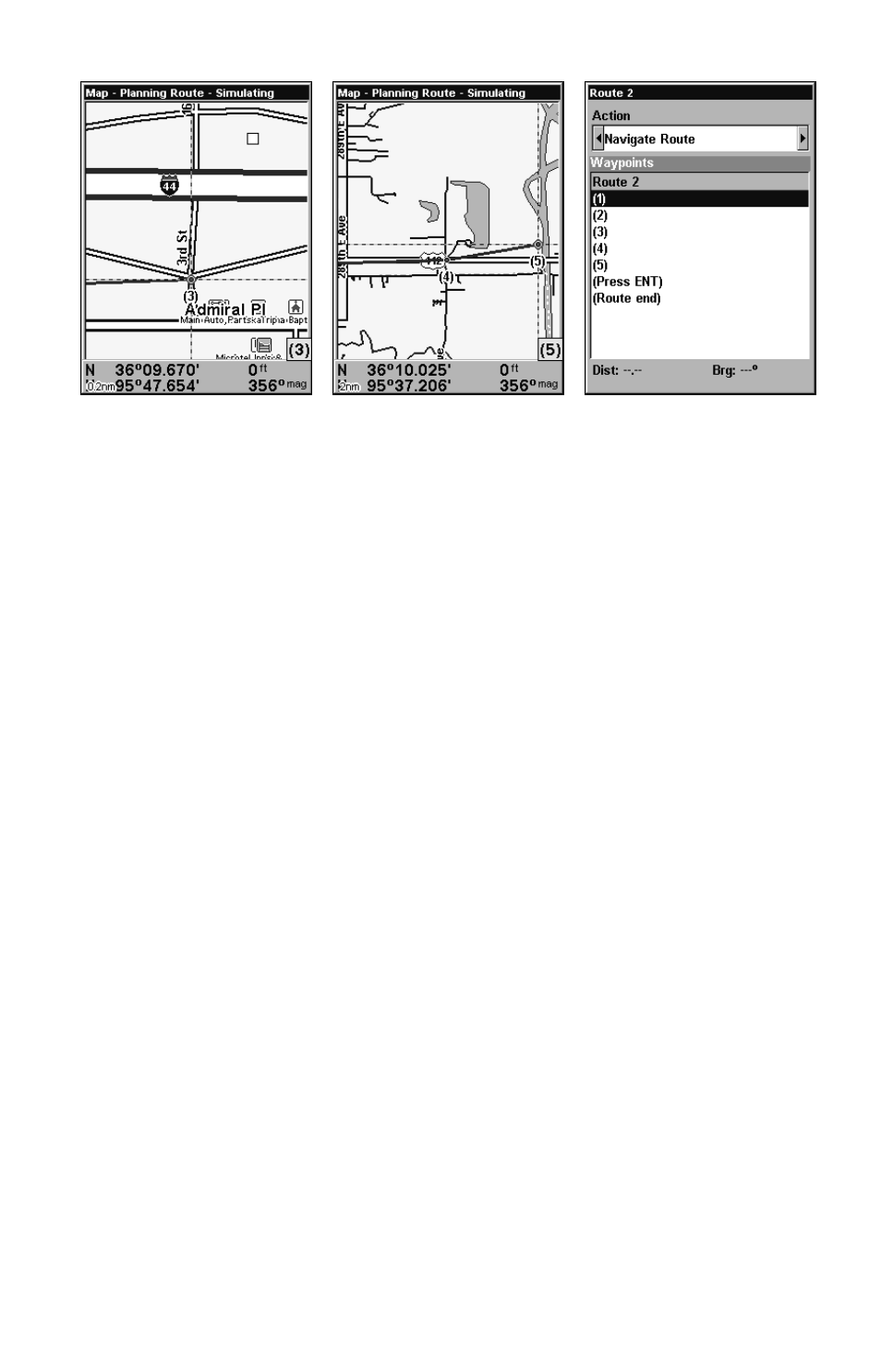
71
4.
5.
6.
Route creation sequence, continued: Fig. 4. Point (3) set at on-ramp turn.
Fig. 5. Waypoint (4) set at highway exit to frontage road leading to river.
Waypoint (5) ends the route at a tree stand in the hunting area.
Fig. 6. Press
EXIT
to save the route and you return to this screen.
7. To save your route, press
EXIT
. AirMap reverts to the Route screen,
with the route automatically named "Route 1" and stored in AirMap's
internal memory.
8. You can edit the name if you wish. Press
↑ to
N
AME
|
ENT
. Press
↑ or ↓
to change the first character, then press
→ to move the cursor to the
next character and repeat until the name is correct, then press
ENT
.
9. You can execute other route commands, such as
N
AVIGATE
. With the
command box active, just press
← or → to highlight a different com-
mand, then press
ENT
.
10. If you are finished with the route for now, yo u c a n r e t u r n t o t h e
l a s t p a g e d i s p l a y e d b y p r e s s i n g
EXIT
|
EXIT
|
EXIT
.
Delete a Route
1. From the
N
AVIGATION
P
AGE
, press
MENU
|
ENT
or from the
M
AP
P
AGE
press
MENU
|
MENU
|
↓ to
R
OUTE
P
LANNING
|
ENT
.
2. Press
↓ to the route list, then press ↓ or ↑ to select route name|
ENT
.
3. Press
↓ then → to
D
ELETE
|
ENT
|
← to
Y
ES
|
ENT
.
Save GPS Data Files to an MMC
1. Press
MENU
|
MENU
|
↓ to
S
YSTEM
S
ETUP
|
ENT
|
↓ to
T
RANSFER
M
Y
D
ATA
|
ENT
.
2. The Transfer My Data menu includes a message which tells you if an
MMC is present. If no MMC is present, you must first insert a card into
AirMap in order to activate the Save command.
3. To save data from AirMap to the MMC: press
ENT
(for
S
AVE
.)
