Lowrance electronic AirMap 2000C User Manual
Page 54
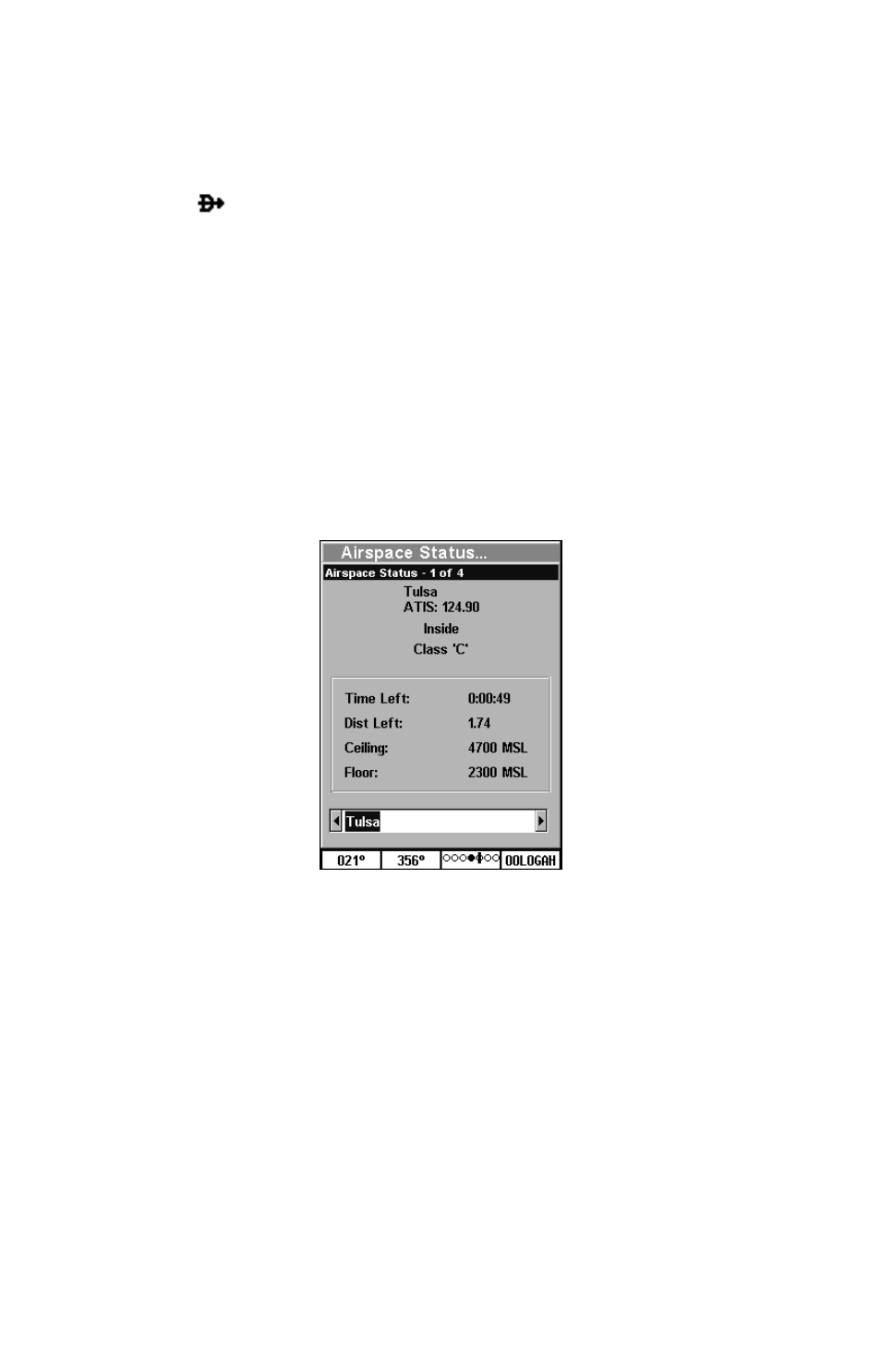
48
You can also use Direct To when navigating a route, to force AirMap to
navigate toward a particular waypoint in the route. To do this (from the
Map Page), press
MENU
|
MENU
|
↓ to
R
OUTE
P
LANNING
|
ENT
|
↓ to route
name|
ENT
. Now press
↓ to select the waypoint you want from the list,
and then hit
. The AirMap will automatically begin navigating to the
selected waypoint, and on arrival will continue navigating the route
from there.
Airspace Status
The AirMap can show you information about any airspace contained in
its database. While you are in motion, you can press
MENU
|
ENT
to run
the
A
IRSPACE
S
TATUS
command. (You can also press
ENT
whenever an
Aviation Alarm goes off to see this screen for the airspace that trig-
gered the alarm.) A screen like the one in the following image appears,
showing you information about any controlled airspaces that you are
currently approaching.
Airspace Status page, showing information about
Tulsa International Airport.
Press
← or → to cycle through the various information pages if there is
more than one. Press
EXIT
|
EXIT
to clear the Airspace Status page and
return to the previous page.
Airport Information
We've already mentioned the waypoint information screen – this screen
pops up whenever you view the details of a selected item from the map,
or when you select an item from a search list. Different information
appears on the information screen depending on what kind of map ob-
ject you have selected. Earlier, we had an example of a VOR informa-
tion screen, complete with radio frequency and Morse identifier.
