Important keyboard shortcut tip – Lowrance electronic AirMap 2000C User Manual
Page 16
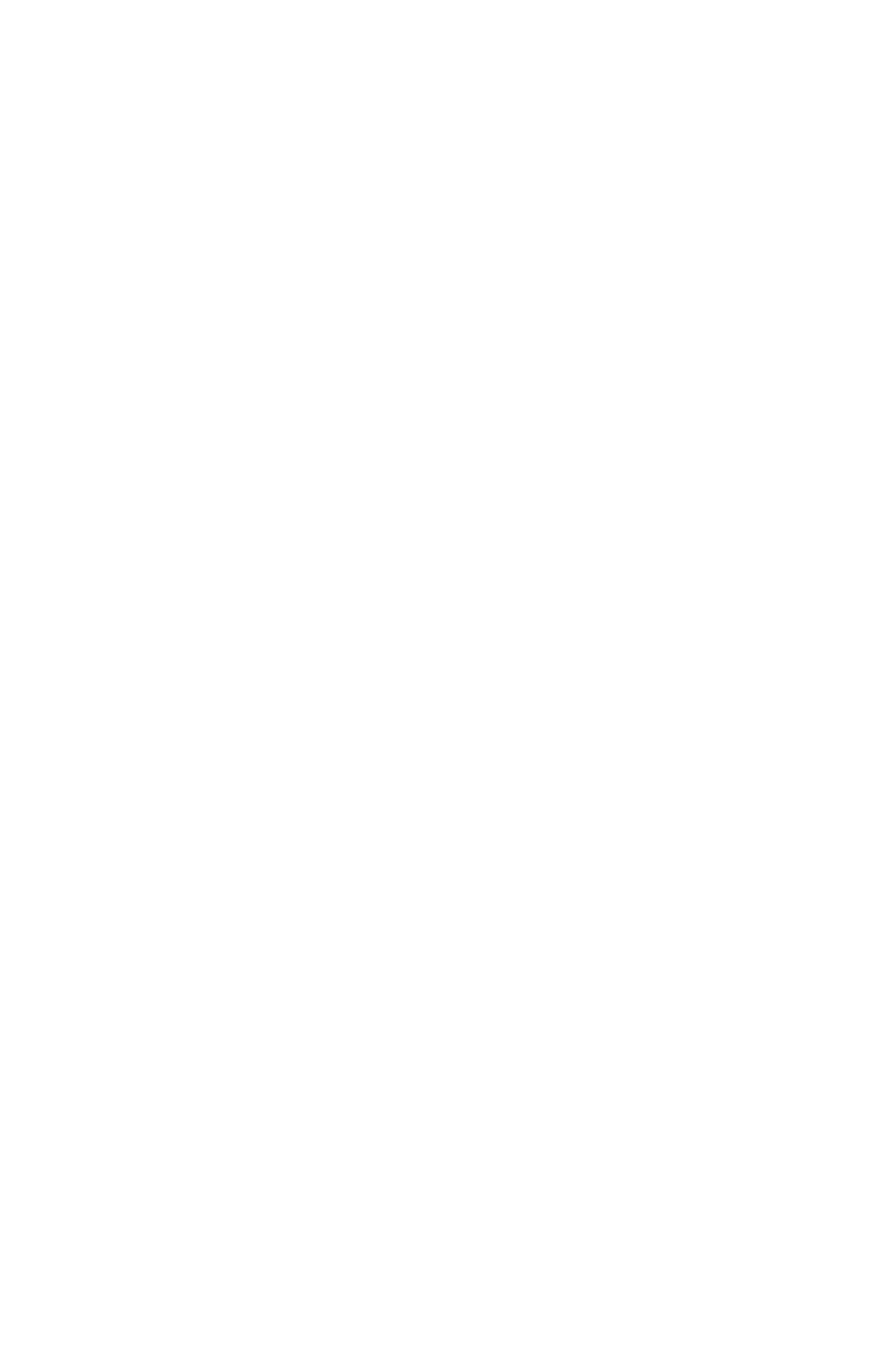
10
Keyboard
The other keys perform a variety of functions. When the text refers to a
key to press, the key is shown in bold, sans serif type. For example, the
"Enter/Save" key is shown as
ENT
and the "Menu" key is shown as
MENU
.
Menu Commands
A menu command or a menu option will appear in small capital letters,
in a bold sans serif type like this:
S
YSTEM
S
ETUP
. These indicate that you
are to select this command or option from a menu or take an action of
some kind with the menu item. Text that you may need to enter or file
names you need to select are shown in italic type, such as trail name.
Instructions = Menu Sequences
Most functions you perform with AirMap are described as a sequence of
keystrokes and selecting menu commands. We've written them in a
condensed manner for quick and easy reading.
For example, instructions for deleting all icons from memory would look
like this:
1. Press
MENU
|
↓ to
D
ELETE
M
Y
I
CONS
|
ENT
|
ENT
.
2. Press
← to
Y
ES
|
ENT
.
3. Press
EXIT
.
Translated into complete English, step 1 means: "Press the Menu key.
Next, press the down arrow key to scroll down the menu and select
(highlight) the Delete My Icons menu command. Finally, press the En-
ter key twice."
Step 2 means: "Press the left arrow key to select Yes, then press Enter."
Step 3 means: "Press the Exit key to clear the menu and return to the
Map Page."
Important Keyboard Shortcut Tip:
There are often three ways to move around an AirMap menu. For
simplicity, we've written our instructions using the Enter key (
ENT
) to
complete a move from one menu to the next. However, many com-
mands have shortcuts that will help your fingers fly across the keys.
Almost every page menu command lets you press
← or → instead of
ENT
. This is always true for commands with an ellipsis (
M
AP
D
ATA
…
) or
an arrow (
GPS S
ETUP
►
). Our menus also "wrap around;" that is, they
form a circular loop. This means when you open a menu and need to
reach the bottom command, you can get there by pressing
↑ one time
instead of holding or repeatedly pressing
↓. A cockpit can be a busy
place; practice with these shortcuts and you can run AirMap com-
mands faster, with less finger movement from key to key.
