Lowrance electronic AirMap 2000C User Manual
Page 59
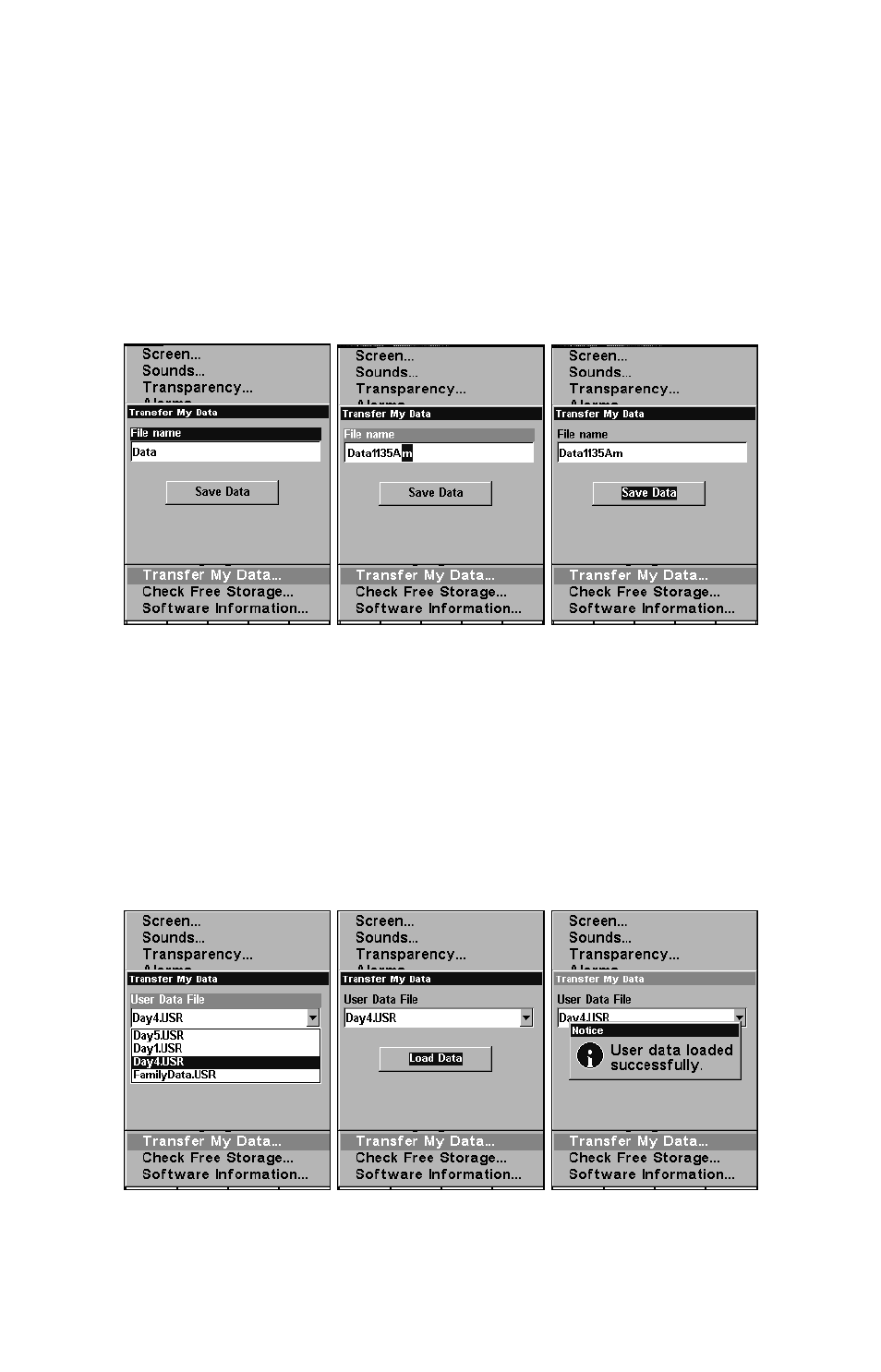
53
To transfer data
from AirMap to the MMC: press
ENT
(for
S
AVE
.)
To transfer data
from the MMC to AirMap: press → to
L
OAD
|
ENT
.
3. Saving: A file name box appears. To accept the default name "Data"
for the GPS Data File, press
↓ to
S
AVE
D
ATA
|
ENT
. If you wish to rename
the file (as in the following example), press
ENT
to activate the selection
box. Press
↑ or ↓ to change the first character, then press → to the next
character and repeat until the name is correct. Then, press
ENT
|
↓ to
S
AVE
|
ENT
.
From left to right, these figures show the menu sequence for naming
and saving a GPS Data File from AirMap's memory onto an MMC.
The unit will display first a progress then a completion message when the
data transfer is finished. To return to the Page view, press
EXIT
|
EXIT
.
4. Loading: There may be more than one GPS Data File (*.USR) on the
card. To select a file, press
ENT
to activate the selection box, use
↓ or ↑
to highlight the file, then press
ENT
to accept the selection. Next, press
↓ to
L
OAD
|
ENT
. The unit will display a completion message when the
data transfer is finished. To return to the Page view, press
EXIT
|
EXIT
.
From left to right, these figures show the menu sequence for loading a
GPS Data File from an MMC into AirMap's memory.
