Linksys SPA9000 User Manual
Page 82
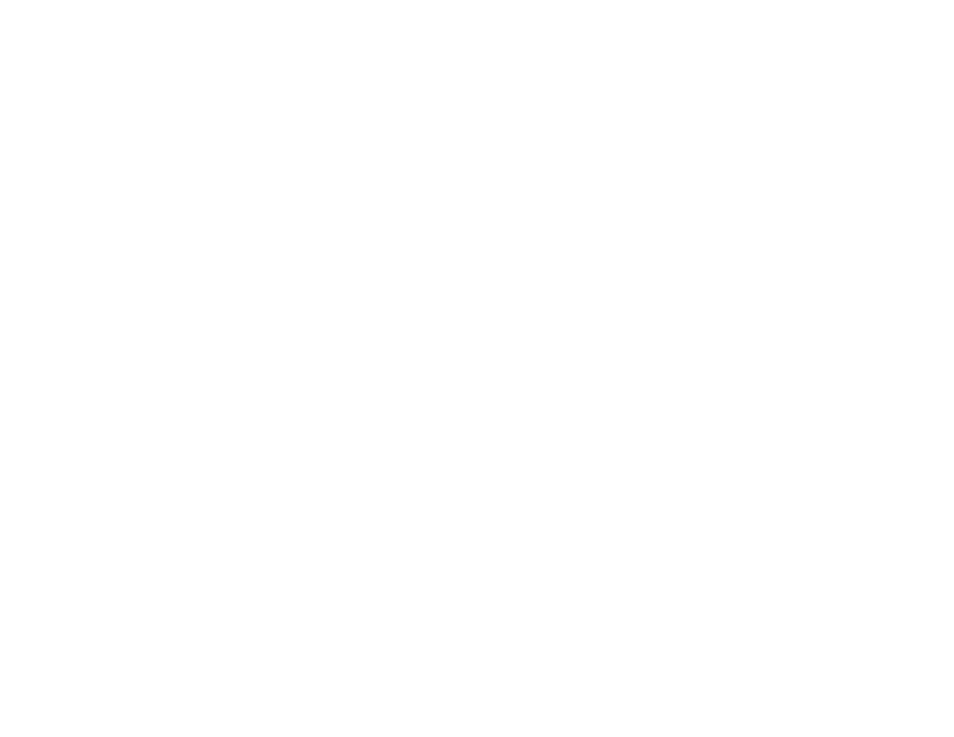
75
Appendix A: Troubleshooting
Common Problems and Solutions
IP Telephony System
C. In the command prompt, type ping 192.168.0.1 and press the Enter key.
•
If you get a reply, the computer is communicating with the System.
•
If you do NOT get a reply, check the cable, and make sure Obtain an IP address automatically is
selected in the TCP/IP settings for your Ethernet adapter.
D. In the command prompt, type ping followed by your Internet IP address and press the Enter key. The
Internet IP Address can be found in the web interface of the IP Telephony System. For example, if your
Internet IP address is 1.2.3.4, you would enter ping 1.2.3.4 and press the Enter key.
•
If you get a reply, the computer is connected to the System.
•
If you do NOT get a reply, try the ping command from a different computer to verify that your original
computer is not the cause of the problem.
E. In the command prompt, type ping www.linksys.com and press the Enter key.
•
If you get a reply, the computer is connected to the Internet. If you cannot open a webpage, try the
ping command from a different computer to verify that your original computer is not the cause of the
problem.
•
If you do NOT get a reply, there may be a problem with the connection. Try the ping command from a
different computer to verify that your original computer is not the cause of the problem.
11. I am not getting an IP address on the Internet with my Internet connection.
A. Refer to “Problem #10, I want to test my Internet connection” to verify that you have connectivity.
B. If you need to register the MAC address of your Ethernet adapter with your ISP, please see “Appendix E:
Finding the MAC Address and IP Address for Your Ethernet Adapter.” If you need to clone the MAC address
of your Ethernet adapter onto the System, see the Router - WAN Setup - MAC Clone Settings section of
“Chapter 6: Using the Web-based Utility.”
C. Make sure you are using the right Internet settings. Contact your ISP to see if your Internet connection
type is DHCP, Static IP Address, or PPPoE (commonly used by DSL consumers). Refer to the
Router - WAN Setup - Internet Connection Settings section of “Chapter 6: Using the Web-based Utility.”
D. Make sure you use the right cable. Check to see if the LEDs for the Internet port are lit.
E. Make sure the cable connecting from your cable or DSL modem is connected to the Internet port of the
System or your network router. Verify that the Router - Status page of the System’s Web-based Utility
shows a valid IP address from your ISP.
F. Power off your network devices, including the System, cable/DSL modem, and router (if you have a
separate router). Wait 30 seconds, and power on the cable/DSL modem first. Then power on the router (if
used), System, and other network devices. Check the Router - Status tab of the System’s Web-based
Utility to see if you get an IP address.
