Completing the parts replacement – Lenovo THINKCENTRE 4485 User Manual
Page 168
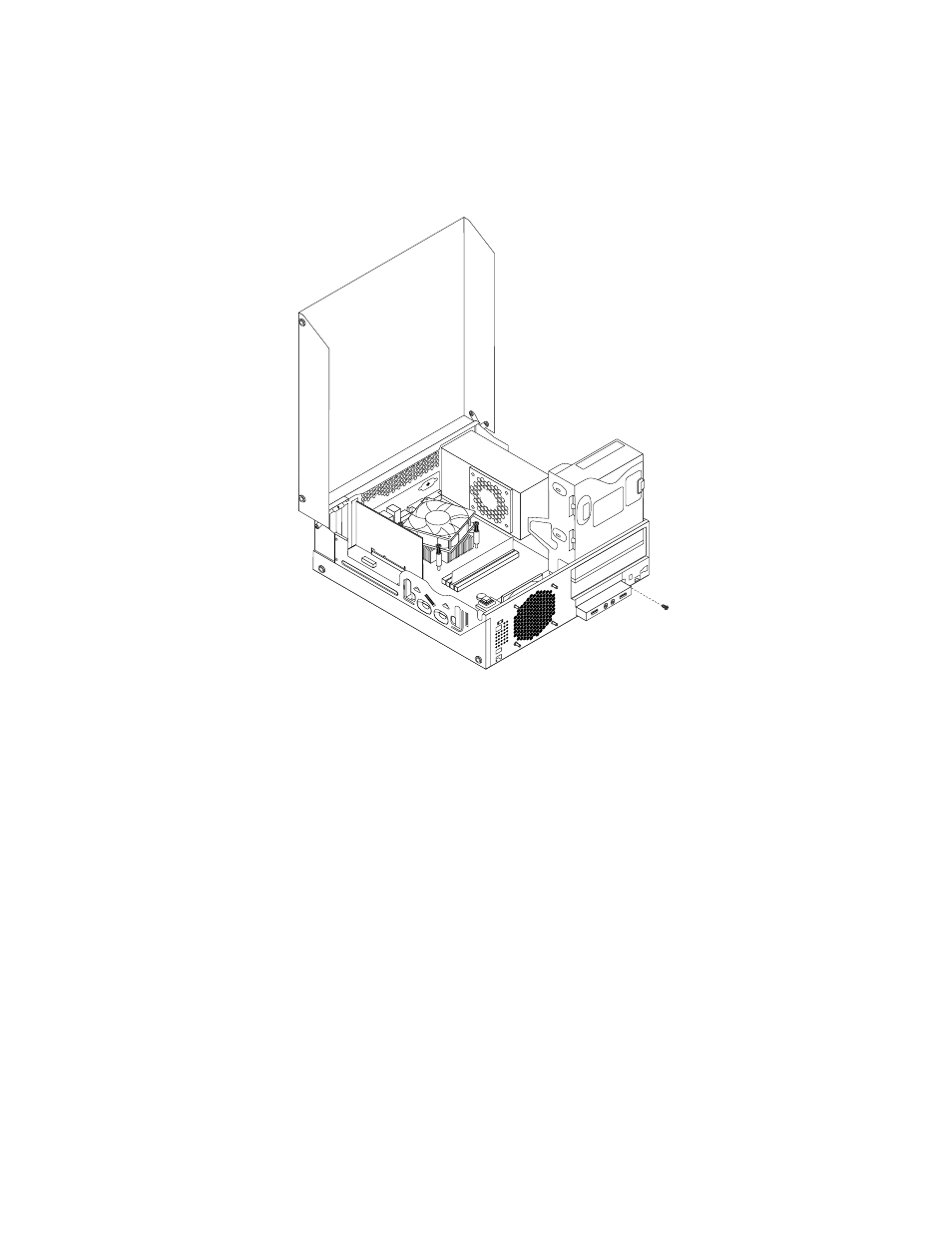
4. Pivot the optical drive bay upward and disconnect the front audio and USB assembly cables from the
system board and note the cables routing. See “Locating parts on the system board” on page 77.
5. Remove the screw that secures the front audio and USB assembly bracket. Then remove the front
audio and USB assembly bracket from the chassis.
Figure 99. Removing the front audio and USB assembly
6. Remove the two screws that secure the front audio and USB assembly to its bracket. Then remove the
failing front audio and USB assembly from the bracket.
7. Install a new front audio and USB assembly into the bracket and install the two screws to secure the
front audio and USB assembly to the bracket.
8. Install the front audio and USB assembly bracket to the chassis and align the screw hole in the bracket
with the corresponding hole in the chassis.
9. Install the screw to secure the front audio and USB assembly bracket to the chassis.
10. Reconnect the front USB and front audio cables to the system board. See “Locating parts on the
11. Reinstall the front bezel. See “Removing and reinstalling the front bezel” on page 122.
12. To complete the installation or replacement, go to “Completing the parts replacement” on page 160.
Completing the parts replacement
After completing the installation or replacement for all parts, you need to close the computer cover and
reconnect cables. Depending on the parts you installed or replaced, you might need to confirm the updated
information in the Setup Utility program. Refer to Chapter 6 “Using the Setup Utility program” on page 43.
To close the computer cover and reconnect cables to your computer, do the following:
160
ThinkCentre Hardware Maintenance Manual
