Lenovo THINKCENTRE 4485 User Manual
Page 114
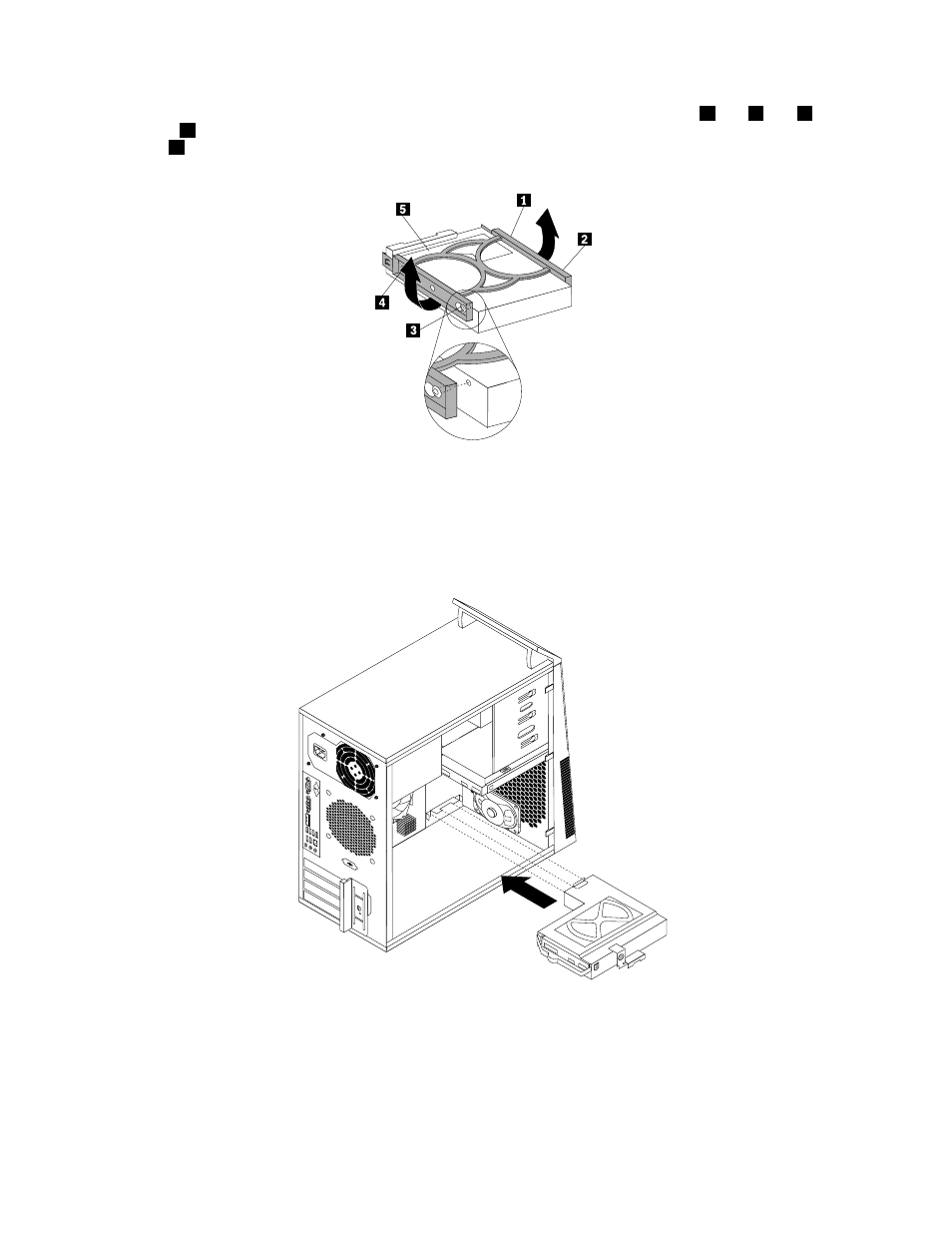
9. To install a new hard disk drive into the blue bracket, flex the bracket and align pin
1
, pin
2
, pin
3
,
and pin
4
on the bracket with the corresponding holes in the hard disk drive. Do not touch the circuit
board
5
on the bottom of the hard disk drive.
Figure 39. Installing the hard disk drive into the bracket
10. Slide the new hard disk drive into the hard disk drive cage until it snaps into position.
11. Install the hard disk drive cage into the chassis until it snaps into position underneath the metal tab.
Make sure that the hard disk drive cage release button is secured in the chassis.
Figure 40. Installing the secondary hard disk drive
12. Connect the signal cable and the power cable to the new hard disk drive.
13. To complete the installation or replacement, go to “Completing the parts replacement” on page 113.
106
ThinkCentre Hardware Maintenance Manual
