Scanning using the operator panel – Lexmark series x5100 User Manual
Page 26
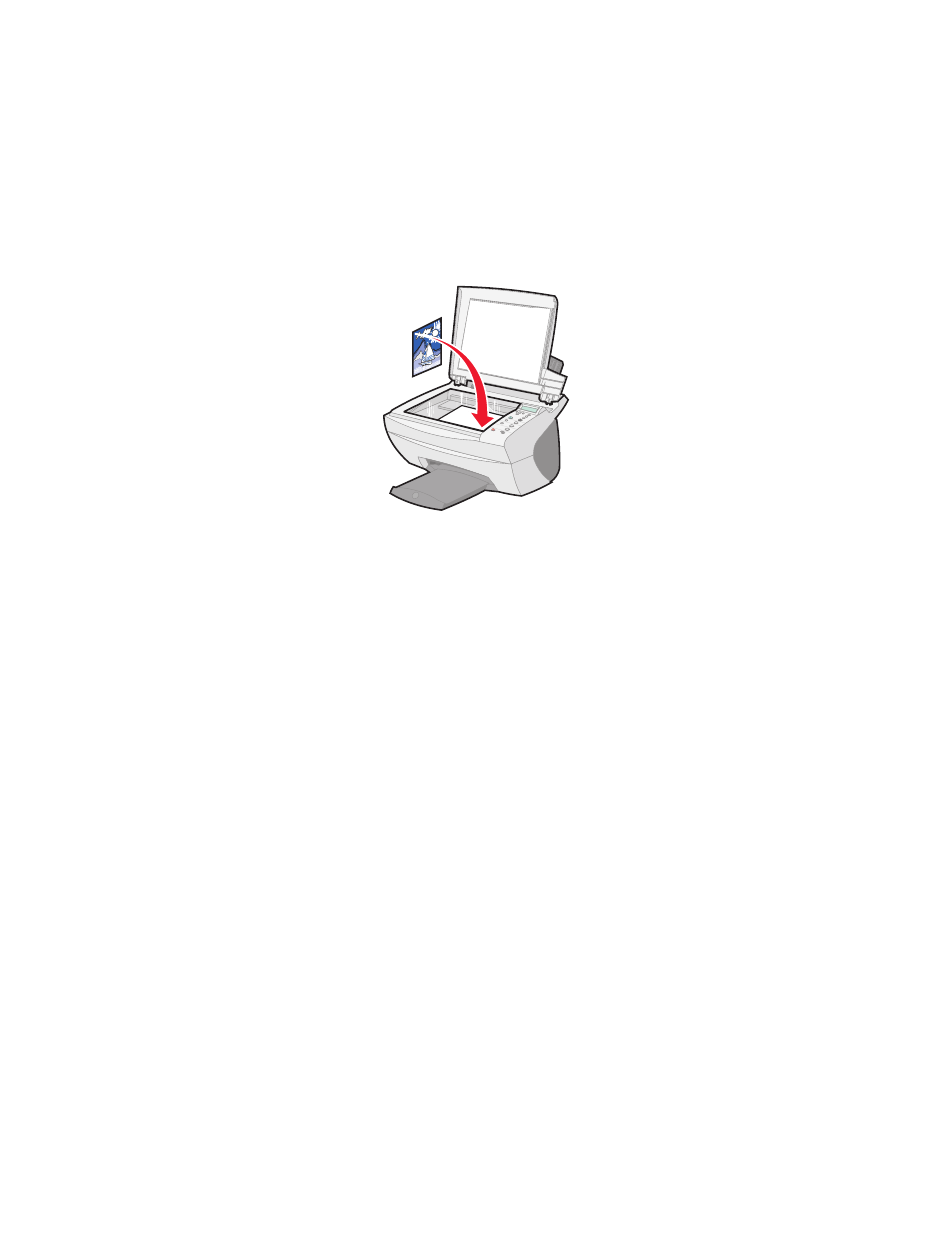
22
3
Place the item you want to copy face down on the scanner glass.
Make sure the upper left corner of the front of the item aligns with
the arrow at the bottom right of the scanner.
4
Close the top cover.
5
From your desktop, double-click the Lexmark X5100 Series
All-In-One Center icon.
The All-In-One Main Page appears.
6
Click Preview Now to see your scanned image.
7
Select a quantity and color for your copies.
Note: To choose a paper size or further customize your copy
job, click See More Copy Settings.
8
Click Copy Now.
Scanning using the operator panel
You can use your All-In-One operator panel to scan.
1
Make sure your All-In-One is on and connected to your computer.
See also other documents in the category Lexmark Printers:
- E260d (142 pages)
- 6600 Series (173 pages)
- 10N0227 (1 page)
- Z12 (2 pages)
- 301 (144 pages)
- NO. 35 (1 page)
- Z65n (111 pages)
- dn2 (217 pages)
- 10E (144 pages)
- Z2300 (54 pages)
- 230 (213 pages)
- 310 Series (2 pages)
- PRO700 (24 pages)
- C 720 (18 pages)
- C520 (145 pages)
- X656 MFP (104 pages)
- Prospect Pro207 (27 pages)
- 337 (258 pages)
- OptraImage 242 (207 pages)
- T64x (6 pages)
- C524 (146 pages)
- 4098-001 (70 pages)
- 1200 Series (21 pages)
- X650 Series (8 pages)
- 5300 (179 pages)
- 302 (274 pages)
- 4549 (235 pages)
- 202 (320 pages)
- 4076-0XX (89 pages)
- 10N0016 (1 page)
- 5025 (171 pages)
- 1361760 (1 page)
- C 546dtn (6 pages)
- Interpret S400 (40 pages)
- x6575 (2 pages)
- 27S2156-001 (2 pages)
- MENUS AND MESSAGES C522 (55 pages)
- Z25 (24 pages)
- Z35 (101 pages)
- Z82 (105 pages)
- 2500 Series (76 pages)
- 1200 (208 pages)
- Z33 (114 pages)
- 7600 Series (181 pages)
