Lexmark series x5100 User Manual
Page 13
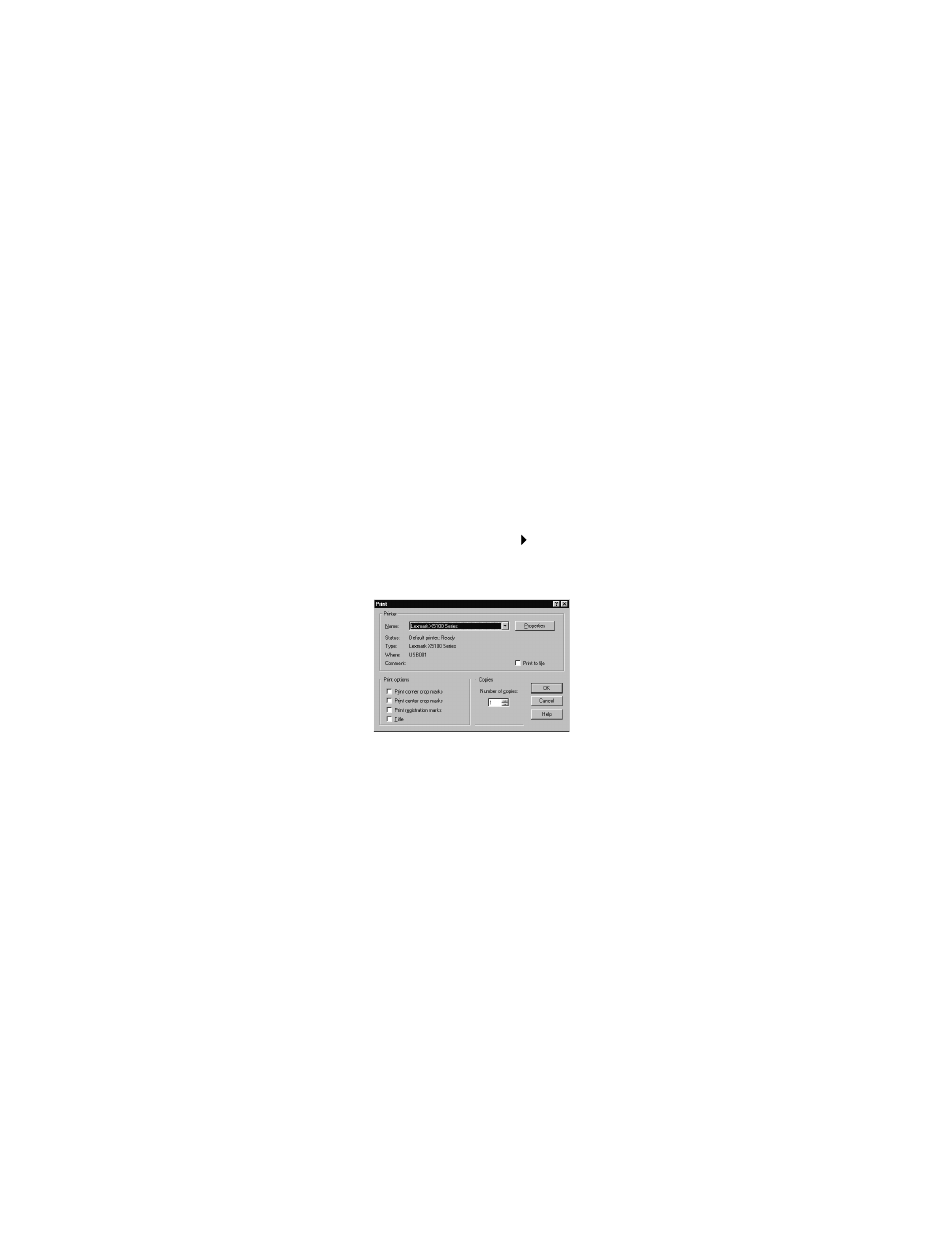
9
You can use the Lexmark All-In-One Center to:
•
Select a scan destination.
•
Select a copy quantity and color.
•
Scan, copy, print, and do creative tasks.
•
Access troubleshooting and maintenance information.
•
Preview images you want to print.
•
Manage photos (copy them to folders, print them, do creative
copying), using the View Saved Images tab.
•
Do many other projects.
Using Print Properties
You can change your All-In-One settings in Print Properties. To open Print
Properties:
1
With your document open, click File Print.
The Print dialog box appears.
2
In the Print dialog box, click Properties, Preferences, Options, or
Setup (depending on your program or operating system).
See also other documents in the category Lexmark Printers:
- E260d (142 pages)
- 6600 Series (173 pages)
- 10N0227 (1 page)
- Z12 (2 pages)
- 301 (144 pages)
- NO. 35 (1 page)
- Z65n (111 pages)
- dn2 (217 pages)
- 10E (144 pages)
- Z2300 (54 pages)
- 230 (213 pages)
- 310 Series (2 pages)
- PRO700 (24 pages)
- C 720 (18 pages)
- C520 (145 pages)
- X656 MFP (104 pages)
- Prospect Pro207 (27 pages)
- 337 (258 pages)
- OptraImage 242 (207 pages)
- T64x (6 pages)
- C524 (146 pages)
- 4098-001 (70 pages)
- 1200 Series (21 pages)
- X650 Series (8 pages)
- 5300 (179 pages)
- 302 (274 pages)
- 4549 (235 pages)
- 202 (320 pages)
- 4076-0XX (89 pages)
- 10N0016 (1 page)
- 5025 (171 pages)
- 1361760 (1 page)
- C 546dtn (6 pages)
- Interpret S400 (40 pages)
- x6575 (2 pages)
- 27S2156-001 (2 pages)
- MENUS AND MESSAGES C522 (55 pages)
- Z25 (24 pages)
- Z35 (101 pages)
- Z82 (105 pages)
- 2500 Series (76 pages)
- 1200 (208 pages)
- Z33 (114 pages)
- 7600 Series (181 pages)
