Lowrance electronic Lowrance GlobalMap 5200C User Manual
Page 73
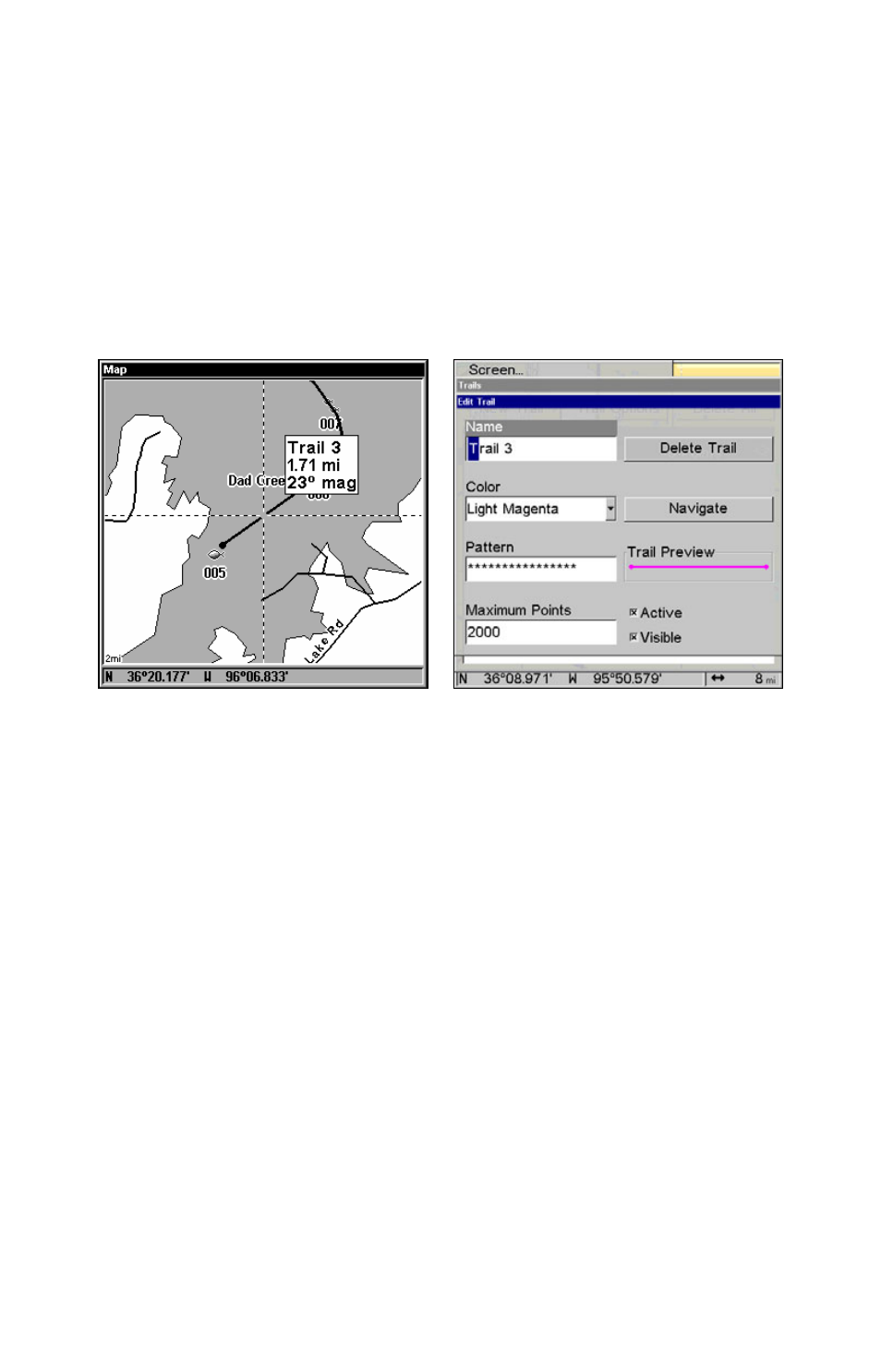
67
Edit a Trail Name
To edit a trail name: press
MENU
|
MENU
|
↓ to
M
Y
T
RAILS
|
ENT
|
↓ to trail
name|
ENT
|
ENT
. Press
↑ or ↓ to change the first character, then press
→ to the next character and repeat until the name is correct. Press
ENT
then
EXIT
|
EXIT
|
EXIT
|
EXIT
to return to the previous page display.
Tip:
You can quickly call up the Edit Trail menu by selecting a trail on
the map with the cursor. Move the cursor over a trail and a pop-up
box appears. Press
WPT
and the Edit Trail menu opens.
At left, trail selected with map cursor. The pop-up box shows distance
and bearing from current position to the selected point on the trail. At
right, the Edit Trail menu.
Edit a Trail Color
To edit a trail color: press
MENU
|
MENU
|
↓ to
M
Y
T
RAILS
|
ENT
|
↓ to trail
name|
ENT
|
↓ to
C
OLOR
|
ENT
. Press
↑ or ↓ to select a color style, then
press
ENT
. Press
EXIT
|
EXIT
|
EXIT
|
EXIT
to return to the previous page
display.
Edit a Trail Pattern
To edit a trail pattern: press
MENU
|
MENU
|
↓ to
M
Y
T
RAILS
|
ENT
|
↓ to trail
name|
ENT
|
↓ to
P
ATTERN
|
ENT
. Press
↑ or ↓ to change the first character,
then press
→ to the next character and repeat until the pattern is cor-
rect. Press
ENT
, then
EXIT
|
EXIT
|
EXIT
|
EXIT
to return to the previous
page display.
