Lowrance electronic Lowrance GlobalMap 5200C User Manual
Page 130
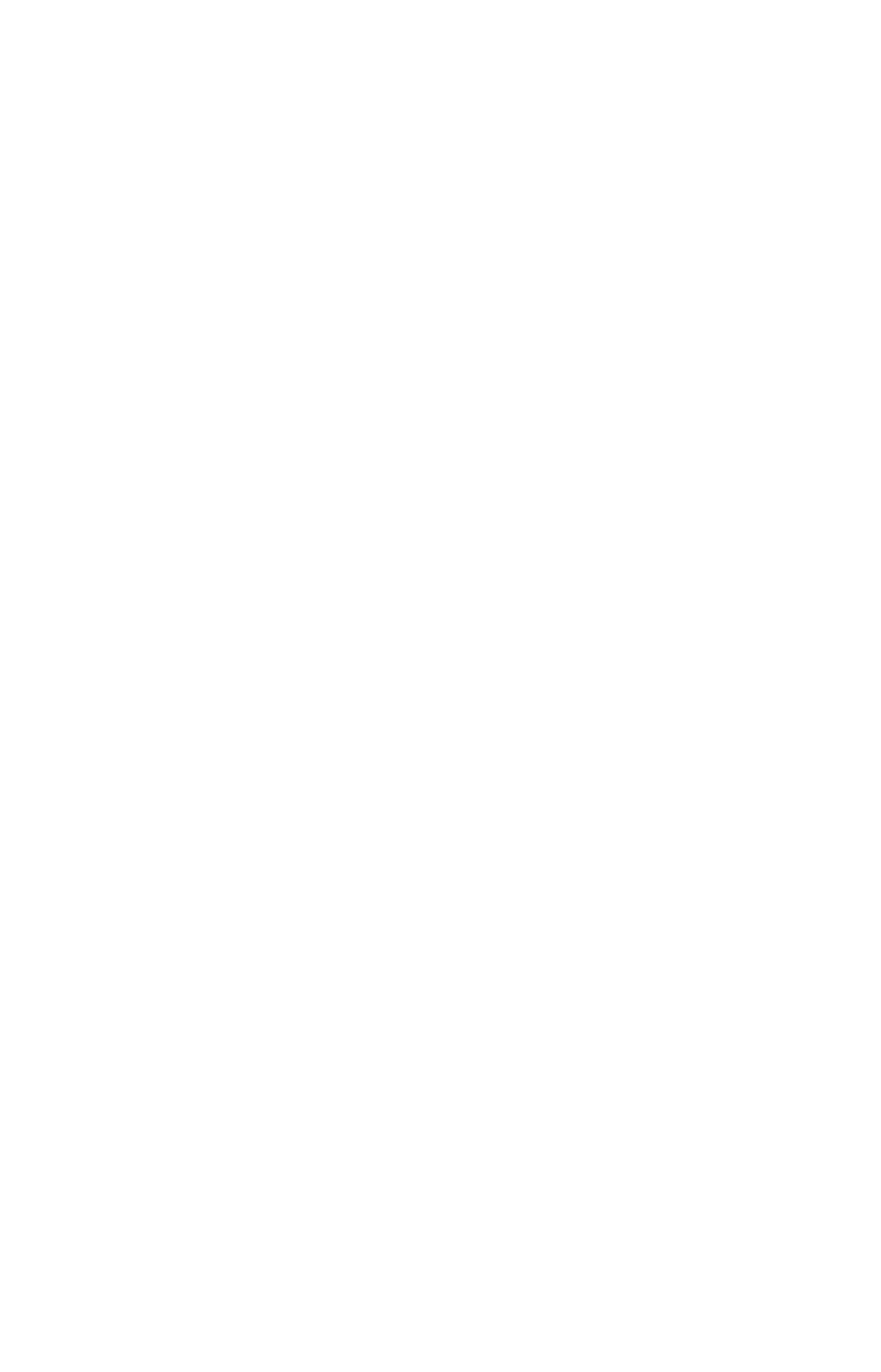
124
Fuel Added
Used in tandem with the Add Fuel command, the Fuel Added dialog
box allows you to input the amount of fuel added to the tank, when an
amount of fuel is added that does not fill up the tank.
Add Fuel
After entering the amount of fuel added to a tank in the Fuel Added
dialog, the Add Fuel command finalizes the entry of the data. Like the
Fuel Added dialog, the Add Fuel command will only be used when an
amount of fuel is added that does not fill up the tank.
Fill Tank
You will use the Fill Tank command when calibrating a fuel flow and
when filling up the tank without calibration.
Adding Fuel to Tank
Tank Location, Fuel Added and Add Fuel commands work together to
keep NMEA 2000 fuel data consistent with the actual amount of fuel
added to the fuel tank(s).
1. Press
MENU
|
MENU
, select
NMEA
2000
and press
ENT
.
2. The NMEA 2000 menu will appear with five options: Bus Setup,
Fuel Management, NMEA 2000 Alarms, Waypoint Sharing and Back-
light Synchronization. Select
F
UEL
M
ANAGEMENT
and press
ENT
.
3. Highlight
T
ANK
L
OCATION
and press
ENT
. The Tank Location menu will
appear with up to three options: Port, Center and Starboard.
4. Select the tank you added fuel to and press
ENT
.
5. Follow the steps below that apply to your tank.
If you filled up the tank:
A. Press the
F
ILL
T
ANK
button and press
ENT
. The following message will
appear: Are you sure you wish to Fill Tank? Press
ENT
. Another mes-
sage will appear: Do you wish to re-calibrate the device? Highlight
N
O
and press
ENT
.
If you did not fill up the tank:
B. Highlight
F
UEL
A
DDED
and press
ENT
to access the
F
UEL
A
DDED
dialog
box. Use
↑ ↓ , ← → to input the amount of fuel added to the tank and
press
ENT
. Select the
A
DD
F
UEL
button and press
ENT
. The following
message will appear: Are you sure you wish to Add Fuel? Highlight
Y
ES
and press
ENT
.
6. Press
EXIT
repeatedly to get back to the main display.
