Set local time – Lowrance electronic Lowrance GlobalMap 5200C User Manual
Page 103
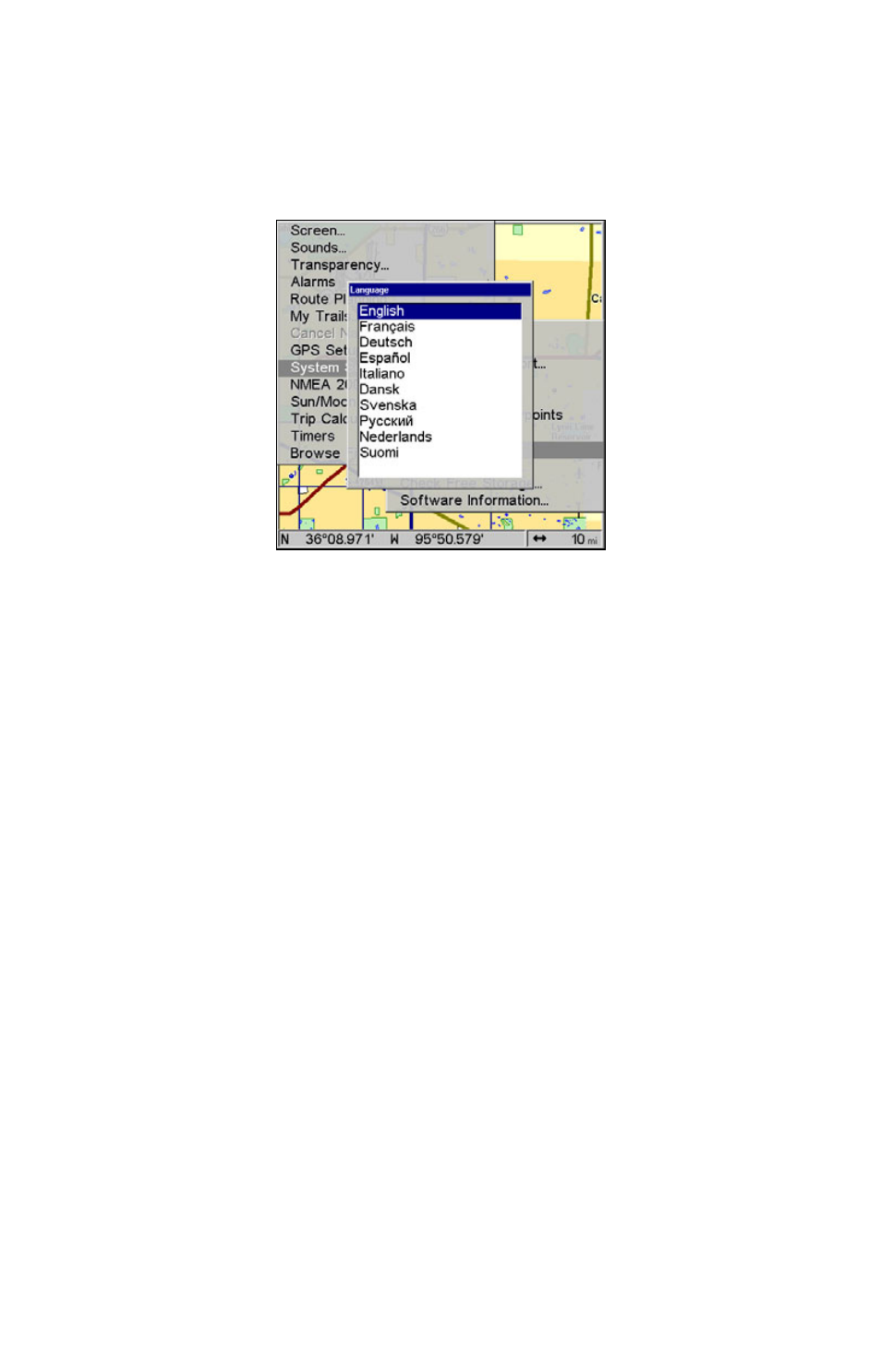
97
1. Press
MENU
|
MENU
|
↓ to
S
YSTEM
S
ETUP
|
ENT
.
2. Press
↓ to
S
ET
L
ANGUAGE
…
|
ENT
.
3. Use
↓ or ↑ to select a different language and press
ENT
. All menus
now appear in the language you selected.
Language selection screen.
Set Local Time
Using the correct local time setting is handy when estimating local ar-
rival time while navigating. Also, the time and date are saved when a
waypoint is created.
To access the Set Local Time menu, you must first acquire your posi-
tion. Once that is done: press
MENU
|
MENU
|
↓ to
S
YSTEM
S
ETUP
|
ENT
|
↓ to
S
ET
L
OCAL
T
IME
|
ENT
.
Once in the Time Settings menu:
To set Local Time: Press
ENT
. Press
↑ or ↓ to change the first charac-
ter, then press
→ to move the cursor to the next character. Repeat until
the time is correct, then press
ENT
.
To set the Month: Press
↓ to
M
ONTH
|
ENT
. Press
↑ or ↓ to select the
month, then press
ENT
.
To set the Day: Press
→ to
D
AY
|
ENT
. Press
↑ or ↓ to select the day,
then press
ENT
.
To set the Year: Press
→ to
Y
EAR
|
ENT
. Press
↑ or ↓ to select the year,
then press
ENT
.
To set the Date Format: Press
↓. Press ↑ or ↓ to select the date for-
mat, then press
ENT
.
To set the Time Format: Press
←. Press ↑ or ↓ to select the time
format, then press
ENT
.
