Lowrance electronic Lowrance GlobalMap 5200C User Manual
Page 44
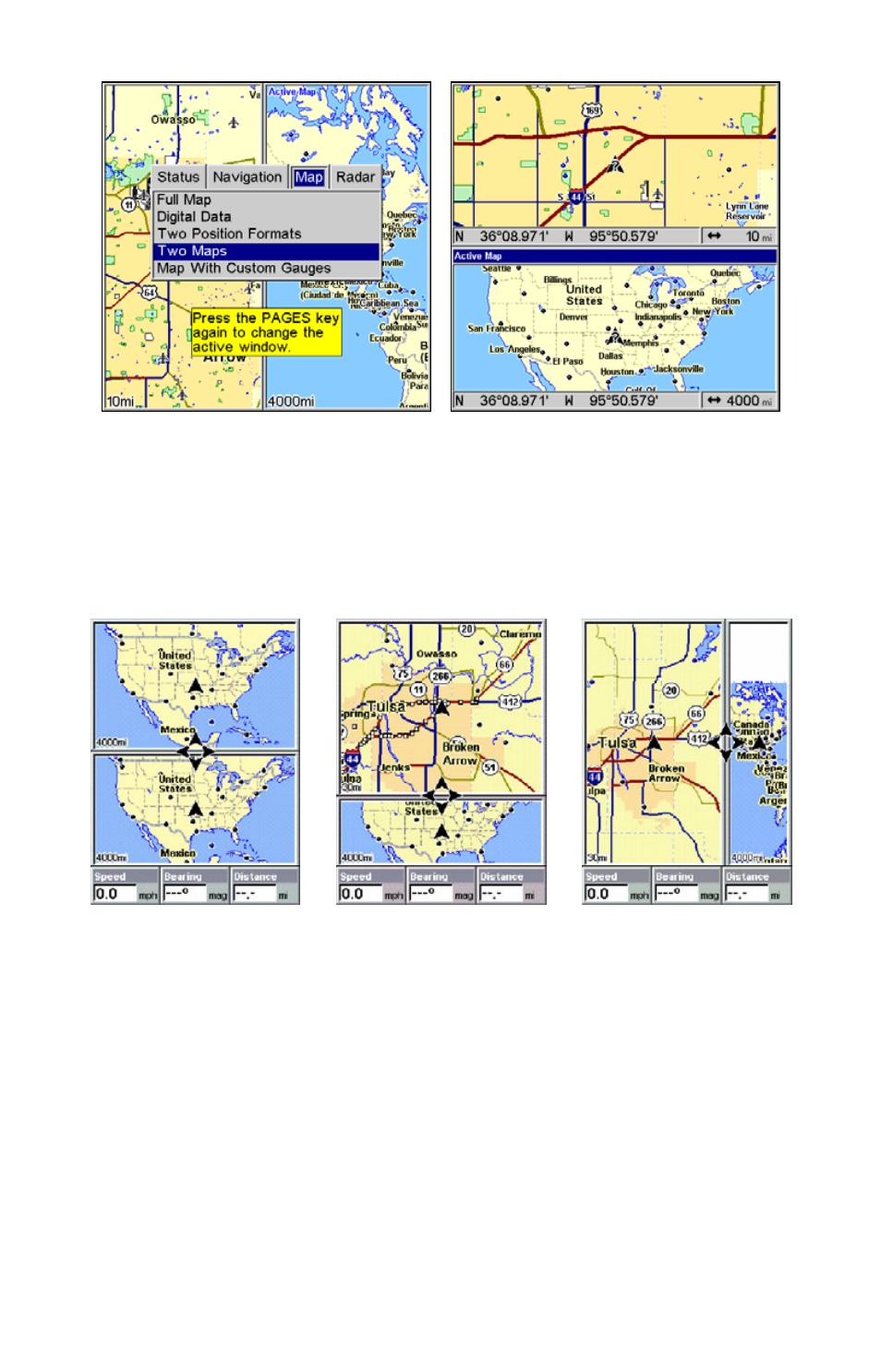
38
Pages Menu with Two Maps option selected, at left. The Resize Win-
dow feature was used to make the maps vertical. Map Page with two
horizontal map windows, at right. The bottom map is the active map.
Resize Window is a useful feature for pages that have two major win-
dows. You can change the relative size of the windows, as well as hori-
zontal or vertical layout to suit your viewing preference. Here's how:
From left to right, after selecting the Resize Window command: Fig. 1.
Two Maps page display with four flashing arrows on the dividing cen-
terline. Fig. 2. The centerline has been moved down to enlarge the top
map, which is now zoomed in to 40 miles. Fig. 3. Pressing
→ has
switched the page layout from horizontal to vertical - note that the
relative sizes remain the same.
1. From any two-window display, press
MENU
|
↓ to
R
ESIZE
W
INDOW
|
ENT
.
2. Four flashing arrows appear along the centerline dividing the two
windows. Press an arrow key perpendicular to the centerline to adjust
the window widths. Press an arrow key parallel to the centerline to
switch between horizontal and vertical layout.
Fig. 1
Fig. 2
Fig. 3
