Track smoothing, Trail options – Lowrance electronic Lowrance GlobalMap 5200C User Manual
Page 105
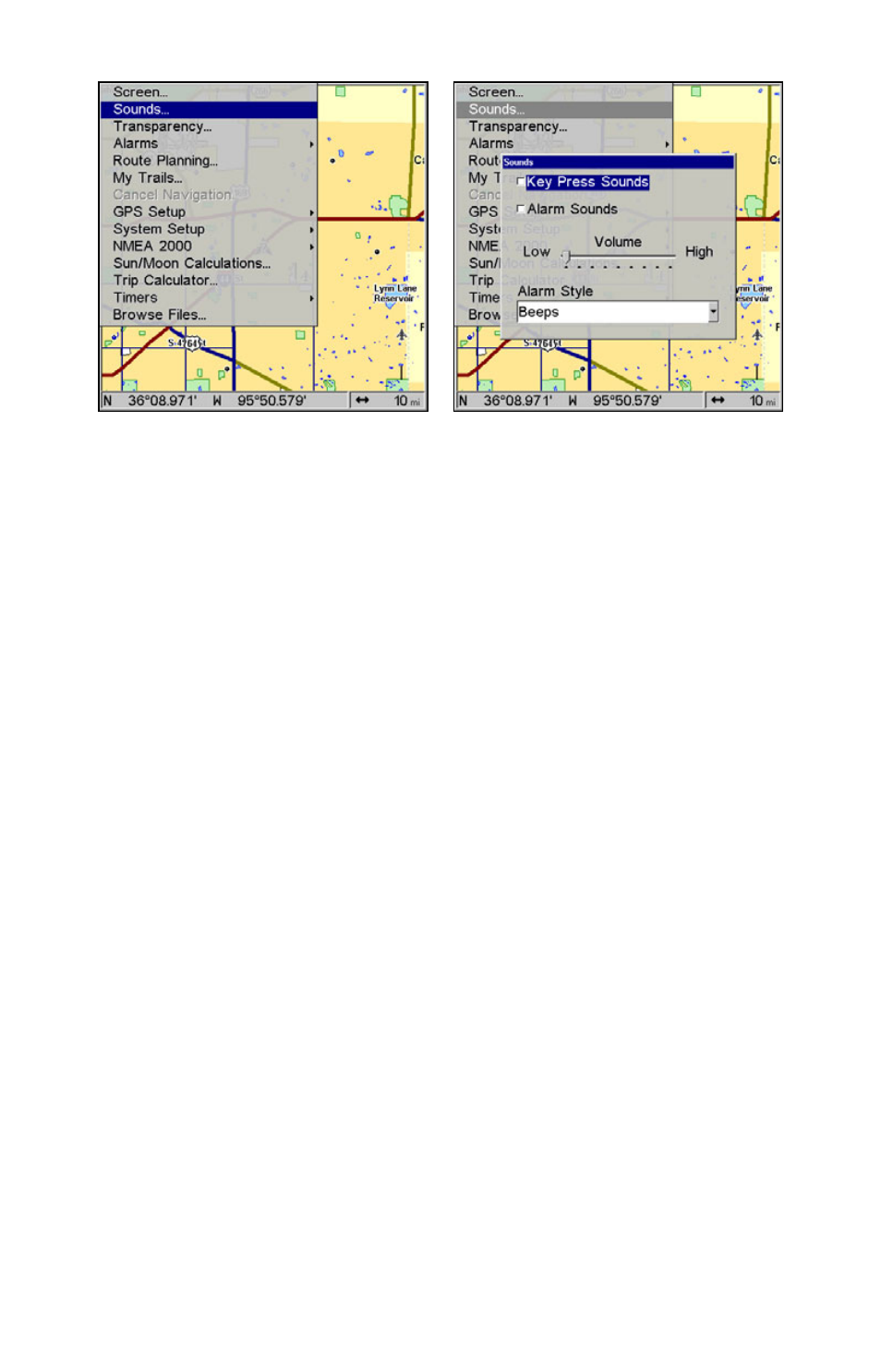
99
Sounds command, left. At right, the Sounds menu.
Once in the Sounds menu:
To set Key Press Sounds: With the option highlighted, press
ENT
to
check it (turn on) and uncheck it (turn off.) After the option is set, press
EXIT
|
EXIT
to return to the page display.
To set Alarm Sounds: Press
↓ to
A
LARM
S
OUNDS
.
With the option high-
lighted, press
ENT
to check it (turn on) and uncheck it (turn off.) After
the option is set, press
EXIT
|
EXIT
to return to the page display.
To set Alarm Volume: Press
↓ to
V
OLUME
. Press
→ or ← to move the
bar. The left end of the scale is low volume; the right end is high volume.
After the option is set, press
EXIT
|
EXIT
to return to the page display.
To set Alarm Style: Press
↓ to
A
LARM
S
TYLE
|
ENT
. Press
↑ or ↓ to
change the style, then press
ENT
. After the option is set, press
EXIT
|
EXIT
to return to the page display.
Track Smoothing
This is a factory setting on the GPS Setup menu that should always be
left on. When stopped or traveling at slow speeds (such as walking or
trolling), Track Smoothing prevents wandering of trails, the steering
arrow, compass rose and a map in track-up mode.
Trail Options
There are several options you can use with trails. Some affect all trails;
other options can be applied to a particular trail. You can change the
way trails are updated, display or hide trails, create a new trail, delete
a trail, etc.
General Trail Options
To access the Trails Menu:
1. Press
MENU
|
MENU
|
↓ to
M
Y
T
RAILS
|
ENT
.
