Transfer custom maps and gps data files – Lowrance electronic Lowrance GlobalMap 5200C User Manual
Page 61
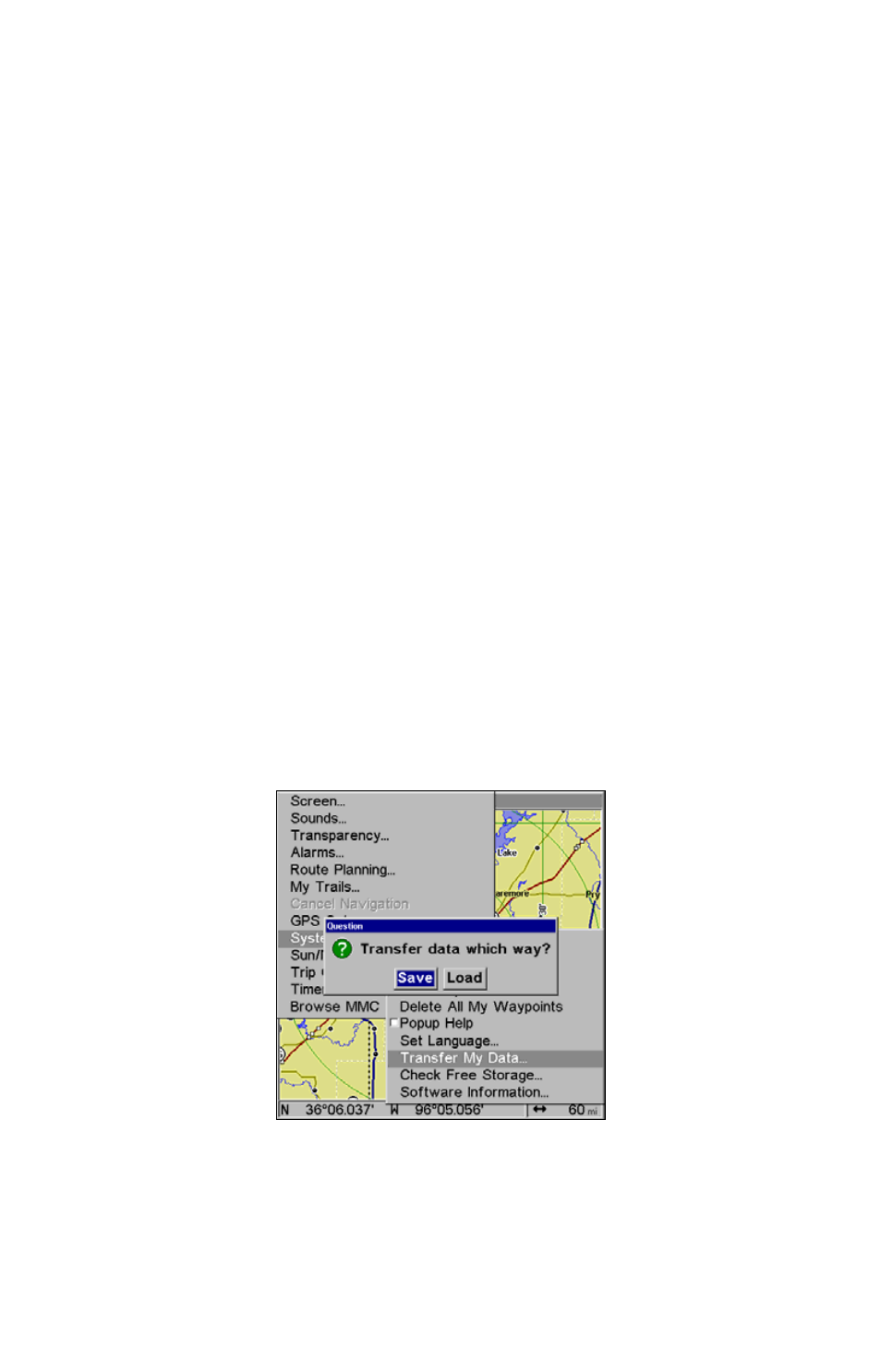
55
5. Now, begin moving and follow the trail.
6. When you reach your destination, be sure to cancel your navigation:
press
MENU
|
MENU
|
↓ to
C
ANCEL
N
AVIGATION
|
ENT
. The unit asks if you're
sure; press
←|
ENT
.
Transfer Custom Maps and GPS Data Files
Custom Maps:
Custom maps work only from the MMC card or SD card. When a card
containing a Custom Map File is loaded into the unit, the unit auto-
matically loads the map into memory when the unit is turned on.
Instructions for copying Custom Map Files to an MMC are contained in
the instruction manual for your MMC card reader and MapCreate
software. For instructions on inserting an MMC into the unit, see Sec.
2, Installation/Accessories.
GPS Data files:
GPS Data Files contain waypoints, routes, trails and event marker
icons. Instructions for copying GPS Data Files between your computer
and an MMC are contained in the instruction manual for your MMC
card reader and MapCreate software.
GPS data automatically recorded in the unit's internal memory must
be saved to the MMC (as a GPS Data File) in order to store it on your
personal computer. GPS Data Files stored on an MMC must be copied
from the card to the unit's internal memory before the unit can read
them.
The Transfer My Data submenu asks if you want to save data to the
MMC or load data from the MMC into the unit's memory.
1. Insert the MMC into your unit. Press
MENU
|
MENU
|
↓ to
S
YSTEM
S
ETUP
|
ENT
|
↓ to
T
RANSFER
M
Y
D
ATA
|
ENT
and the screen below appears.
