Displaying a saved trail, Navigating trails – Lowrance electronic Lowrance GlobalMap 5200C User Manual
Page 57
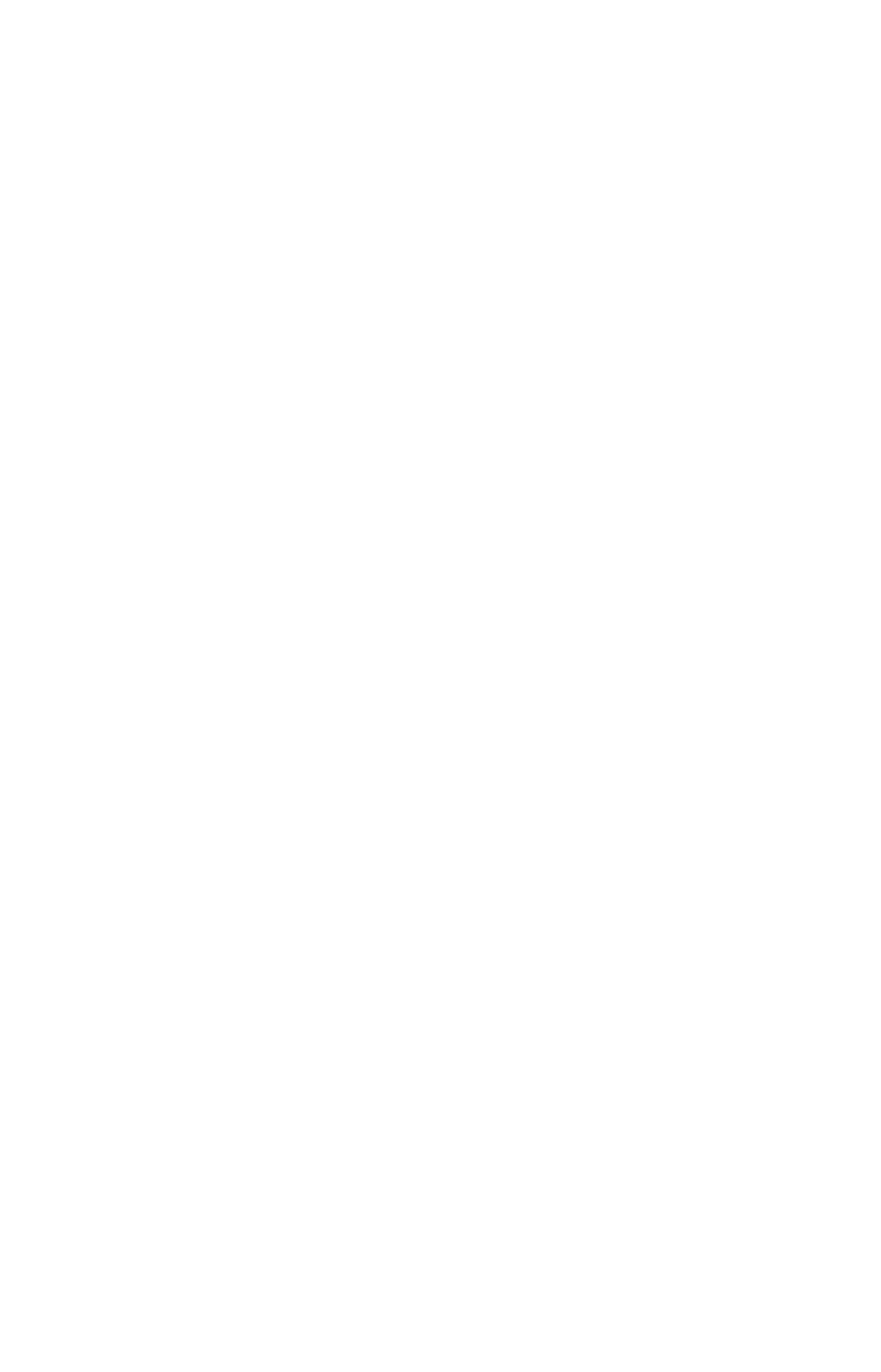
51
You can save and recall up to 10 different plot trails, which can also be
copied to your MMC for archiving or for transfer to your MapCreate
software.
Tip:
Another quick way to stop recording one trail and begin a new one
is to use the New Trail command: Press
MENU
|
MENU
|
↓ to
M
Y
T
RAILS
|
ENT
|
ENT
.
Caution:
You also have the option of completely turning off trail re-
cording, under the Trail Options command. However, if the Up-
date Active Trail option is left turned off, it will cancel the
automatic trail creation feature.
Displaying a Saved Trail
The active trail is automatically displayed on the map (the "Visible"
option) with the factory default settings. You can selectively turn trail
display off and on for any saved or active trail. In the Saved Trails List,
visible trails have a check mark in front of the trail name.
To turn off trail display:
1. Press
MENU
|
MENU
|
↓ to
M
Y
T
RAILS
|
ENT
.
2. Press
↓|↓ to enter the Saved Trail list, then use ↑ or ↓ to select the
desired Trail Name|
ENT
.
3. Press
↓ to
A
CTIVE
|
↓ to
V
ISIBLE
|
ENT
. To return to the previous page,
press
EXIT
|
EXIT
|
EXIT
|
EXIT
.
To turn on trail display:
1. Press
MENU
|
MENU
|
↓ to
M
Y
T
RAILS
|
ENT
.
2. Press
↓|↓ to enter the Saved Trail list, then use ↑ or ↓ to select the
desired Trail Name|
ENT
.
3. Press
↓ to
A
CTIVE
|
↓ to
V
ISIBLE
|
ENT
. To return to the previous page,
press
EXIT
|
EXIT
|
EXIT
|
EXIT
.
Navigating Trails
There are three methods for following a trail: visual trailing, navigat-
ing a trail forward and back tracking a trail. Try each method to see
which you prefer. Visual trailing is the simplest method. It uses only
the Map Page and requires no menu commands at all. The technique
works the same if you are running a trail forward or backward. How-
ever, visual trailing provides no navigation information during the trip,
such as the time to your destination.
