Blank slip sheets – Lanier LD075 User Manual
Page 83
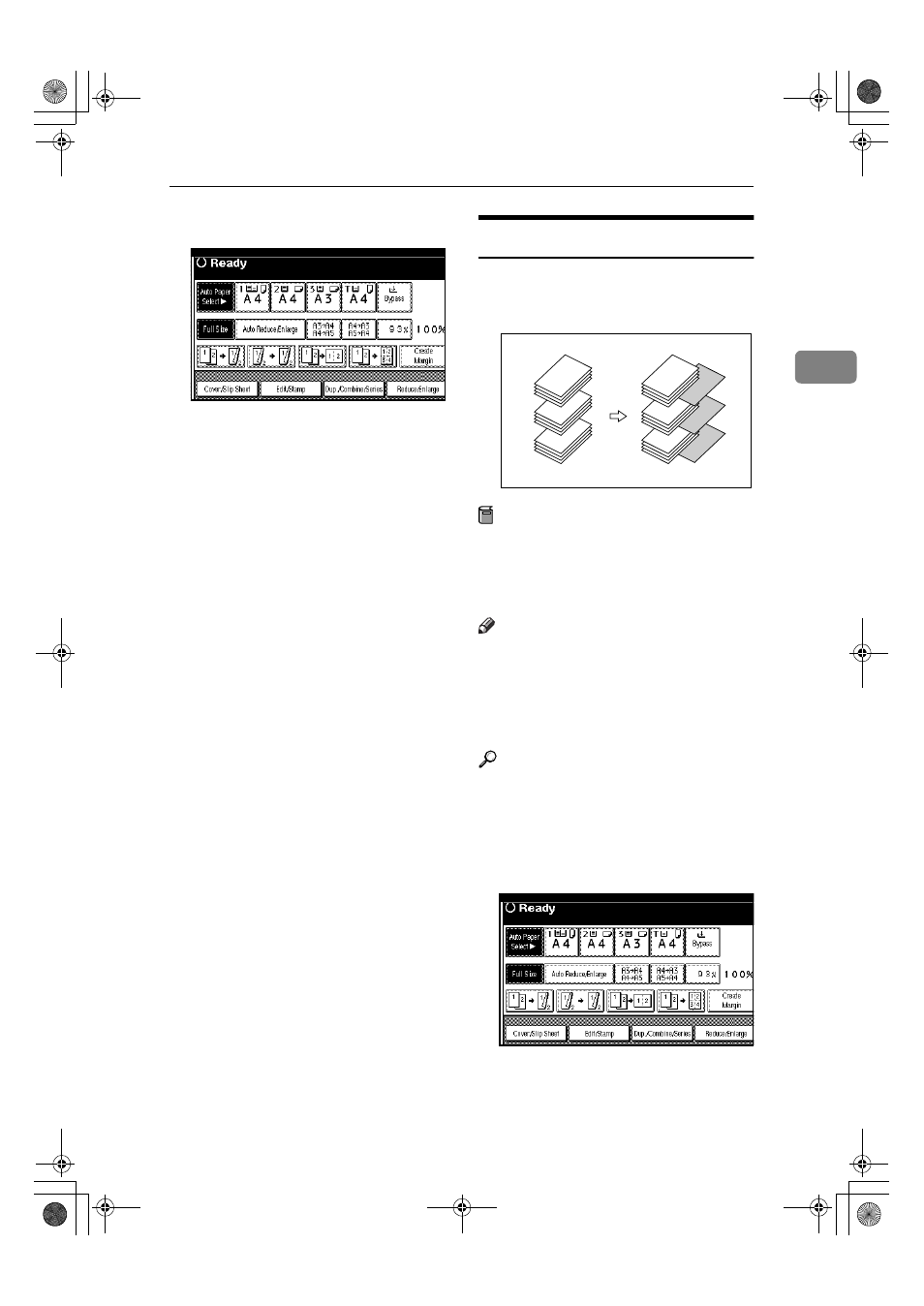
Copy Functions
75
2
AAAA
Press the [Cover/Slip Sheet] key.
BBBB
Press the [Desig./Chapter] key.
CCCC
Press the key to select a chapter
number.
DDDD
Press the [Chapter] key.
EEEE
Enter the number of the first page
of the first chapter using the
number keys. Then, press the
{{{{#}}}}
key.
FFFF
Press the [Next Chapter] key.
GGGG
To specify another page, repeat
steps
DDDD to FFFF.
HHHH
When you finish specifying the
pages, press the [OK] key.
IIII
Press the [OK] key.
JJJJ
Set originals, and then press the
{{{{Start}}}} key.
Blank Slip Sheets
You can insert a blank slip sheet (or
sheets) before or after a specified
page.
Preparation
Before using this function, select a
tray for slip sheets.
⇒“Slip Sheet 1
Tray”, “Slip Sheet 2 Tray” in the
General Settings Guide
Note
❒ The paper for slip sheets should be
the same size as the copy paper
and be set in the same direction.
❒ You can specify up to 20 pages
(chapters).
Reference
For how to set paper when using
the interposer, see
⇒“Loading Pa-
per in the Interposer” in the Gener-
al Settings Guide.
AAAA
Press the [Cover/Slip Sheet] key.
BBBB
Press the [Desig./Chapter] key.
1
5
9
1
5
9
MartiniC1_GBcopy4_FM.book Page 75 Tuesday, April 23, 2002 6:23 PM
