Chapter – Lanier LD075 User Manual
Page 82
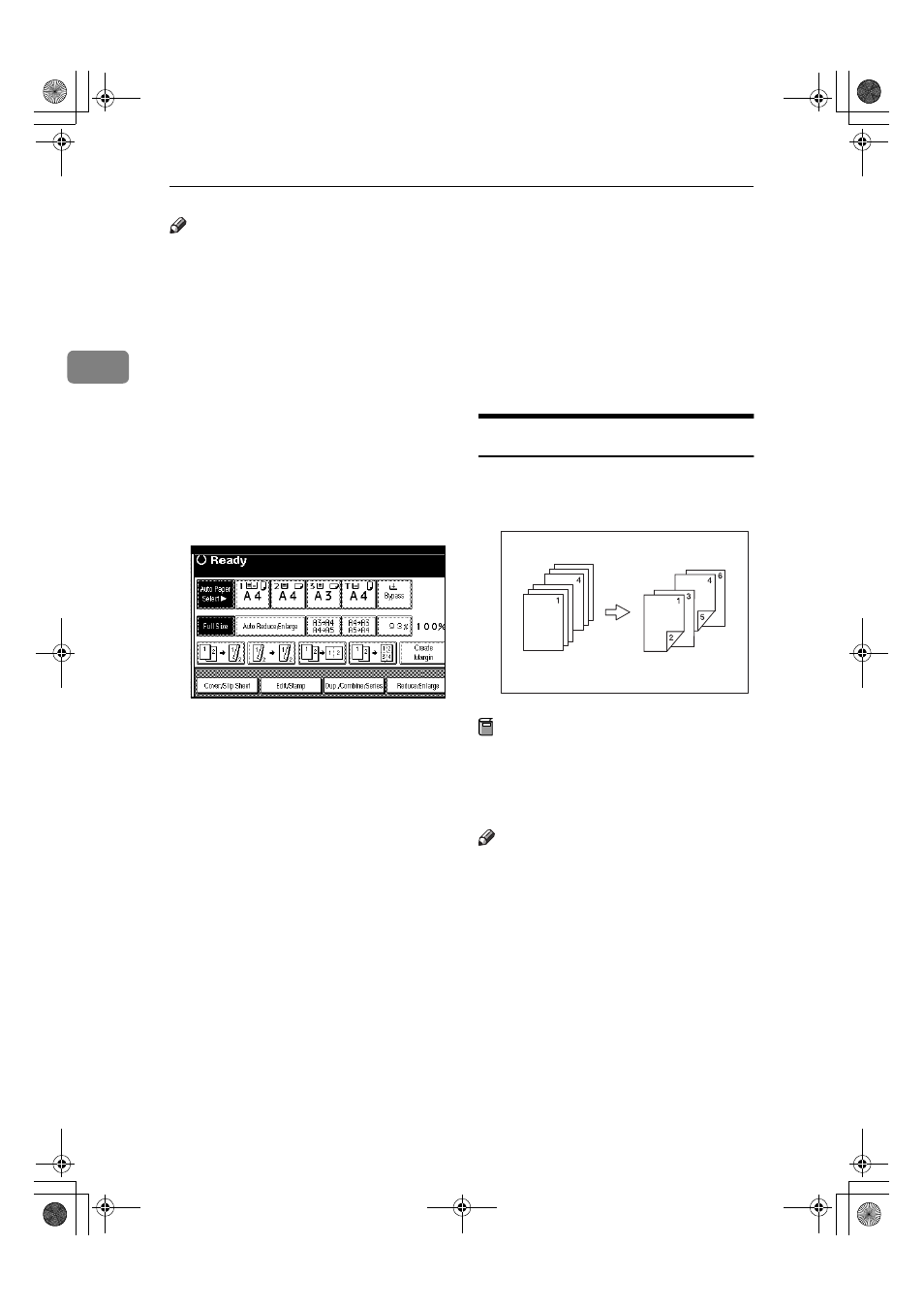
Copying
74
2
Note
❒ The paper for slip sheets should be
the same size as the copy paper
and should be set in the same di-
rection.
❒ If you have selected "Interposer"
for "Slip Sheet 2 Tray" in System
Settings, you cannot copy on the
slip sheets if you select "Slip Sheet
2".
❒ You cannot select the bypass tray
for sheet paper to copy the origi-
nals.
❒ You can specify up to 20 pages.
AAAA
Press the [Cover/Slip Sheet] key.
BBBB
Press the [Desig./Chapter] key.
CCCC
Press the key to select the chapter
number.
DDDD
Use the number keys to enter the
page number of the originals you
want to copy onto a slip sheet.
Then, press the
{{{{#}}}} key.
EEEE
Select the paper tray for slip
sheets.
FFFF
Press the [Copy] key to copy onto
the slip sheets. Press the [Blank]
key not to copy onto them.
GGGG
Press the [Next Chapter] key.
HHHH
To specify another page, repeat
steps
DDDD to GGGG.
IIII
When you wish to finish specify-
ing pages, press the [OK] key.
JJJJ
Press the [OK] key.
KKKK
Select the paper tray that contains
paper for copying originals onto.
LLLL
Set originals, then press the
{{{{Start}}}} key.
Chapter
The pages you specify with this func-
tion will appear on the front of copy
sheets.
Preparation
Before selecting this function,
press the [Dup./Combine/Series] key
and select Duplex (1 Sided
→ 2
Sided) mode or Combine mode.
Note
❒ You can specify up to 20 pages.
❒ This function can be used only
w h e n y o u us e t h e D u pl e x ( 1
Sided
→2 Sided) or Combine func-
tion.
GCSHOWOE
MartiniC1_GBcopy4_FM.book Page 74 Tuesday, April 23, 2002 6:23 PM
