1 printing operations, Print functions of the pcl/ps drivers for windows, Printing operations -3 – Konica Minolta BIZHUB C203 User Manual
Page 85: 8print functions of the pcl/ps drivers for windows
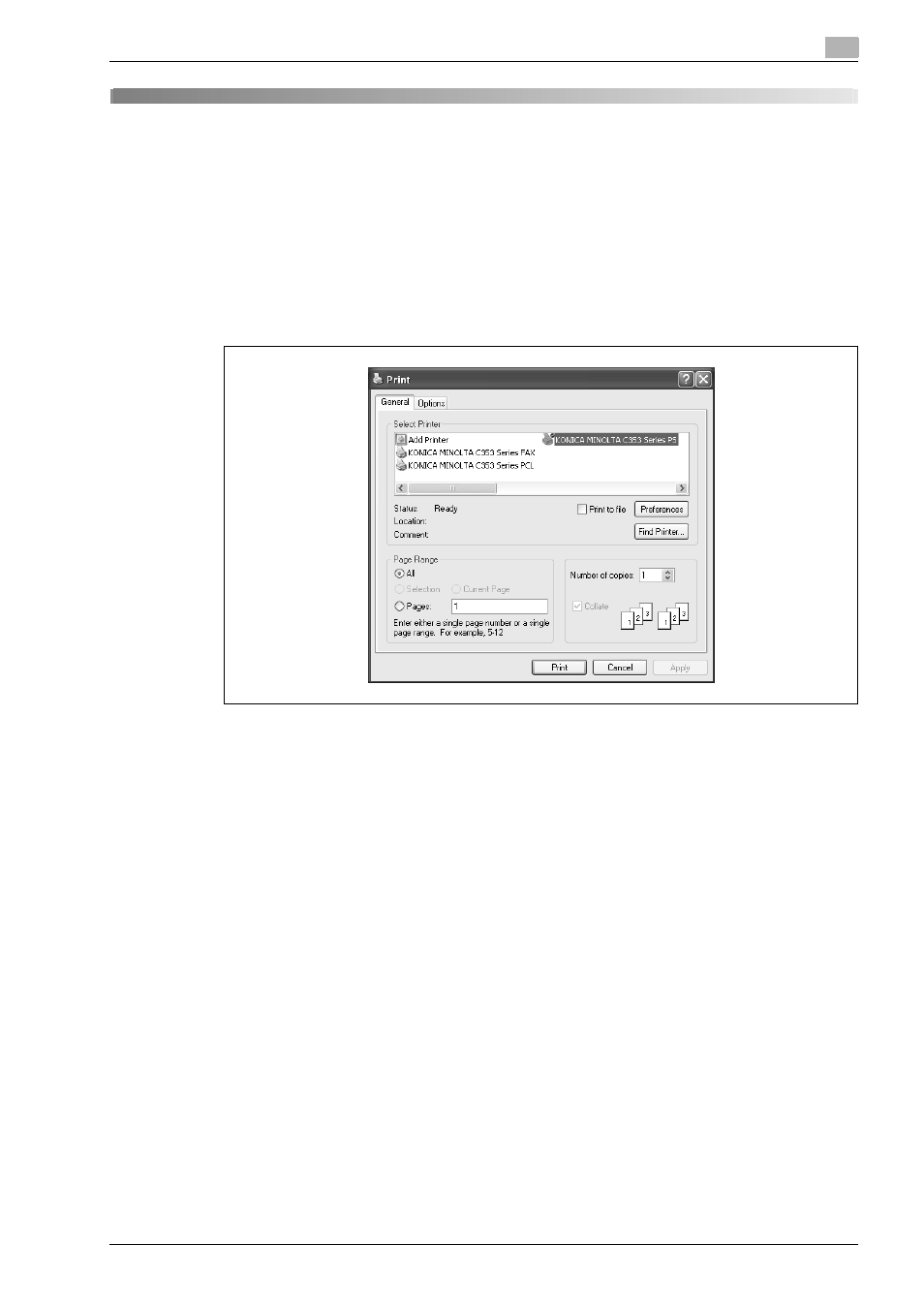
bizhub C203/C253/C353
8-3
Print functions of the PCL/PS drivers for Windows
8
8
Print functions of the PCL/PS drivers for Windows
8.1
Printing operations
Print jobs are specified from the application software.
1
Open the data in the application, click the [File] button, and then click "Print" from the menu.
–
If the menu is not available, click the [Print] button.
2
Check that the printer name has been selected in "Printer Name" or "Select Printer".
–
If the printer is not selected, click to select the printer.
–
The Print dialog box differs depending on the application.
3
Specify the print range and the number of copies to be printed.
4
Click the [Properties] or the [Preferences] button to change the printer driver settings as necessary.
–
By clicking the [Properties] button or the [Preferences] button in the Print dialog box, you can specify
the settings of each model in the printer driver dialog box that appears. For details, refer to
"Parameter details" on page 8-9.
–
If the changed settings are not saved in the Print dialog box, the original settings are restored when
the application is quit.
5
Click the [Print] button.
The data indicator of this machine flashes.
