4 local connection, Local connection -25 – Konica Minolta BIZHUB C203 User Manual
Page 57
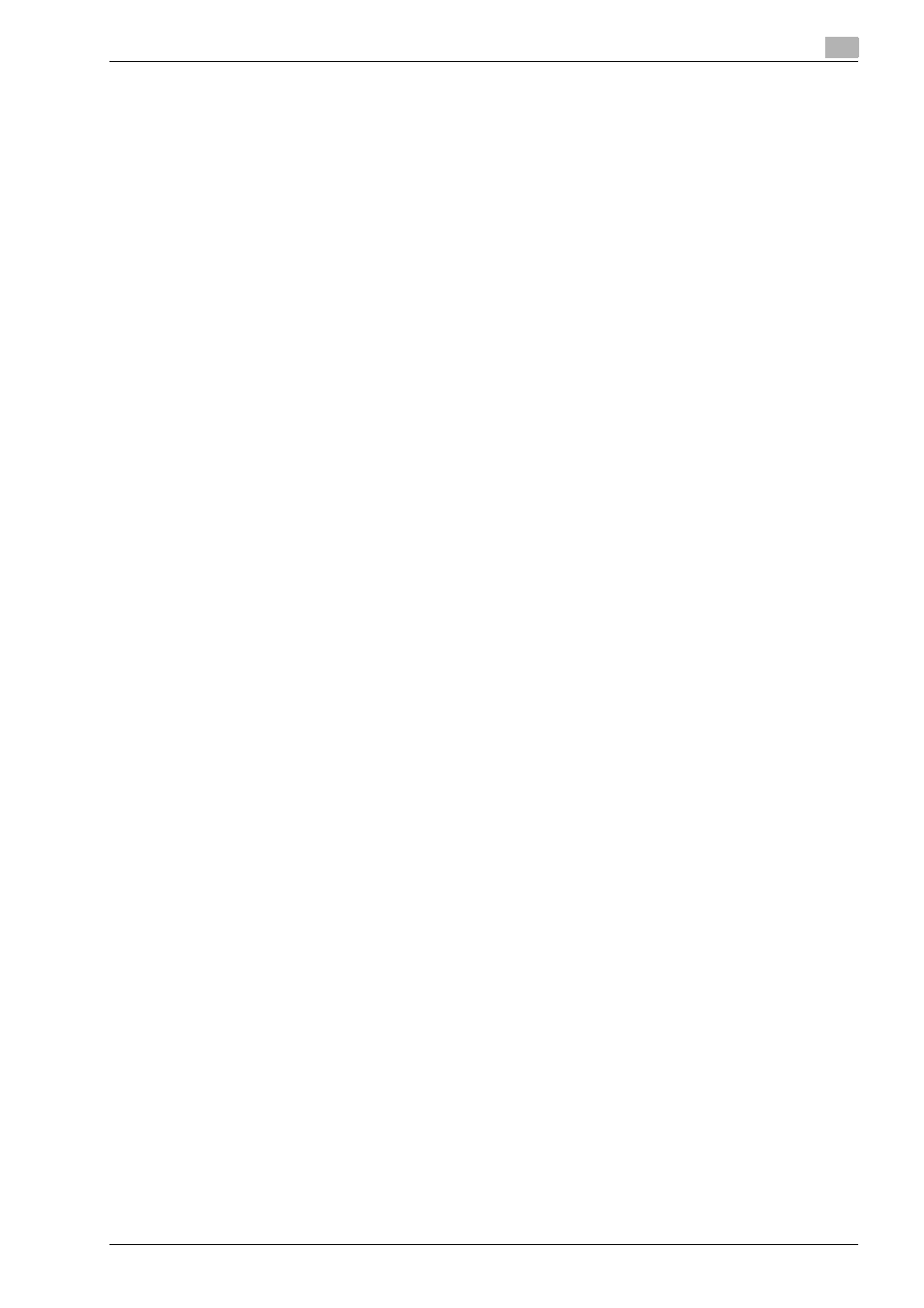
bizhub C203/C253/C353
4-25
Installation using the Add Printer wizard
4
4.3.4
Local connection
When this machine is connected via a USB port, the printer driver can be installed with plug-and-play.
1
Connect this machine to a computer using a USB cable, and then start up the computer.
–
Do not disconnect or connect the cable while the computer is starting up.
2
Insert the printer driver CD-ROM into the CD-ROM drive of the computer.
3
Turn on the main power of this machine.
The Found New Hardware Wizard dialog box appears.
–
If the Found New Hardware Wizard does not start up, turn off this machine, then on again.
–
When turning off the power, then on again, wait at least 10 seconds before turning it on again.
Otherwise, this machine may not function properly.
4
Select "Search for a suitable driver for my device (recommended)", and then click the [Next] button.
5
Select "Specify location", and then click the [Next] button.
6
Specify the desired folder on the CD-ROM that contains the printer driver, and then click the [Open]
button.
–
Select the specified folder according to the printer driver to be used, the operating system, and the
language. Windows 2000: PCL driver, PS driver, fax driver
7
Click the [OK] button, and then follow the on-screen instructions.
–
When the "Digital Signature" dialog box appears, click the [Yes] button.
8
Click the [Finish] button.
9
When the installation is completed, make sure that the icon of the installed printer appears in the
Printers and Faxes window.
10
Remove the CD-ROM from the CD-ROM drive.
This completes the printer driver installation.
