Konica Minolta BIZHUB C203 User Manual
Page 47
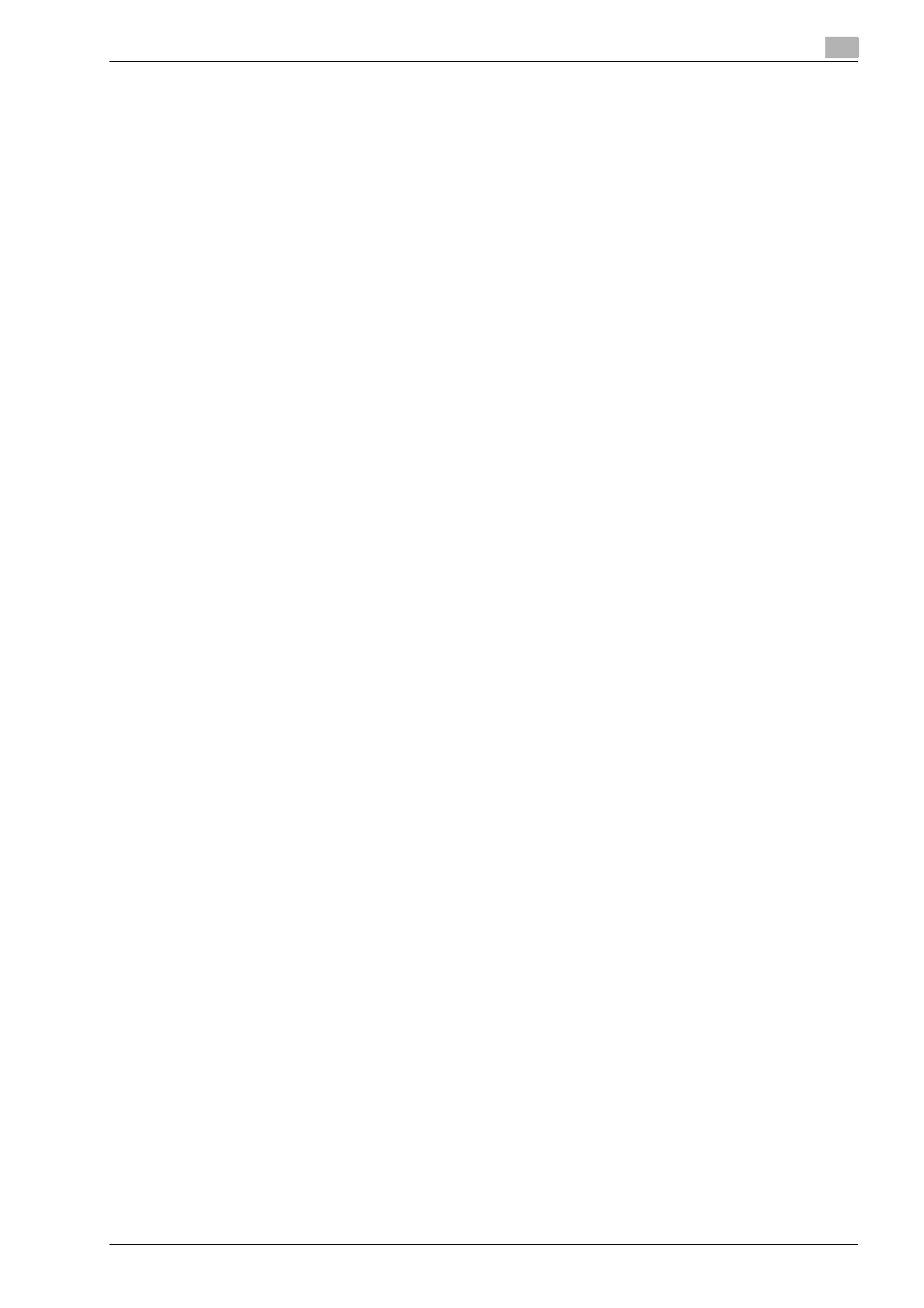
bizhub C203/C253/C353
4-15
Installation using the Add Printer wizard
4
10
Specify the desired folder on the CD-ROM that contains the printer driver, and then click the [Open]
button.
–
Select the specified folder according to the printer driver to be used, the operating system, and the
language. Printer drivers that can be selected: Windows Vista: PCL driver, PS driver, fax driver
11
Click the [OK] button.
The "Printer" list appears.
12
Click the [Next] button.
13
Follow the on-screen instructions.
–
If the "User Account Control" window appears, click the [Continue] button.
–
If the Verify the publisher dialog box of Windows Security appears, click "Install this driver software
anyway".
14
Click the [Finish] button.
15
When the installation is completed, make sure that the icon of the installed printer appears in the
Printers window.
16
Remove the CD-ROM from the CD-ROM drive.
This completes the printer driver installation.
Once the settings for the printer have been specified, you can use the printer in the same way as a default
local printer. Also, if you set up the printer for sharing in Windows, it can be used as a network printer by other
Windows computers over the network.
