8 icc profile settings, 1 setting up the printer driver for windows, Icc profile settings -33 – Konica Minolta BIZHUB C203 User Manual
Page 173: Setting up the printer driver for windows -33
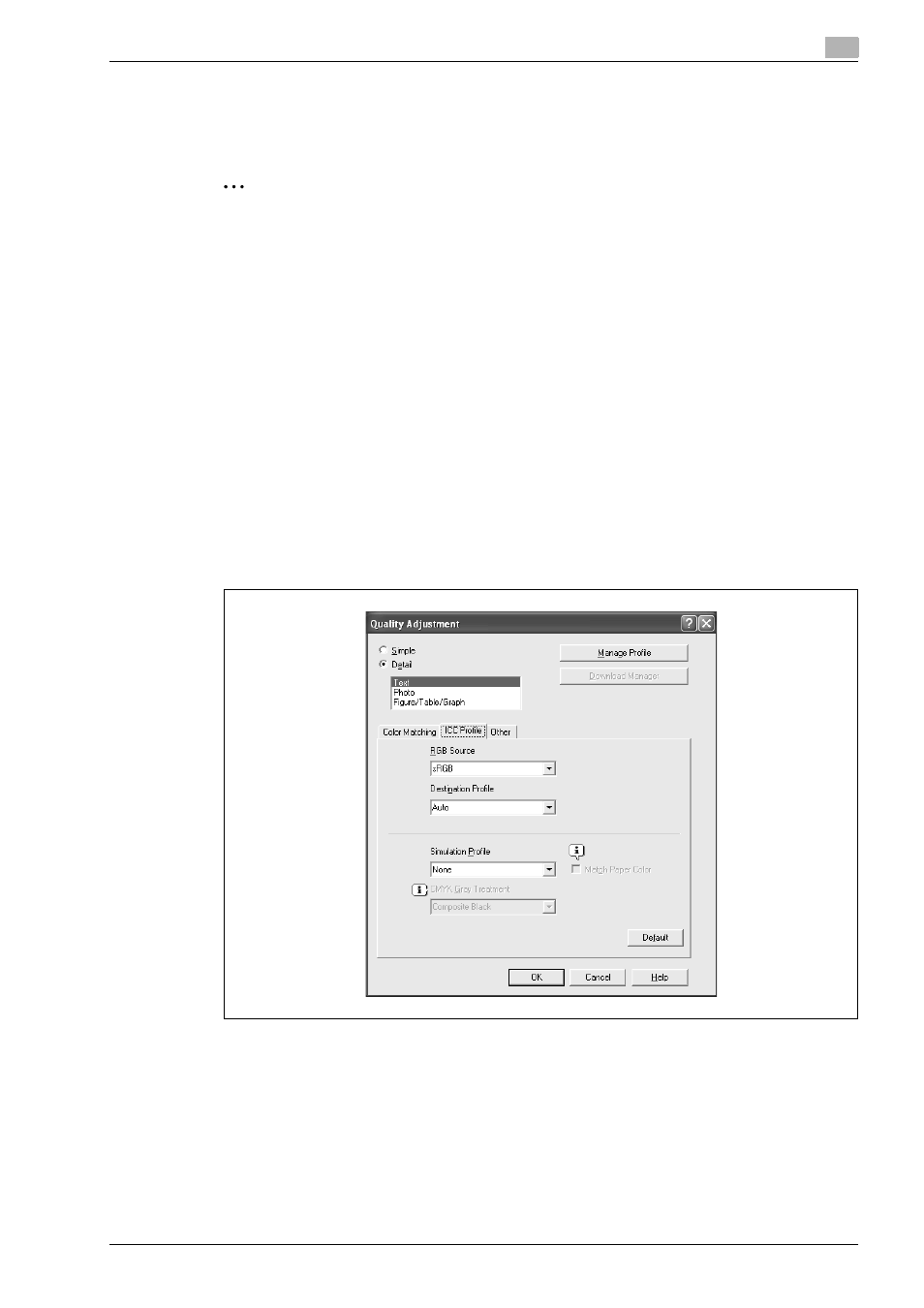
bizhub C203/C253/C353
11-33
Function detail description
11
11.8
ICC profile settings
The printer driver has a function to specify ICC profiles registered on the machine when performing a print
job.
2
Note
To specify the default setting for the ICC profile registered on the machine, go to [ICC Profile Settings].
For details, refer to "ICC profile settings" on page 11-33.
In order to utilize the ICC profiles added to the machine, the ICC profiles on this machine must be
registered in the printer driver beforehand. For details, refer to "Registering ICC profiles in the printer
driver" on page 11-35.
The following two printer drivers support setup of this feature:
-
Konica Minolta PostScript Printer Driver for Windows (PS driver)
-
PostScript PPD Printer Driver for Mac OS X
11.8.1
Setting up the printer driver for Windows
1
Display the Quality tab.
2
Click the [Quality Adjustment] button.
The Quality Adjustment dialog box appears.
3
Click the ICC Profile tab.
4
Click the [Detail] button and select a document type.
5
Select relevant items for "RGB Source", "Destination Profile", and "Simulation Profile", respectively.
–
This enables to select ICC profiles registered in the printer driver.
When printing, color processing is performed according to the selected ICC profiles.
6
Click the [OK] button.
