Konica Minolta BIZHUB C203 User Manual
Page 44
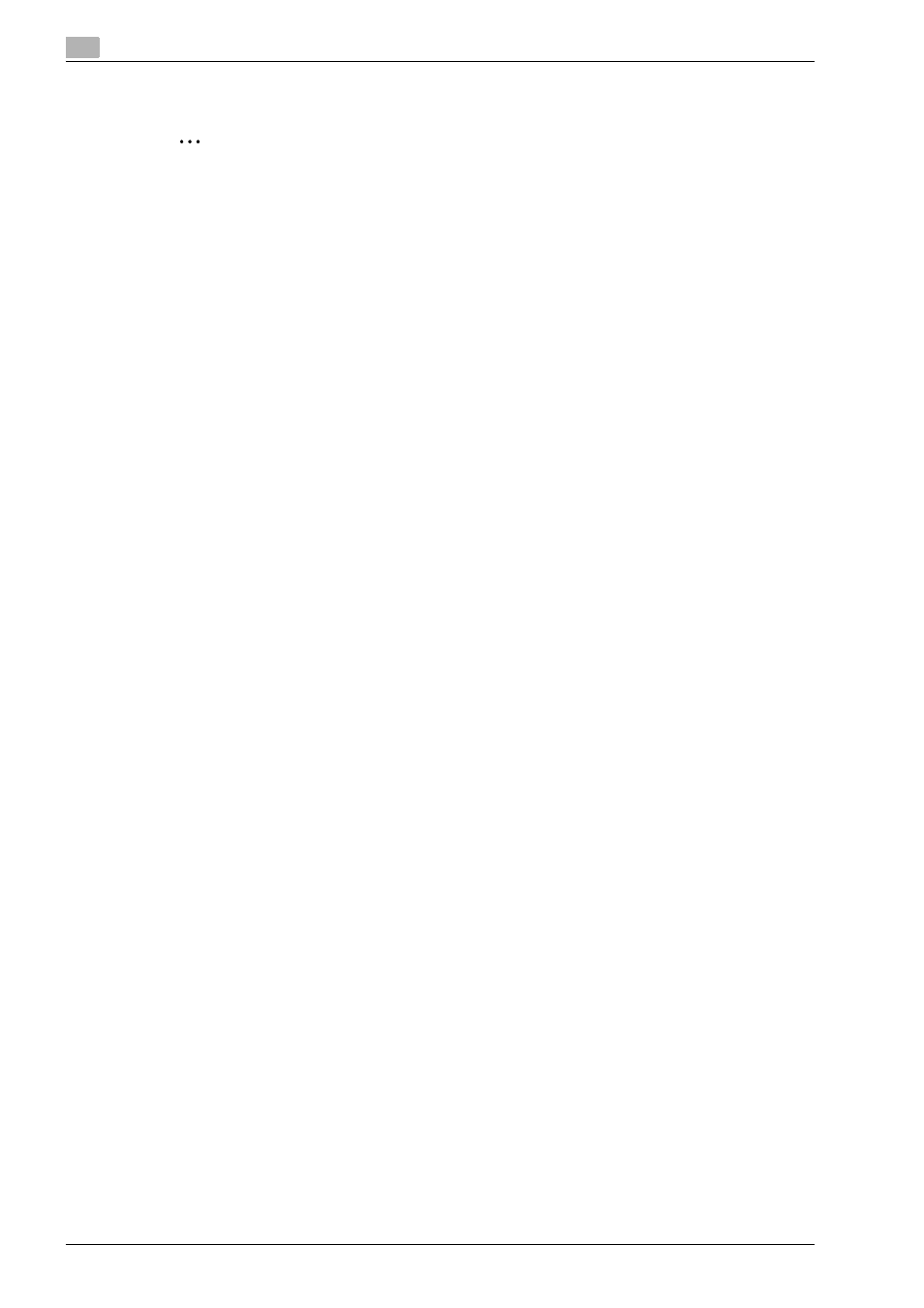
4
Installation using the Add Printer wizard
4-12
bizhub C203/C253/C353
Printer driver installation by creating a port using the Add Printer Wizard
2
Reminder
When installing on Windows Vista, administrator permissions are required.
Printers will be found during installation. Connect this machine to the network, and then turn on the
power.
1
Insert the printer driver CD-ROM into the CD-ROM drive of the computer.
2
Click the [Start] button, and then click "Control Panel".
3
From "Hardware and Sound", click "Printer".
–
If Control Panel is displayed with Classic View, double-click "Printers".
The Printers window appears.
4
Click "Add a printer" from the toolbar.
The Add Printer window appears.
5
Click "Add a local printer".
The Select a Printer Port dialog box appears.
6
Click "Create a new port", and select the port type.
–
When using an LPR/Port9100 connection, select "Standard TCP/IP Port".
–
When using an SMB connection, select "Local Port".
7
Click the [Next] button.
8
Specify the IP address and port.
–
When using an LPR/Port9100 connection, select "TCP/IP Device", and then enter the IP address.
–
When using an SMB connection, enter "\\NetBIOS name\print service name" in the "Enter a port
name" box.
–
When both LPR and Port9100 are enabled for this machine, the printer driver and the machine is
connected with LPR.
–
Enter the same NetBIOS name and print service name those appear in "Print Setting" in the SMB
Setting screen of this machine.
9
Click the [Next] button.
–
If the Additional Port Information Required dialog box appears, go to step 10.
–
If the Install the printer driver dialog box appears, go to step 13.
10
Select "Custom", and then click the [Settings] button.
11
Change the settings according to the port, and then click the [OK] button.
–
For an LPR connection, select "LPR", and then enter "Print" in the "Queue name" box.
–
For a Port9100 connection, select "RAW", and then enter the RAW port number (9100 at default) in
the "Port Number" box.
–
The information entered here is case-sensitive.
12
Click the [Next] button.
The Install the printer driver dialog box appears.
13
Click the [Have Disk] button.
14
Click the [Browse] button.
