3 control panel, Control panel -5 – Konica Minolta BIZHUB C203 User Manual
Page 21
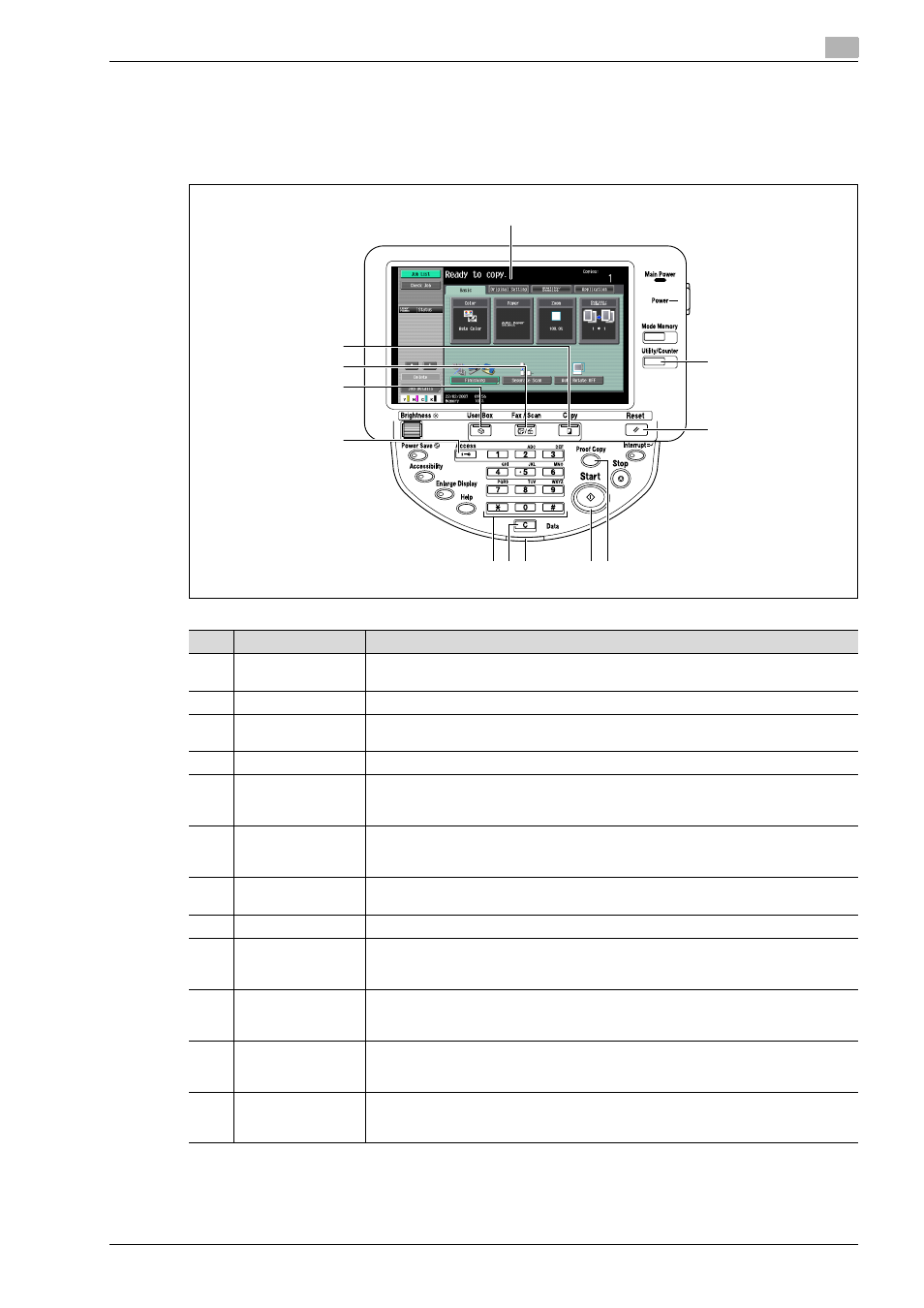
bizhub C203/C253/C353
2-5
Overview of printer functions
2
2.1.3
Control panel
The printer driver settings are mainly specified on the computer, however, the font list can be printed and the
printer controller settings and default print settings can be specified using the control panel of this machine.
The following describes major keys used for the printer function.
1
2
3
4
5
6
7
8
9
10
11
12
No.
Name
Description
1
Touch panel
Displays various screens and messages.
Specify various settings by directly touching the touch panel.
2
[Utility/Counter] key
Press to display the Utility screen and the Meter Count screen.
3
[Reset] key
Press to reset all settings (except programmed settings) entered in the control panel
or touch panel.
4
[Proof Copy] key
Press to perform proof printing when a proof print job is stored.
5
[Start] key
Press to start the operation of the selected function. When this machine is ready to
start the operation, the indicator on the [Start] key lights up in blue. If the indicator on
the [Start] key lights up in orange, the operation cannot be started.
6
Data indicator
Flashes in blue while a print job or fax is being received.
Lights up in blue when a print job or fax is queued to be printed or while it is being print-
ed.
7
[C] (clear) key
Press to erase a value entered using the keypad or characters entered the keyboard
on the screen.
8
Keypad
Use to enter numerals such as the administrator password or other settings.
9
[Access] key
In order to use this machine when user authentication or account track settings have
been applied, enter the user name and password (for user authentication) or the ac-
count name and password (for account track), and then press this key.
10
[User Box] key
Press to enter User Box mode. While the machine is in User Box mode, the indicator
on the [User Box] key lights up in green. For details, refer to the User manual – Box
Operations.
11
[Fax/Scan] key
Press to enter Fax/Scan mode. While the machine is in Fax/Scan mode, the indicator
on the [Fax/Scan] key lights up in green. For details, refer to the User manual – Network
Scan/Fax/Network Fax Operations.
12
[Copy] key
Press to enter Copy mode. (As a default, the machine is in Copy mode.) While the ma-
chine is in Copy mode, the indicator on the [Copy] key lights up in green. For details,
refer to the User manual – Copy Operations.
