3 setting up the system, 1 network connection, 2 local connection – Konica Minolta BIZHUB C203 User Manual
Page 24: Setting up the system -8, Network connection -8, Local connection -8
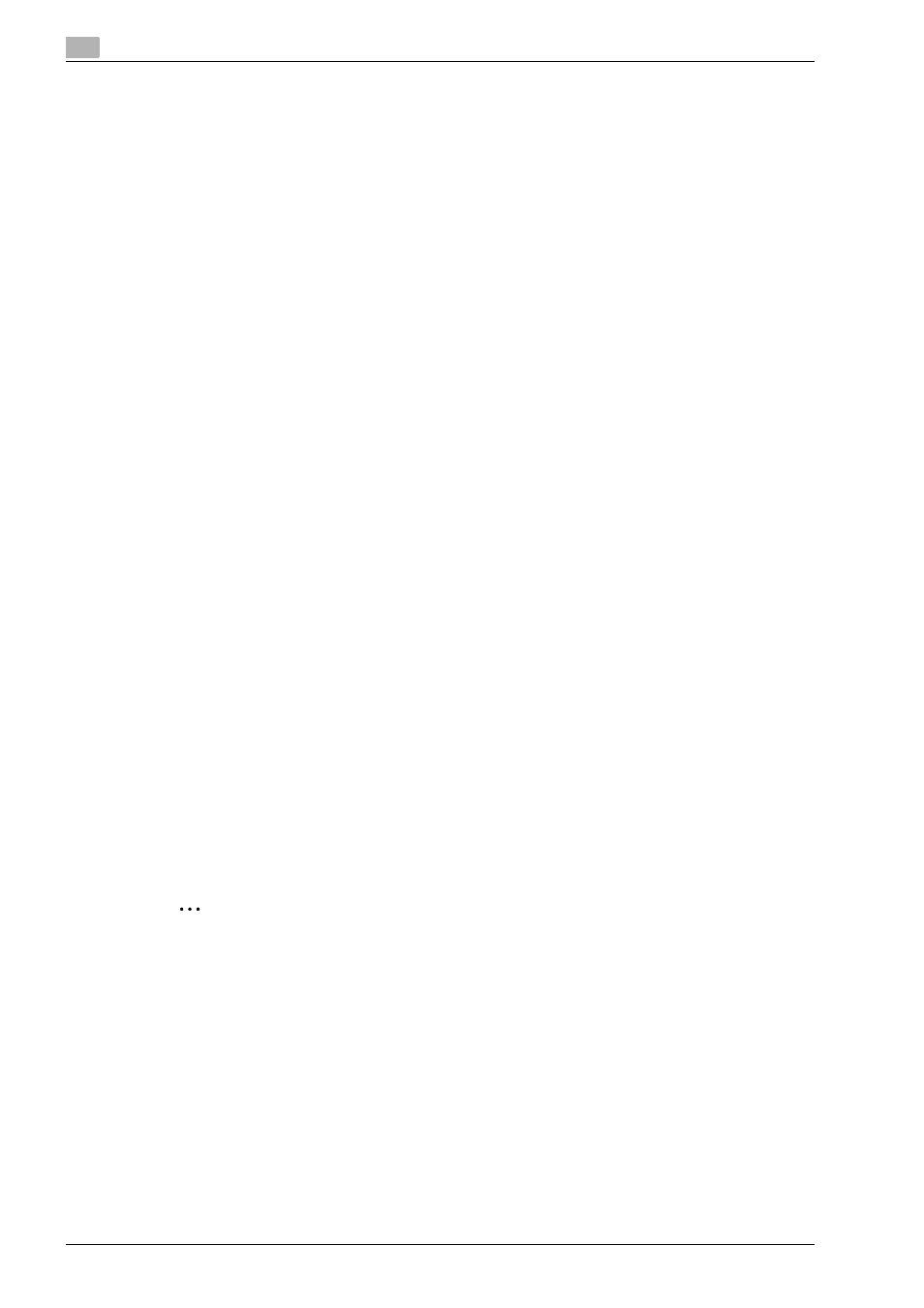
2
Overview of printer functions
2-8
bizhub C203/C253/C353
2.3
Setting up the system
In order to use this printing system, it must first be set up.
The setup procedure refers to a series of steps for connecting this machine to a computer and installing the
printer driver on the computer.
The setup procedure consists of the following steps.
2.3.1
Network connection
1
Connect this machine to a computer.
2
Make sure the computer is connected to the network.
3
Specify the IP address of the machine to connect it to the network.
4
Depending on the connection method and protocol, change the network settings of this machine.
–
LPR: Enable LPD print in the LPD Setting screen.
–
Port9100: Enable the RAW port number (9100 at default), in the TCP/IP Setting screen.
–
SMB: Specify "Print Setting" in the SMB Setting screen.
–
IPP/IPPS: Enable IPP print in the IPP Setting screen. For IPPS print, install the certificate in advance.
–
Bonjour: Enable Bonjour in the Bonjour Setting screen.
–
AppleTalk: Enable AppleTalk in the AppleTalk Setting screen.
5
Install the printer driver.
–
Specify the network port of the printer driver according to the connection method and protocol.
6
Install the screen fonts.
–
The CD-ROM contains the Latin TrueType fonts as screen fonts. The ScreenFont or Screen Fonts
folder in the CD-ROM contains the screen fonts.
–
Install the screen fonts after adding the operating system standard fonts. For details, refer to Help
of the operating system.
–
Macintosh fonts are compressed. Decompress them before installing.
2.3.2
Local connection
1
Connect this machine to a computer.
2
Install the printer driver.
3
Install the screen fonts.
–
The CD-ROM contains the Latin TrueType fonts as screen fonts. The ScreenFont or Screen Fonts
folder in the CD-ROM contains the screen fonts.
–
Install the screen fonts after adding the operating system standard fonts. For details, refer to Help
of the operating system.
2
Reminder
After installing the printer driver, perform test print to make sure that the connections are made
properly.
!
Detail
For details on applicable interfaces, refer to "Compatible interfaces" on page 2-7.
For details on network settings, refer to the User manual – Network Administrator.
The procedure for installing the printer driver differs depending on the connection method, operating
system of the computer, and printer driver. For details, refer to "Precautions for installation" on
page 3-3.
