Specifying the appletalk settings for this machine, Specifying the appletalk settings for the computer, Adding a printer (appletalk) – Konica Minolta BIZHUB C203 User Manual
Page 69
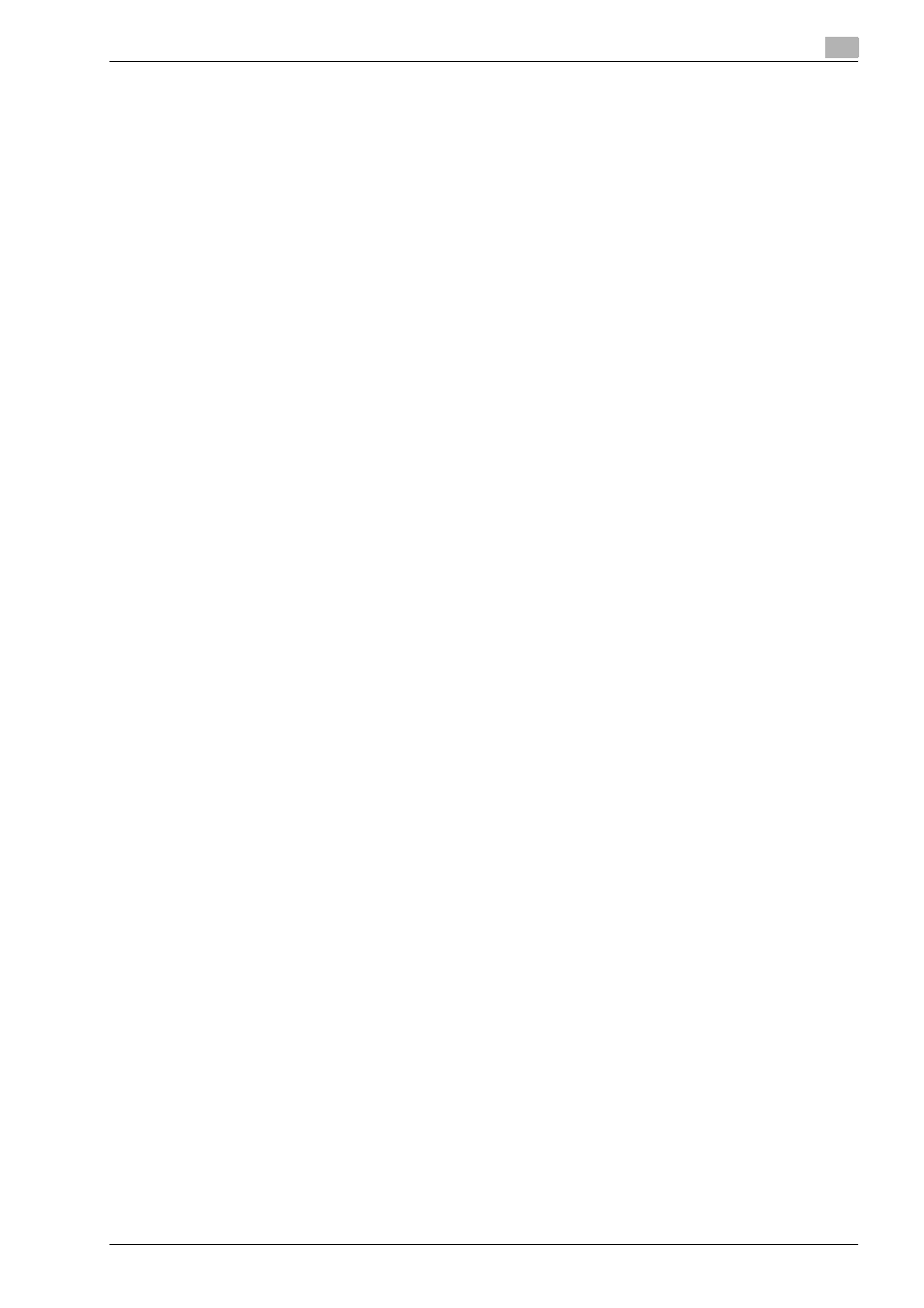
bizhub C203/C253/C353
5-9
Installation on Macintosh computers
5
Specifying the AppleTalk settings for this machine
%
Enable AppleTalk in "AppleTalk Setting", and then enter the printer name.
!
Detail
For details on the AppleTalk settings of this machine, refer to the User manual – Network Administrator.
Specifying the AppleTalk settings for the computer
Specify the AppleTalk settings for the Macintosh computer connected to this machine.
1
On the "Apple" menu, select "System Preferences".
2
Click the "Network" icon.
3
From "Show", select "Built-in Ethernet".
4
Click the AppleTalk tab, and then select the "Make AppleTalk Active" check box.
5
Click the close button at the top left of the dialog box.
–
When the "Apply configuration changes?" message appears, click the [Apply] button.
Adding a printer (AppleTalk)
1
Select "HDD" - "Applications" - "Utility" where the driver was installed, and then double-click "Printer
Setup Utility" or "Print Center" to open it.
2
When the Add Printer dialog box appears, click the [Add] button. When the printer list appears, click
the [Add] button.
–
If available printers have already been set up, the Add Printer dialog box does not appear.
3
Select "AppleTalk" for the connection method, and then select the zone to which this machine is
connected.
–
If the printer is not detected, turn off this machine, then on again.
–
When turning off the power, then on again, wait at least 10 seconds before turning it on again.
Otherwise, this machine may not function properly.
The connected printers are detected.
4
From the "Name" list, select the desired model name.
5
Select "KONICA MINOLTA" in "Printer Model", select the desired model from the list of model names,
and then click the [Add] button.
If the selected printer is registered in the printer list, the setting procedure is completed.
