4 installation using the add printer wizard, 1 windows xp/server 2003, 1 network connection (lpr/port9100) – Konica Minolta BIZHUB C203 User Manual
Page 35: Tcp/ip setting for this machine, Raw port number setting for this machine, Lpd setting for this machine, Installation using the add printer wizard, Windows xp/server 2003 -3, 4installation using the add printer wizard
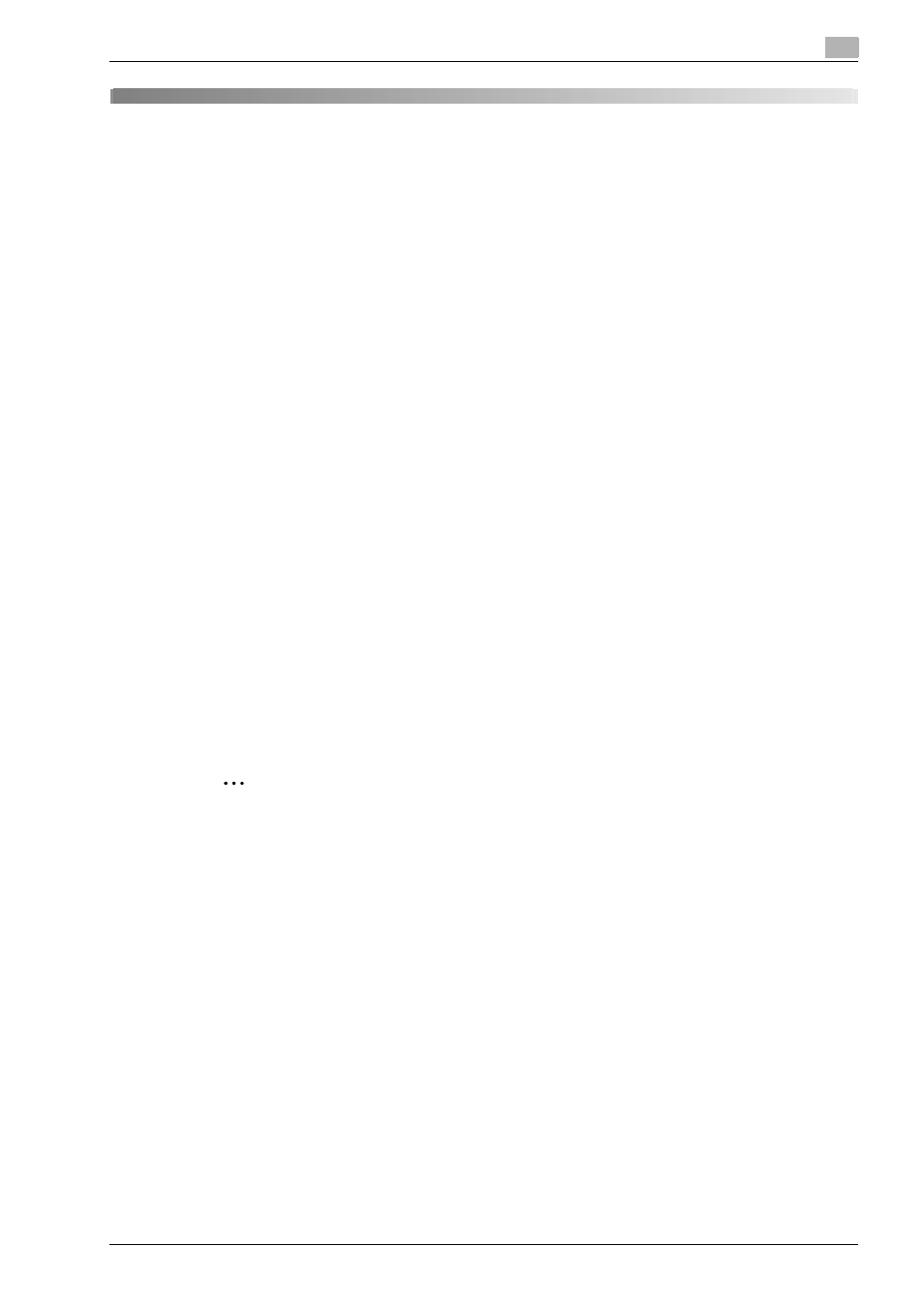
bizhub C203/C253/C353
4-3
Installation using the Add Printer wizard
4
4
Installation using the Add Printer wizard
4.1
Windows XP/Server 2003
4.1.1
Network connection (LPR/Port9100)
When using the LPR/Port9100 printing, specify the port during the printer driver installation process.
TCP/IP setting for this machine
Specify the IP address on TCP/IP Setting of this machine.
!
Detail
For details on specifying the IP address of this machine, refer to the User manual – Network
Administrator.
RAW port number setting for this machine
To use Port9100 printing, enable the RAW port number (9100 at default), in the TCP/IP Setting screen of this
machine.
!
Detail
For details on specifying the RAW port number of this machine, refer to the User manual – Network
Administrator.
LPD setting for this machine
To use LPR printing, enable LPD print on "LPD Setting" of this machine.
!
Detail
For details on the LPD settings of this machine, refer to the User manual – Network Administrator.
Printer driver installation using the Add Printer Wizard
2
Reminder
When installing on Windows XP or Server 2003, administrator permissions are required.
1
Insert the printer driver CD-ROM into the CD-ROM drive of the computer.
2
Click the [Start] button, and then click "Printers and Faxes".
–
If "Printers and Faxes" does not appear in the Start menu, open Control Panel from the Start menu,
select "Printers and Other Hardware", and then click "Printers and Faxes".
3
For Windows XP, click "Add a printer" on the "Printer Tasks" menu.
For Windows Server 2003, double-click the "Add Printer" icon.
The Add Printer Wizard starts.
4
Click the [Next] button.
5
Select "Local printer attached to this computer", and then click the [Next] button.
–
Clear the "Automatically detect and install my Plug and Play printer" check box.
The Select a Printer Port dialog box appears.
6
Click "Create a new port", and select "Standard TCP/IP Port" for "Type of port:".
