2 configuring your printer, Configuring printer settings, Configuring basic printer settings – Kodak ESP 5200 Series User Manual
Page 9: Configuring your printer
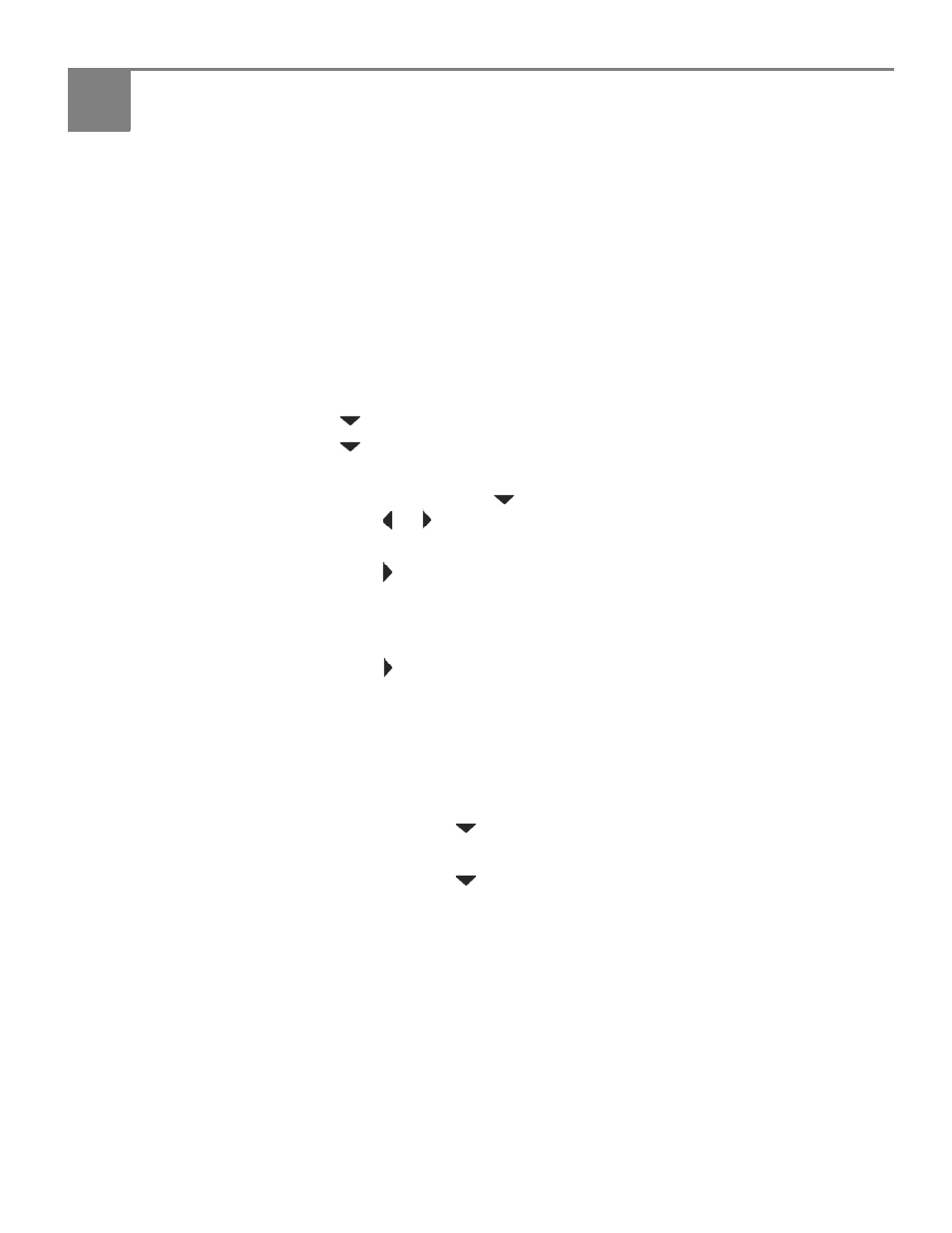
www.kodak.com/go/aiosupport
4
2
Configuring Your Printer
This chapter presumes that you have set up your printer and that you may or may
not have installed the printer software.
This chapter tells you how to configure or change your printer settings and your
network settings.
Configuring printer settings
Configuring basic
printer settings
NOTE: When you first power on the printer, the printer automatically steps you
through the process of selecting the
Language and Country/Region.
To set or change basic printer settings:
1. Press
Home.
2. Press
to select
Printer Settings, then press OK.
3. Press
to select one of the following settings:
•
Date and Time*
– Press
OK, then press
to select
Year, Month, Day, Hour, or Minute.
Press
or
to change the values; press
OK when you are done.
•
Time to Low Power
– Press
to change the time to energy-saving low power (select from 1 to 4
hours in 0.5 hour increments). After the Time to Low Power, the printer
goes into a low-power mode.
•
Tagged Images Printing (see
Printing tagged pictures, page 19
– Press
to select
On or Off.
If you select
On, when you are printing pictures, the printer LCD prompts
you to verify that you want to print pictures that were tagged (or marked)
using your camera. Different cameras use different terminology; KODAK
Digital Cameras use “marked” images; others use either tagged images or
DPOF.
•
Language
– Press
OK, press
to select a language, then press
OK.
•
Country/Region
– Press
OK, press
to select a country or region, then press
OK.
•
Reset All Settings (see
Resetting factory defaults, page 40
NOTE: Resetting factory defaults does not change the date and time, language, or
country/region.
4. Press
Back.
* You can also synchronize the printer's date and time to your computer from
Home
Center Settings under Tools in Home Center Software.
