Changing copy photo options – Kodak ESP 5200 Series User Manual
Page 29
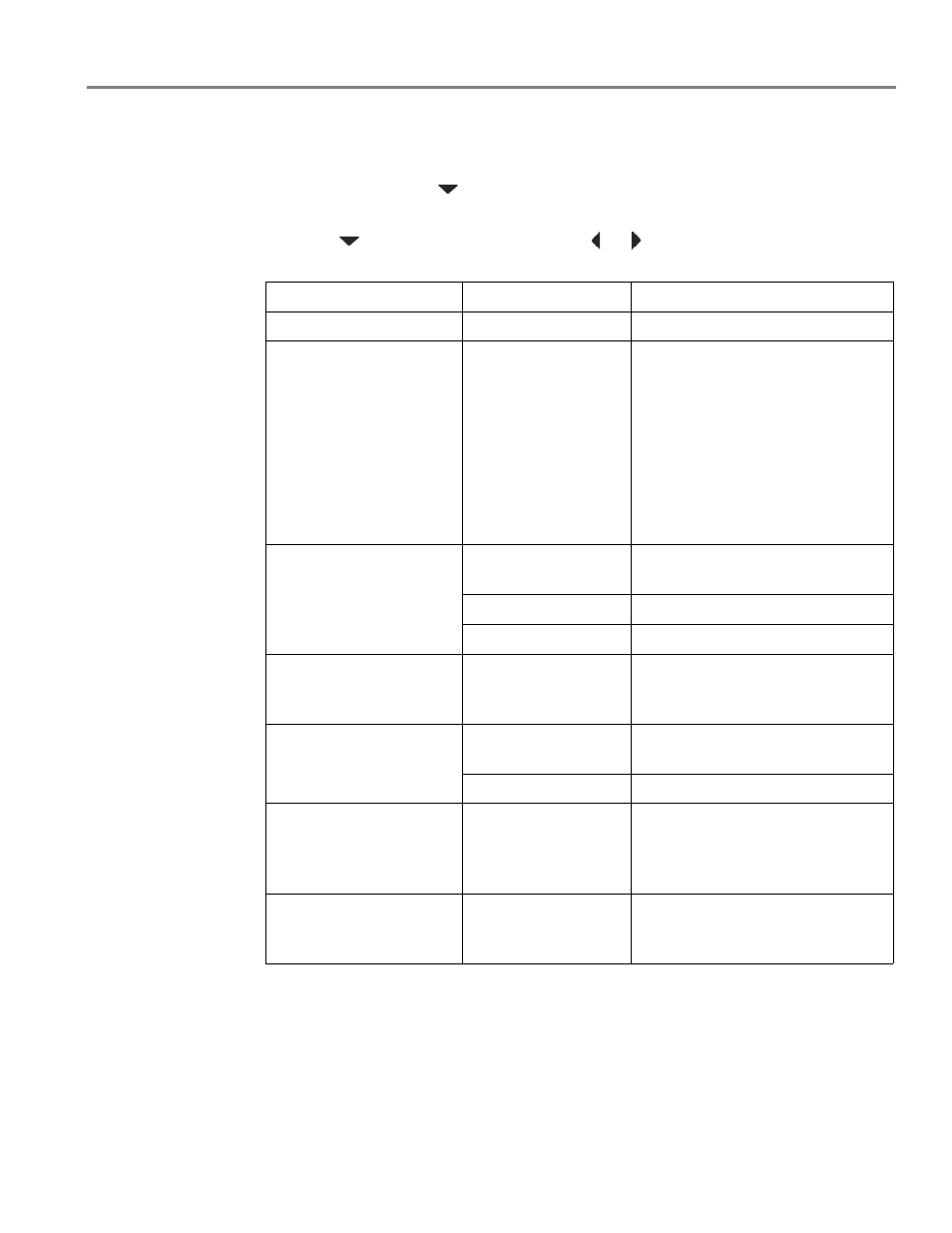
www.kodak.com/go/aiosupport
24
KODAK ESP 5200 Series All-in-One Printer
Changing copy
photo options
To change the copy photo options:
1. Press
Home.
2. If necessary, press
to select
Copy Photo.
3. Press
OK.
4. Press
to view the options, and press or
as needed to change the settings
below:
Copy Photo Option
Settings
Description
Quantity
1 (default) to 99
The number of copies that print.
Copy Size
2 x 3
3.5 x 5
4 x 6 (default)
4 x 7
5 x 7
4 x 12
8 x 10
8.5 x 11 or A4
If the selected copy size is smaller
than the paper in the paper tray, the
printer automatically arranges the
pictures to best fit the paper size.
Plain Paper Quality
Normal
(default)
Good quality output; prints faster
than Best.
Best
The highest quality.
Draft
The fastest print speed.
Photo Paper Quality
Automatic
(default)
The printer detects when you load
photo paper and sets Best quality
automatically.
Color
Color
(default)
Prints full color.
Black & White
Prints black and white (gray scale).
Brightness
-3 to +3
(0 is default)
Lightens or darkens the copy.
0 (Normal) is no change from the
original; -3 is the darkest; +3 is the
lightest.
Save as Defaults
No / Yes
To save settings as the new default:
press
OK, select Yes, then press
OK.
