Kodak ESP 5200 Series User Manual
Page 4
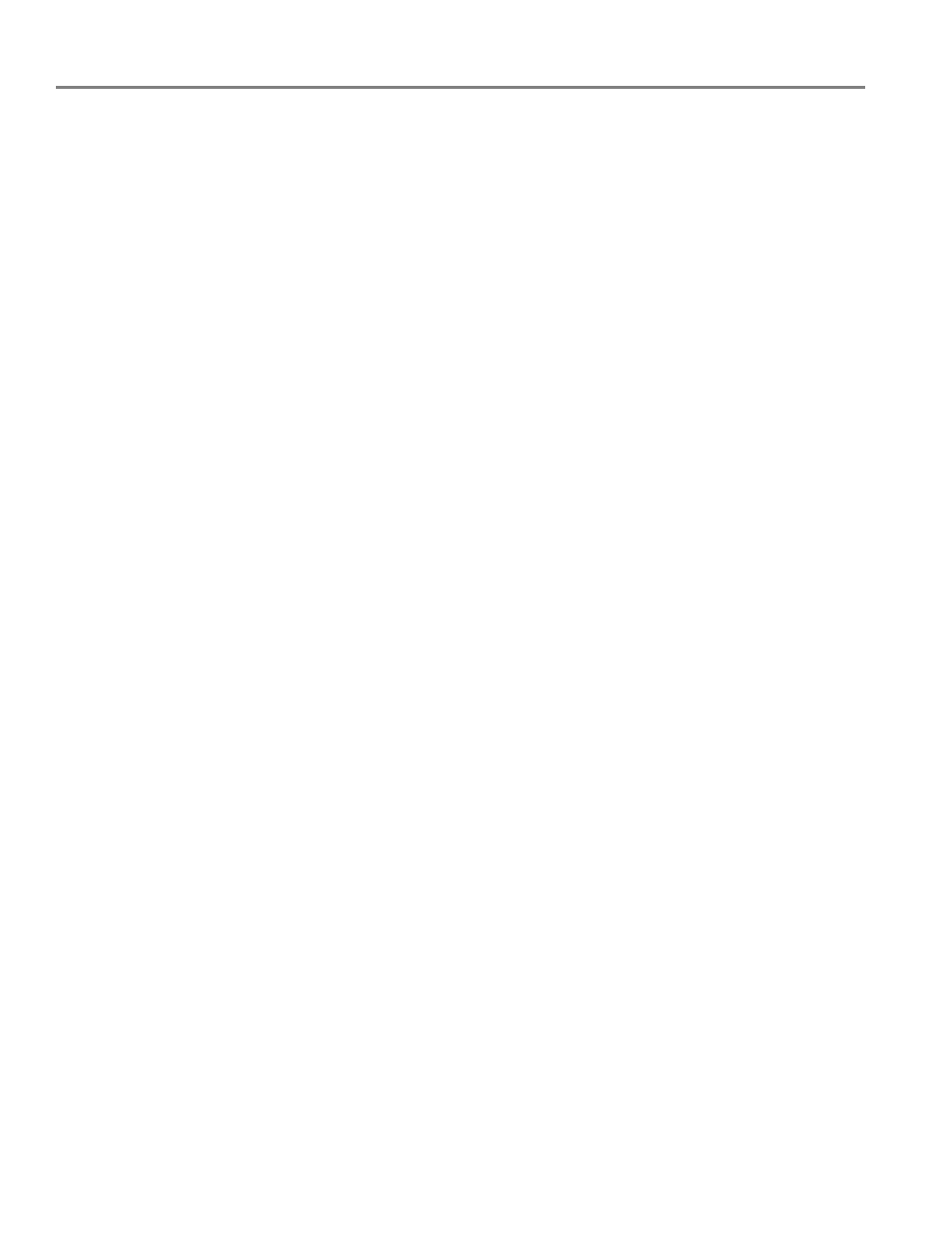
Table of contents
iv
www.kodak.com/go/aiosupport
Changing copy document options ......................................................................................................................22
Changing copy photo options ............................................................................................................................. 24
Enlarging or reducing a document ......................................................................................................................25
Enlarging or reducing a photo ..............................................................................................................................25
Darkening or lightening copies ............................................................................................................................26
Before you begin scanning ..........................................................................................................................................27
Simple scanning .............................................................................................................................................................27
Scanning multiple pictures simultaneously ............................................................................................................28
Cleaning the scanner glass .................................................................................................................................. 30
Cleaning inside the scanner lid .............................................................................................................................31
Replacing ink cartridges...............................................................................................................................................32
Replacing the printhead ...............................................................................................................................................35
Upgrading the printer software and firmware .......................................................................................................39
Basic troubleshooting ................................................................................................................................................... 41
Status lights.................................................................................................................................................................... 43
9 Product and Safety Specifications
Print performance .................................................................................................................................................. 44
Photo printing features ......................................................................................................................................... 44
Copy document features ...................................................................................................................................... 45
Copy photo features .............................................................................................................................................. 45
Scanning features ................................................................................................................................................... 45
Paper tray features................................................................................................................................................. 46
Ink cartridges ........................................................................................................................................................... 46
