Home center software, Home center software for macintosh computers – Kodak ESP 5200 Series User Manual
Page 8
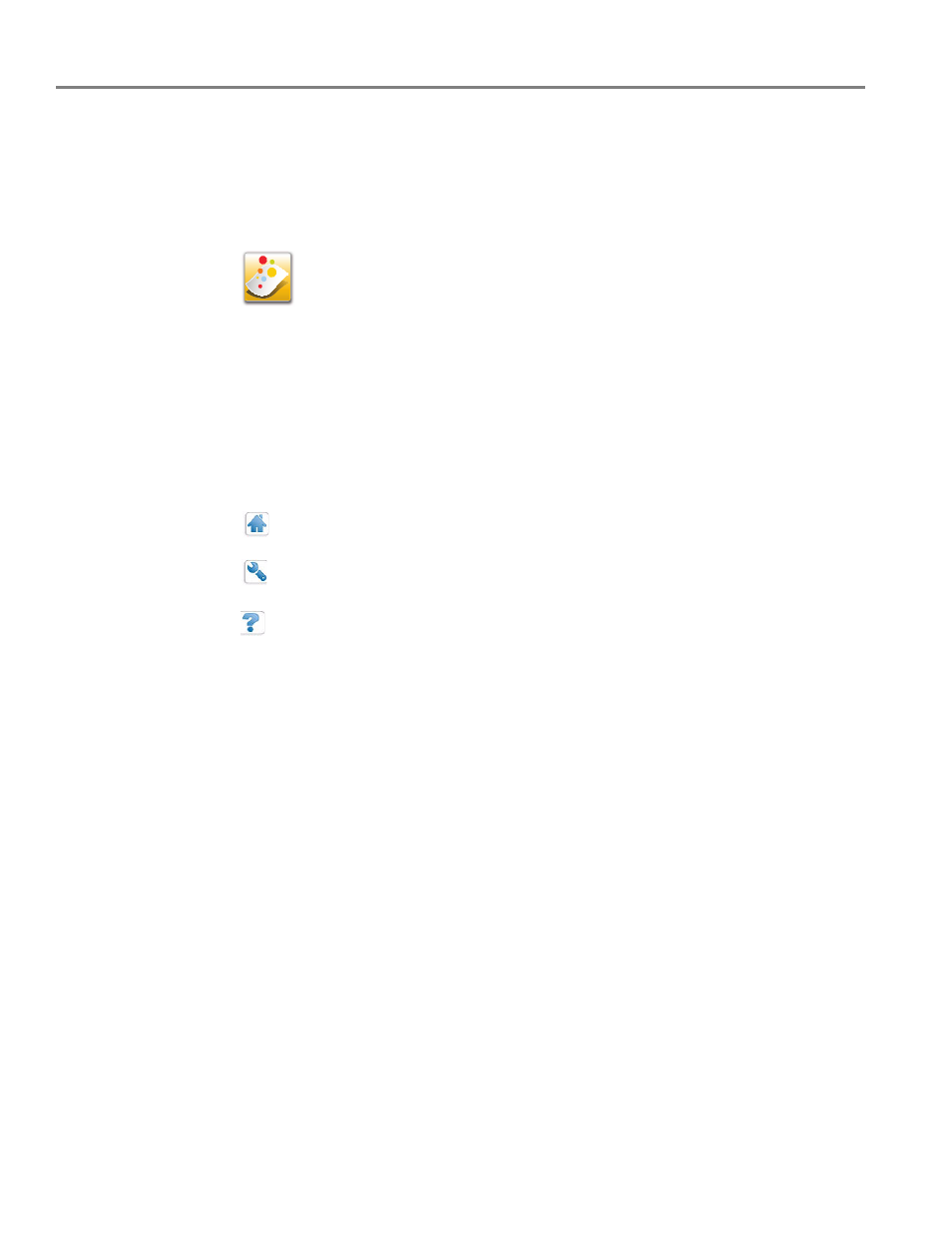
Printer Overview
3
www.kodak.com/go/aiosupport
Home Center Software
KODAK Home Center Software is installed as part of the software installation on
your computer. The Home Center icon will appear on your desktop. Use this icon to
start Home Center Software.
Home Center
Software for
WINDOWS
OS-based
computers
On a WINDOWS OS-based computer, you can use Home Center Software to
browse and edit pictures, print, copy, scan, order supplies, access the Extended User
Guide, and configure your all-in-one printer from your computer. You can also
access the KODAK Tips and Projects Center Web site or upgrade your printer with a
newer version of software and/or firmware.
Clicking one of the three icons located in the upper-right corner of Home Center
Software does the following:
Home Center
Software for
MACINTOSH
Computers
On a MACINTOSH Computer, Home Center Software has three panes: Select, Tools,
and Maintenance. These panes let you do the following:
Select pane — select your printer from a list of connected printers and check the
printer ink levels.
Tools pane — start a scan, select scanning settings, change Home Center Software
settings, and restore all factory default settings.
Maintenance pane — print a test page, align and clean the printhead, and initiate an
upload of diagnostic data for service personnel.
From any pane, you can order supplies from the KODAK Web site and view the
status of your printer.
From the File menu of Home Center Software, you can check for software updates.
Home - takes you to the main Home Center Software window from other functions
within Home Center Software
Tools - displays menu options, including links to Kodak sites, troubleshooting, and
maintenance functions
Help - displays a Help panel for Home Center Software
