8 troubleshooting, Basic troubleshooting, Troubleshooting – Kodak ESP 5200 Series User Manual
Page 46
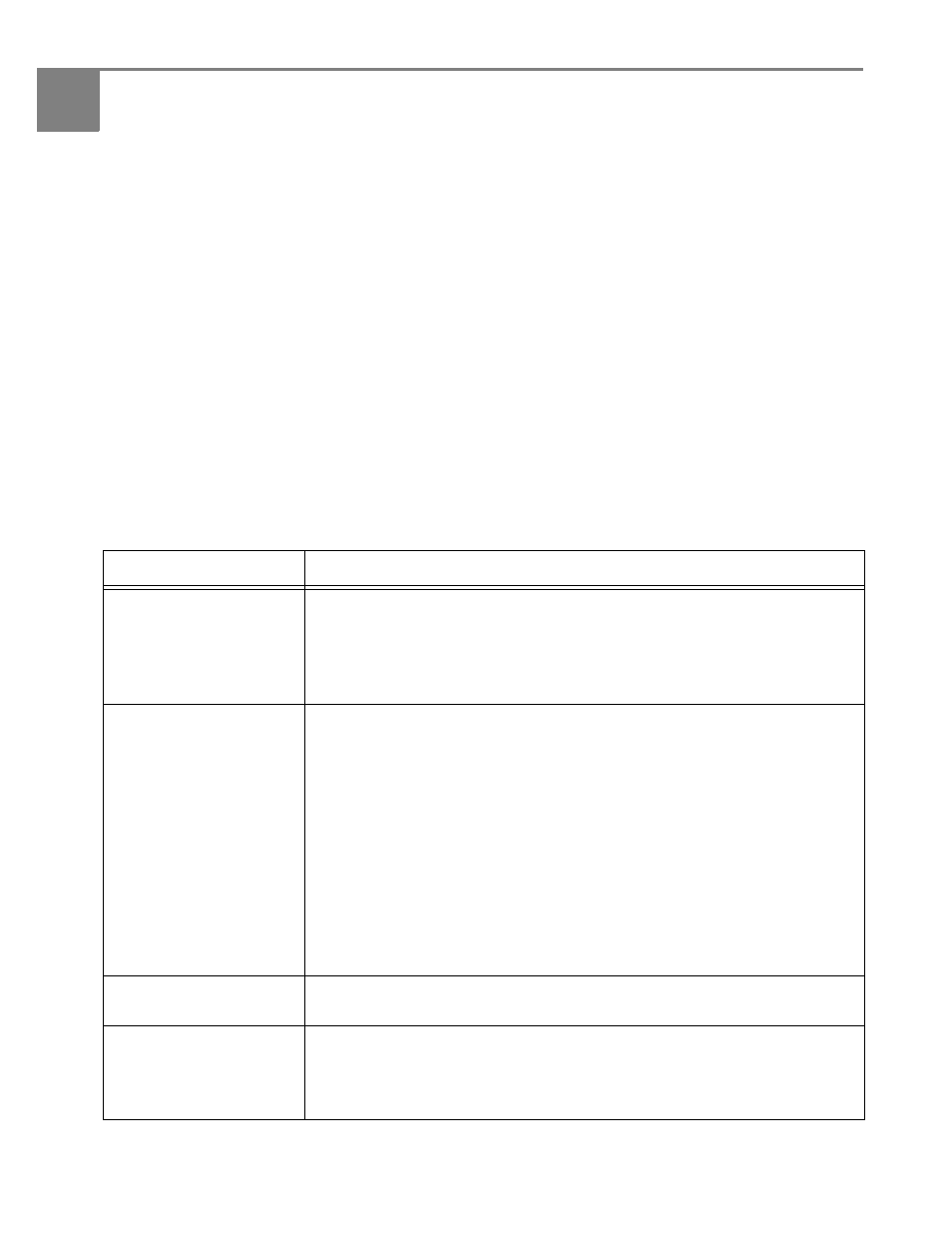
41
www.kodak.com/go/aiosupport
8
Troubleshooting
Basic troubleshooting
Some problems can be resolved quickly by power cycling the printer: Turn off your
printer. Wait five seconds. Turn on the printer.
Use the following information to help troubleshoot problems with your printer.
For more troubleshooting information, go to:
•
to use our Step-by-Step Solutions and Repair tool for
help with problems such as paper jams and image quality.
•
or FAQs and links to other support for
your printer.
•
or help with wireless networking.
•
o download the latest software and
firmware files.
•
or the recommended system requirements.
Problem
Possible Solutions
Printer does not power on
• Make sure you are using the power cord that came with your printer.
• Make sure the power cord is connected to the AC adapter and is plugged
into an outlet or power strip.
• If the USB 2.0 cable was disconnected from the printer, then reconnected, or
if power to the printer was interrupted, restart the computer.
Printer not detected
• Make sure your printer is plugged in and turned on.
• If you are using a USB cable, make sure:
–
you have a USB 2.0 cable.
–
that the USB cable is connected to both your printer and your computer.
• If you are using a wireless connection, make sure the:
–
printer is connected to your wireless network (check the Wi-Fi
connectivity LED and the SSID).
– your access point is transmitting data.
– firewall (excluding WINDOWS Firewall) is allowing the services needed
for your printer.
–
For additional information, go to
Wireless connectivity
problems
For wireless connectivity issues, go to
.
Printhead carriage jam
• Open the printer access door and clear any obstructions.
• Check that the printhead and ink cartridges are installed correctly.
(The printhead and ink cartridges are installed correctly when you hear
them click into place.)
