5 copying, Making a copy, Changing copy options – Kodak ESP 5200 Series User Manual
Page 27: Changing copy document options, Making a copy changing copy options, Copying
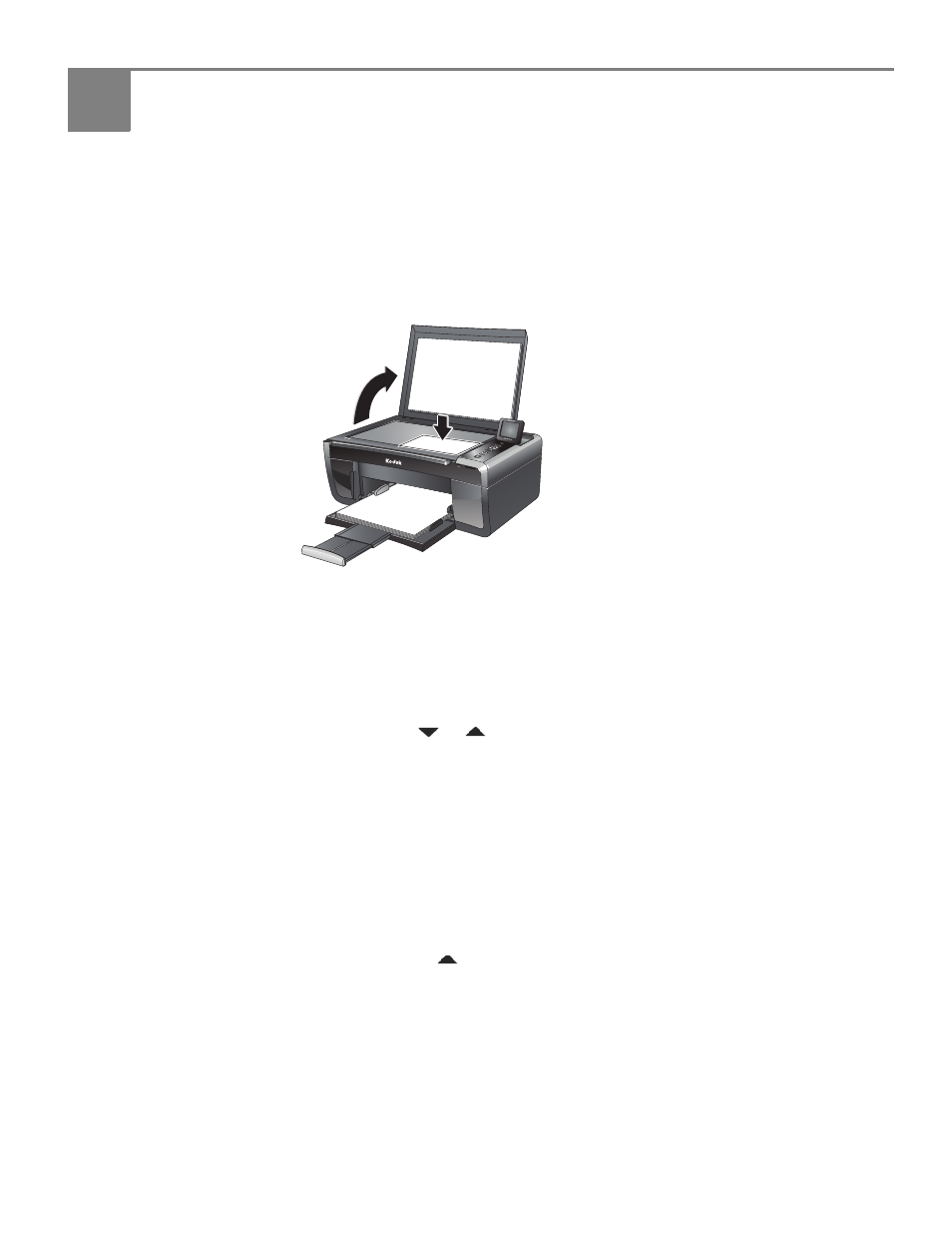
www.kodak.com/go/aiosupport
22
5
Copying
You can copy documents and pictures with your all-in-one printer. The printer
produces high–quality color or black-and-white copies on a variety of paper types
(see
Making a copy
To copy a document or a picture using the default settings:
1. Lift the scanner lid, and place the document or picture face down on the glass.
2. Close the lid.
NOTE: Single-button document copy is a feature that lets you put paper on the
scanner and immediately press
Start, without following the remaining steps
below. You can use this feature when the printer has been idle or when it is
turned on; the printer automatically goes to Copy Document mode.
3. Press
Home.
4. If needed, press
or
to select
Copy Document or Copy Photo.
5. Press
Start to begin copying.
Changing copy options
You can change the copy options for an individual copy, or you can change the
settings for copying documents or copying photos, and save them as the defaults.
Changing copy
document options
To change the copy document options:
1. Press
Home.
2. If necessary, press
to select
Copy Document.
3. Press
OK.
MS SD
/HC
MMC
Rotate
Back Hom
e
