Create a group entry, Save a number using the phone keypad – Kyocera DuraMax User Manual
Page 84
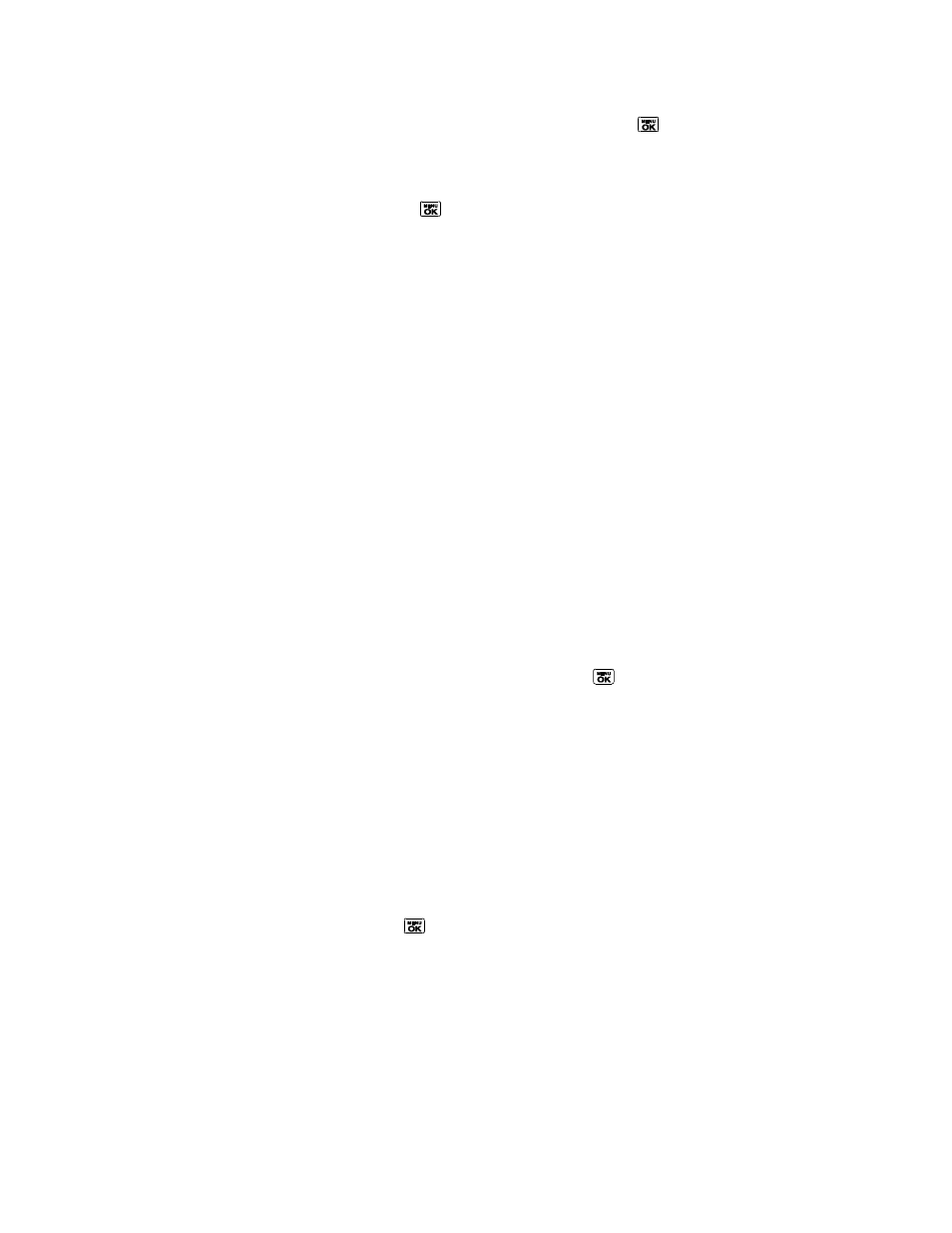
Contacts
75
3. Enter the phone number or Direct Connect number and press
for information on Direct Connect numbers.
4. Highlight a number type for the entry (Mobile, Mobile+DC, Home, Work, DC Only,
Pager, Fax, or Other) and press
.
5. Press DONE (left softkey).
After you have saved the number, the new Contacts entry is displayed.
Tip: ICE - In Case of Emergency
To make it easier for emergency personnel to identify important contacts, you can list
your local emergency contacts under
―ICE‖ in your phone‘s Contacts list. For example, if
your mother is your primary emergency contact, list her as
―ICE-Mom‖ in your Contacts
list. To list more than one emergency contact, use
―ICE1-___,‖ ―ICE2-___,‖ etc.
Create a Group Entry
You can create a group by assigning personal Contacts entries as members and then naming
the new group. Each group entry can contain up to 40 members for sending messages, or up to
20 members for making Direct Connect group calls. Currently, Sprint phones do not support
Group Connect calls with Nextel or PowerSource phones. When creating a group entry, please
make sure to include only users with Sprint phones.
1. In standby mode, press CONTACTS (right softkey) > Add New... > New Group.
2. Read the message and press START (left softkey).
3. Highlight an entry you want to add to a group and press
. A check mark will appear in
the box next to the selected entry.
Tip: Press OPTIONS (right softkey) > Enter New Address or Recent History to enter a new
phone number or address or to select an entry from your history.
Note: When creating a group for Group Connect
calls, you must select an entry‘s Direct
Connect
–capable number. If you select a number that is not Direct Connect–capable,
the name will be added to the list, but Group Connect calls will not go through to that
group member.
4. When you have selected all the entries you want to add, press CONTINUE (left softkey).
5. Enter a group name and press
> SAVE (left softkey).
Save a Number Using the Phone Keypad
You can save a phone number to Contacts directly from the phone keypad.
1. From standby mode, enter a phone number or Direct Connect number.
2. Press OPTIONS (right softkey) > Save. (If this is the first time you are saving an entry to
Contacts, skip to step 4.)
