Download games, ringers, and more, Download games, Ringers, and more – Kyocera DuraMax User Manual
Page 133
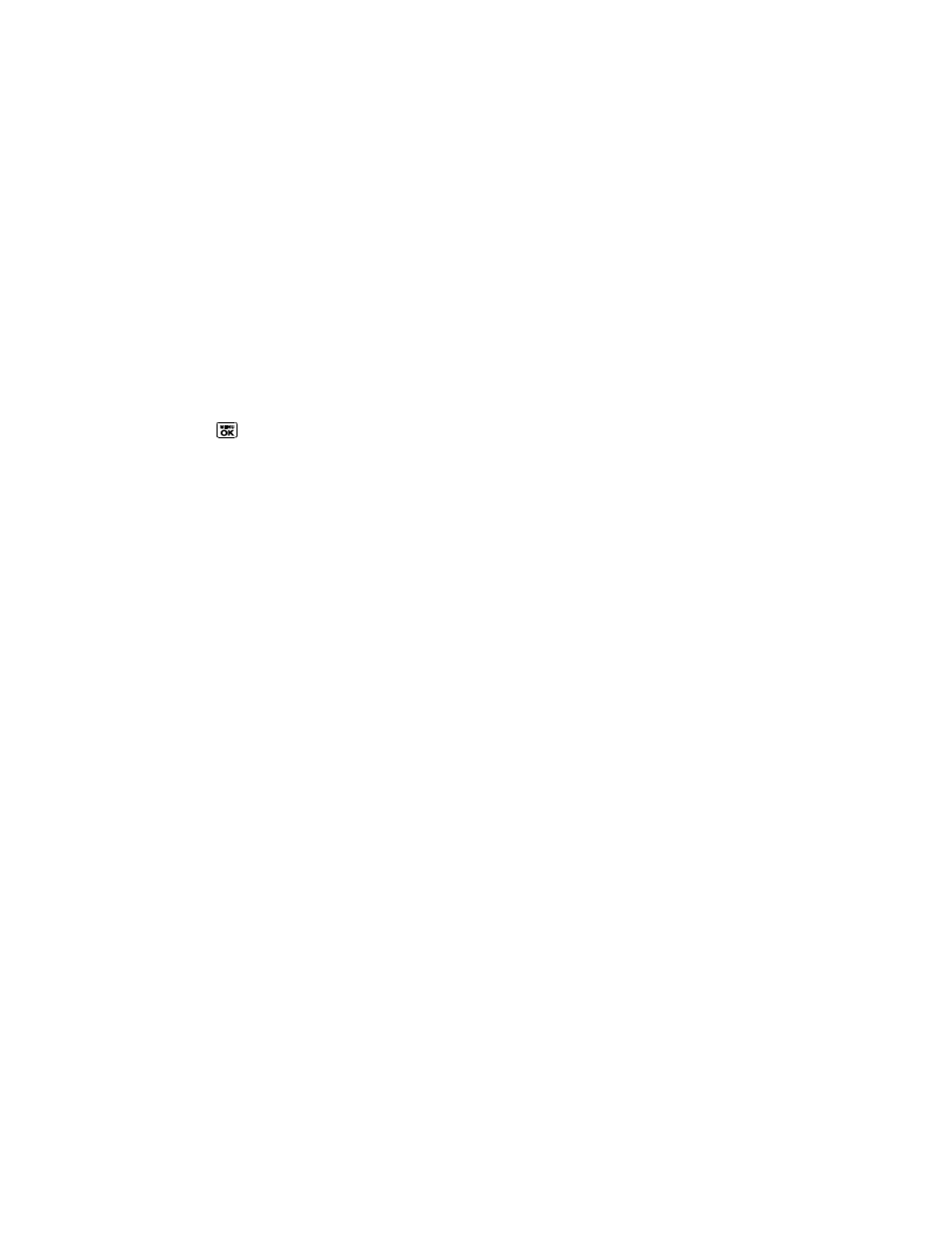
Web and Data
124
Disable Virtual Mouse/Enable Virtual Mouse to activate or deactivate the
virtual mouse.
Virtual Mouse to set the speed of the virtual mouse.
Reset browser to reset all browser settings.
Download Games, Ringers, and More
You have access to a dynamic variety of downloadable content, such as games, ringers, screen
savers, and other applications. (Additional charges may apply.) Follow the basic steps below to
access and download these items.
Access the Download Menus
1. Press
> My Stuff.
2. Select a download category (Games, Ringers, Screen Savers, or Applications), and
then select Get New.
– or –
Select Call Tones. (The browser will start and take you to the corresponding download
menu.)
– or –
1. From the SprintWeb
SM
home page, select Downloads, and then select Sprint
Downloads.
2. Select a download category (Call Tones, Games, Ringers, Screen Savers, or
Applications) to go to the corresponding download menu. For more information on
navigating the Web, see
Select an Item to Download
You can search for available items to download in a number of ways:
● Featured displays a selection of featured items.
● Categories allows you to narrow your search to a general category. (There may be
several pages of available content in a list. Select Next 9 to view additional items.)
● Search allows you to use your keypad to enter search criteria to locate an item. You
may enter an entire word or title or perform a partial-word search.
