Sprint family locator – Kyocera DuraMax User Manual
Page 137
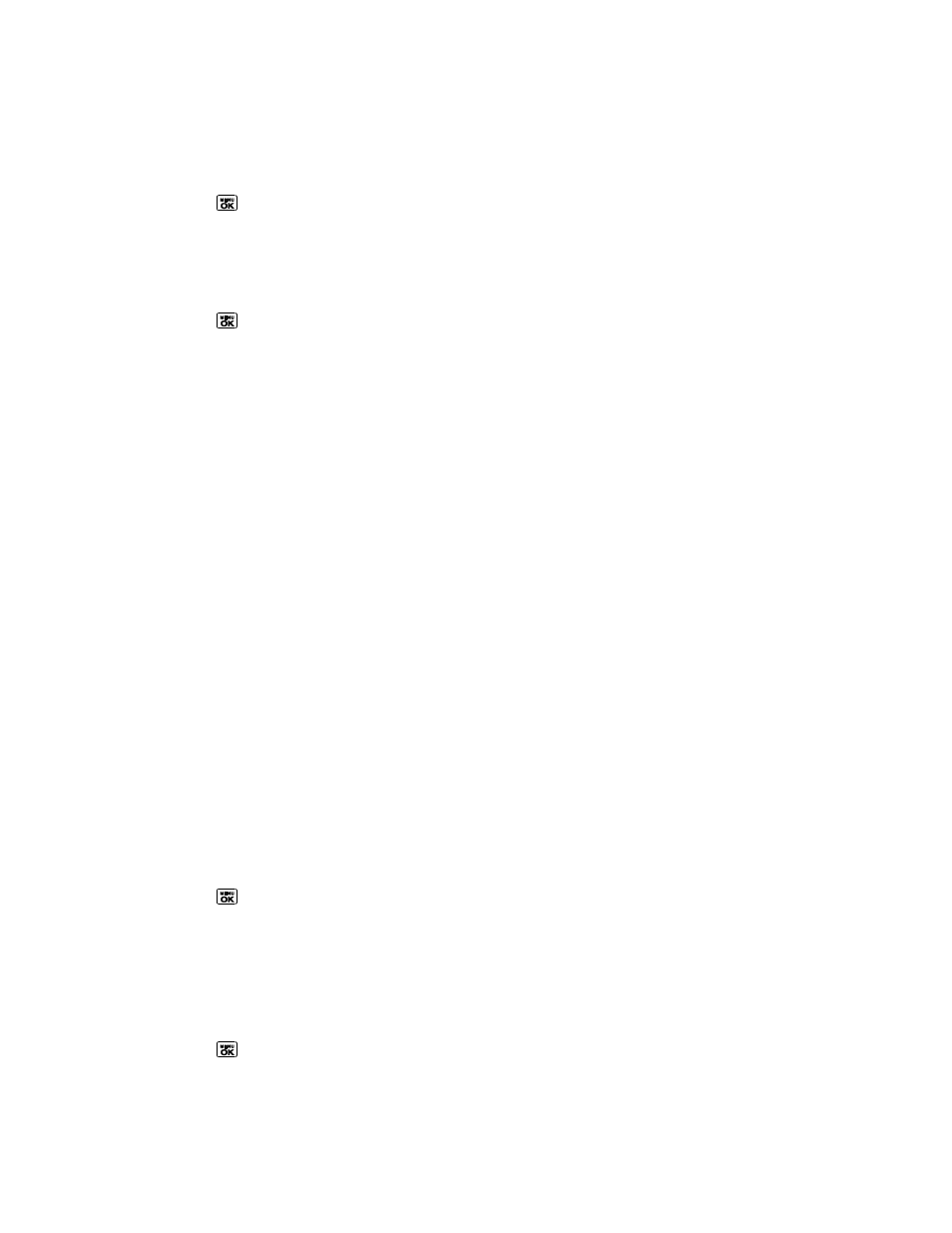
GPS Navigation
128
Register Sprint Navigation
Before you can use Sprint Navigation, your phone and service must be registered.
1. Press
> Maps > Sprint Navigation.
2. Follow the onscreen instructions to enter and submit the required information.
Use Sprint Navigation
1. Press
> Maps > Sprint Navigation.
2. Select an option and follow the onscreen instructions to get directions or view maps.
Drive To lets you enter an address (vocally or using the keypad) or select from
categories such as My Favorites, Recent Places, or Businesses to search for turn-
by-turn directions.
Search provides a categorized list of locations such as Gas Stations, Grocery
Stores, and Hospitals to help find local businesses and services.
Maps & Traffic lets you view maps and get traffic information for your current
location or for any other location (same categories as Drive To).
Share & More provides access to additional services such as Share Address,
Record Location, and Preferences.
Note: For more information about Sprint Navigation, visit
Sprint Family Locator
Sprint Family Locator uses GPS technology to locate your child‘s phone and display the location
on an interactive map.
Note: Sprint Family Locator service requires an additional monthly fee. Visit
for complete details.
Sign Up for Sprint Family Locator
1. Press
> Maps > Sprint Family Locator.
2. Follow the onscreen instructions to enter and submit the required information.
Note: You can also sign up for Sprint Family Locator online a
Use Sprint Family Locator
1. Press
> Maps > Sprint Family Locator.
2. Enter the parent phone number and password to sign in to your account.
