Connect your phone to your computer – Kyocera DuraMax User Manual
Page 107
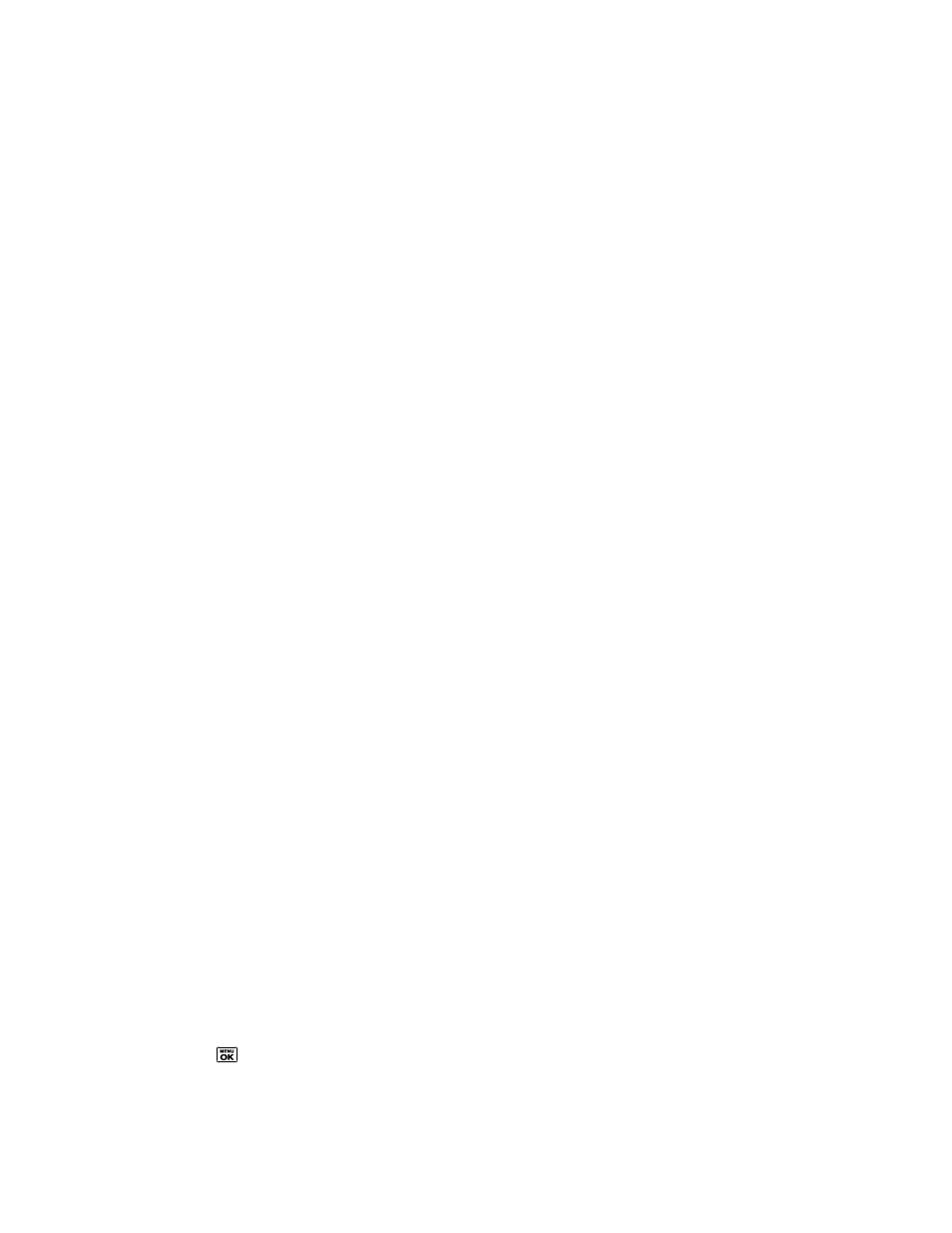
Calendar & Tools
98
● Move to Card/Move to Phone to move a file from one storage area to another.
● Copy to copy a file from the current folder to another folder in your phone or in the
memory card.
● Copy to Card/Copy to Phone to copy a file from one storage area to another.
● Delete to delete a file or folder from File Manager.
● Import to import a Contacts file or a calendar file.
● Sort by to sort folder contents by name, date, or size.
● Properties to view the properties of the selected file.
● Rename to change the name of a selected file.
Note: You may not be able to use the file if you change the file name extension.
● Assign to set images as your screen saver or picture ID for Contacts entries.
● Send via Bluetooth to send a file to another Bluetooth device.
● Send Media to send a file by attaching it to a message.
● Print to print an image using a Bluetooth-enabled printer.
● Use Bluetooth to play an audio file through a Bluetooth device.
● Create Folders to create preset folders on the memory card. See
● List/Thumbnail to switch between list view and thumbnail view.
● Memory Info to view the used and available memory space.
● Go to Card/Go to Phone to switch from one storage area to another.
● Play/Listen/View to play a video, listen to audio, or view a picture.
Connect Your Phone to Your Computer
Before using your phone‘s mass storage capabilities, you need to prepare your phone‘s data
services to synchronize with your desktop or laptop computer. Once you have connected the
phone to the computer, you can transfer your data to or from the microSD card.
1. Press
> Tools > Memory Storage > Connect to PC. (You will see a confirmation
message.)
