End a direct connect call, Direct connect permissions – Kyocera DuraMax User Manual
Page 50
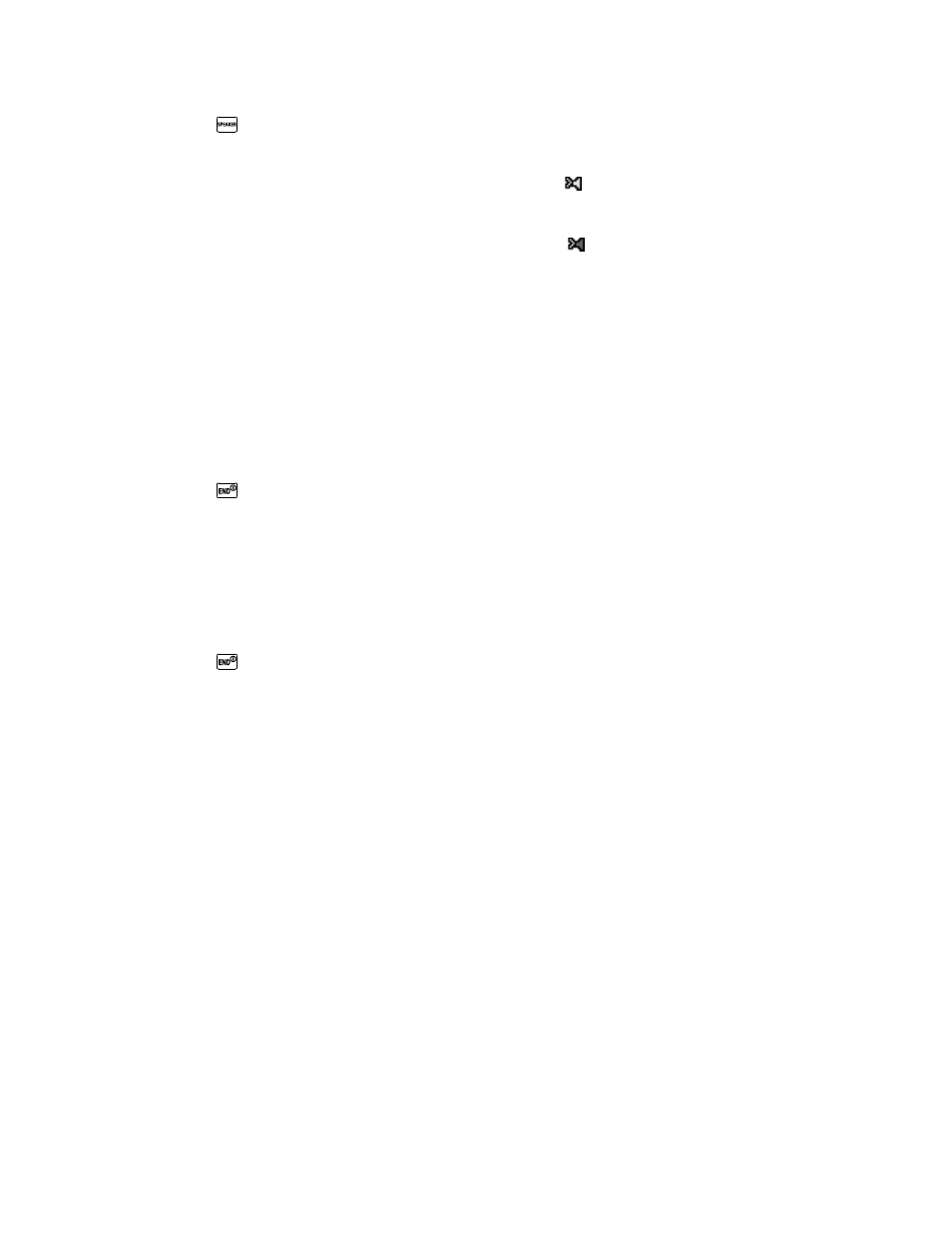
Sprint Direct Connect
41
1. Press
or the external speaker button to either enable or disable the Direct Connect
speakerphone feature.
If you enable the Direct Connect speakerphone ( ), you will hear the caller
‘s voice
through the speakerphone on the front of the phone.
If you disable the Direct Connect speakerphone ( ), you will only hear the caller
‘s
voice through the earpiece.
2. Accept the incoming call. If available, the caller
‘s name and Direct Connect number also
appear on the display.
3. When the caller has finished speaking, you will hear a tone and see
―Push to Talk‖ on
the display.
4. Press and hold the DC button and wait for a tone to sound and a message (
―Me‖) to
appear onscreen. Continue the Direct Connect call as described previously.
Tip: Press
or the call list button to dismiss an incoming Direct Connect call.
End a Direct Connect Call
►
Do nothing; the call will automatically end after several seconds if neither party presses
the DC button.
– or –
Press
or the call list button.
Convert a Direct Connect Call to a Voice Call
1. While on a Direct Connect call, press OPTIONS (right softkey) > Convert Call.
2. Read the message, and then select a number (if more than one number is available) or
select CONVERT CALL (left softkey).
Your phone ends the Direct Connect call and dials the selected number.
Tip: Quieting incoming calls and increasing your privacy. When you are in an area
where incoming Direct Connect calls may disturb others, or if you wish to increase the
privacy of your calls, please set your speakerphone to
―off‖ and your ringer to ―vibrate.‖
When the speakerphone is off, Direct Connect calls use the phone
‘s earpiece and
microphone, while still utilizing the DC button. You may also use an earbud or other
hands-free device for increased convenience.
Direct Connect Permissions
You can control which numbers can reach your phone using Direct Connect.
