Update teamdc groups, Make a teamdc call, Update – Kyocera DuraMax User Manual
Page 56: Teamdc groups
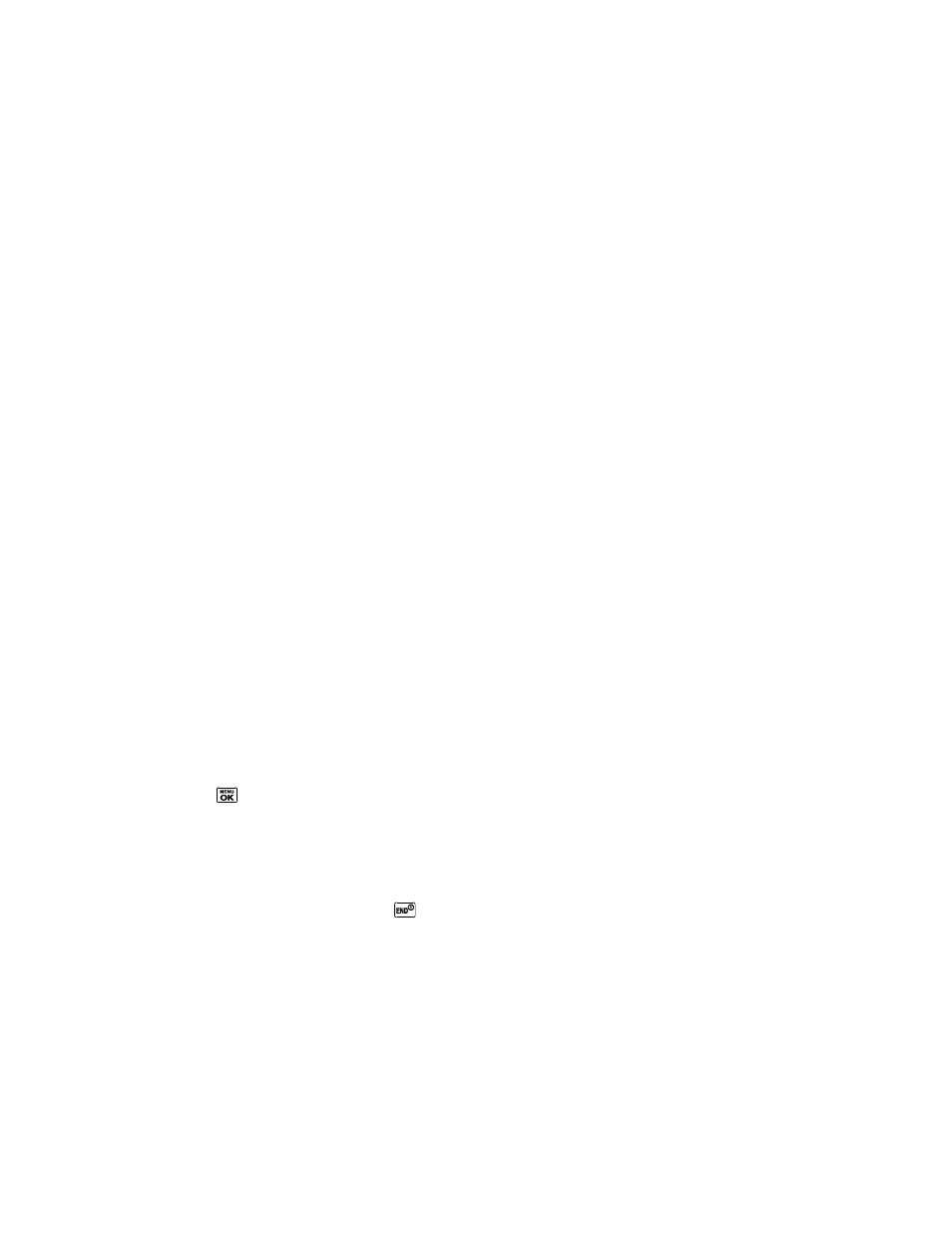
Sprint Direct Connect
47
3. Add TeamDC members directly (using Direct Connect numbers) or select individual
members or groups from your Contacts list.
4. (Optional) Click Set Talker Priority to select a Talker Priority for each group member
(default is Medium).
You can assign a priority of Low, Medium, or High to each member.
During a TeamDC call, members with a higher Talker Priority can
―break in‖ when
members with a lower priority are speaking.
Note: Talker Priority: The optional TeamDC
―Talker Priority‖ feature lets you define a priority
level (Low, Medium, or High) for each member of a TeamDC group. When a TeamDC
call is active, members with a higher priority may interrupt a member with a lower priority
while that member is speaking. By default, the system sets all members of a TeamDC
group to a
―Medium‖ priority level.
5. Click Save to save the TeamDC group and distribute it to the other group members.
Update TeamDC Groups
1. In standby mode, press CONTACTS (right softkey).
2. Highlight any entry in the list and press OPTIONS (right softkey) > List TeamDC
Groups.
Your phone will connect to the network and retrieve a current list of TeamDC Groups
for your account.
Make a TeamDC Call
1. In standby mode, press CONTACTS (right softkey).
– or –
Press
> History.
2. Highlight a TeamDC group and press the DC button.
3. Continue the TeamDC call as any other Direct Connect or Group Connect call.
4. When you are finished, press
to end the call. (When you end a TeamDC call that you
initiated, all other participants are dropped from the call.)
Note: Group Termination Options: By default, when the originator of a Group Connect or
TeamDC call ends the call, the system disconnects all other participants as well. When
available, you will be able to select a setting in Settings > DC Settings > Group Call
Options to allow Group Connect and TeamDC calls you initiate to remain active after
you leave the call.
