Make a direct connect call from contacts, Make a direct connect call from history – Kyocera DuraMax User Manual
Page 48
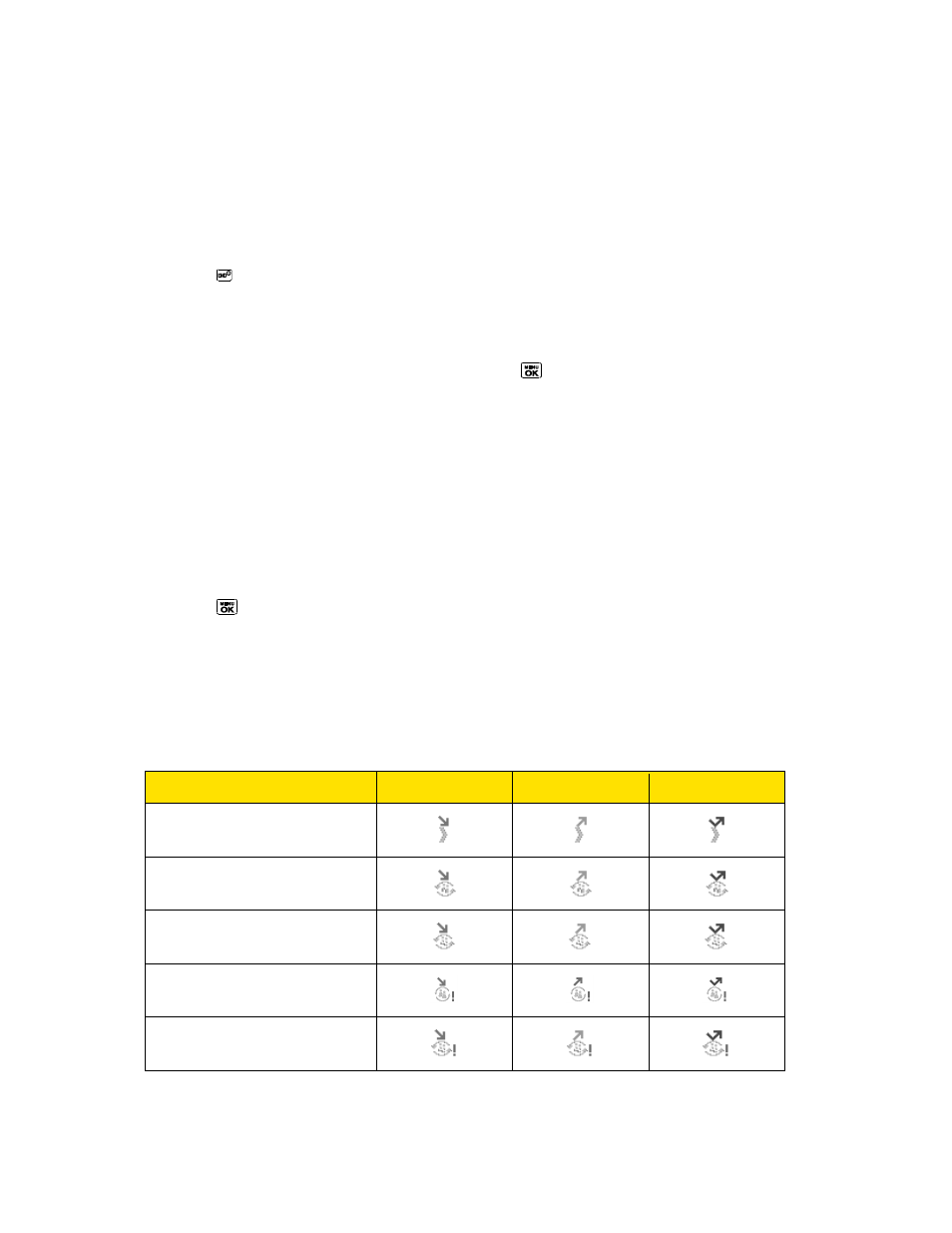
Sprint Direct Connect
39
Wait for
―Push to Talk‖ to appear onscreen.
Press and hold the DC button.
Wait for a tone to sound and
―Me‖ to appear onscreen before you begin talking.
4. Release the DC button to listen.
5. Press to end the call.
Note: All Direct Connect calls end automatically if there is no activity on the call for several
seconds.
Tip: To display your Direct Connect number, press
> Settings > Phone Info >
Phone#/User ID.
Make a Direct Connect Call From Contacts
1. In standby mode, press CONTACTS (right softkey).
2. Highlight an entry and press and release the DC button.
3. Continue the Direct Connect call as described previously.
Make a Direct Connect Call From History
1. Press
> History.
– or –
From standby mode, press the DC button to display your Direct Connect (including Call
Alert) call history only.
The following icons indicate the types of Direct Connect history entries.
Incoming
Outgoing
Missed
Direct Connect Call,
Call Alert
Group Connect Call
TeamDC Call,
Opt-In TeamDC Call
Group Connect Invite
Opt-In TeamDC Invite
