Set storage options, In phone folder, On memory card folder – Kyocera DuraMax User Manual
Page 122: In phone and memory card folder options, In phone and, Memory card folder options
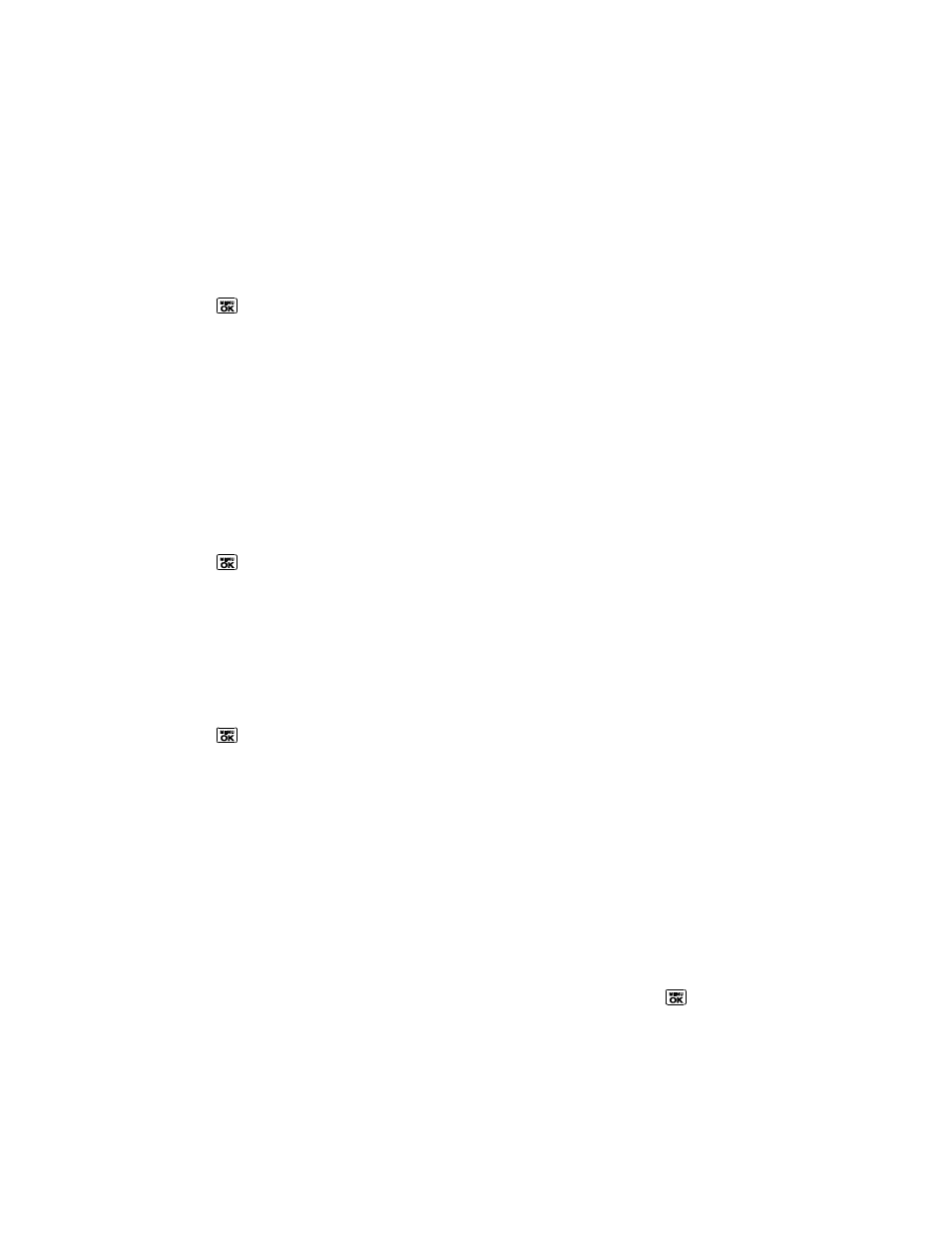
Camera
113
In Phone and Memory Card Folder Options
Review Pictures and Videos in the Assigned Media Folder
Set Storage Options
1. Press
> Photos & Videos > Other Settings > Auto Save to.
2. Select In Phone, On Memory Card or Switch w/Card. (Switch w/Card stores pictures
and videos to the memory card when the card is installed.)
In Phone Folder
Your phone‘s internal storage area is called the In Phone folder. From the In Phone folder, you
can view all the pictures and videos you have stored there, delete files, and access additional
options.
To review your stored pictures and videos in the In Phone folder:
►
Press
> Photos & Videos > My Photos & Videos > In Phone.
On Memory Card Folder
You can save pictures and videos directly to the memory card using your
phone‘s photo and
video settings.
To review your stored pictures and videos on the memory card:
►
Press
> Photos & Videos > My Photos & Videos > On Memory Card.
In Phone and Memory Card Folder Options
When you are viewing the In Phone or On Memory Card folder, press SEND (left softkey) to
send your pictures and videos (see
), or OPTIONS (right softkey) to
display the following options:
● Select Multiple to select multiple pictures and videos.
● Slideshow to view your pictures in slideshow mode (only available when you save two
or more pictures to the folder).
● Assign to assign the picture or video. Select an option and press .
● Delete to delete pictures and videos. Select This, Selected, or All.
Note: Deleting data will free up memory space in your phone to enable you to take more
pictures and videos.
