View the trusted devices list – Kyocera DuraMax User Manual
Page 102
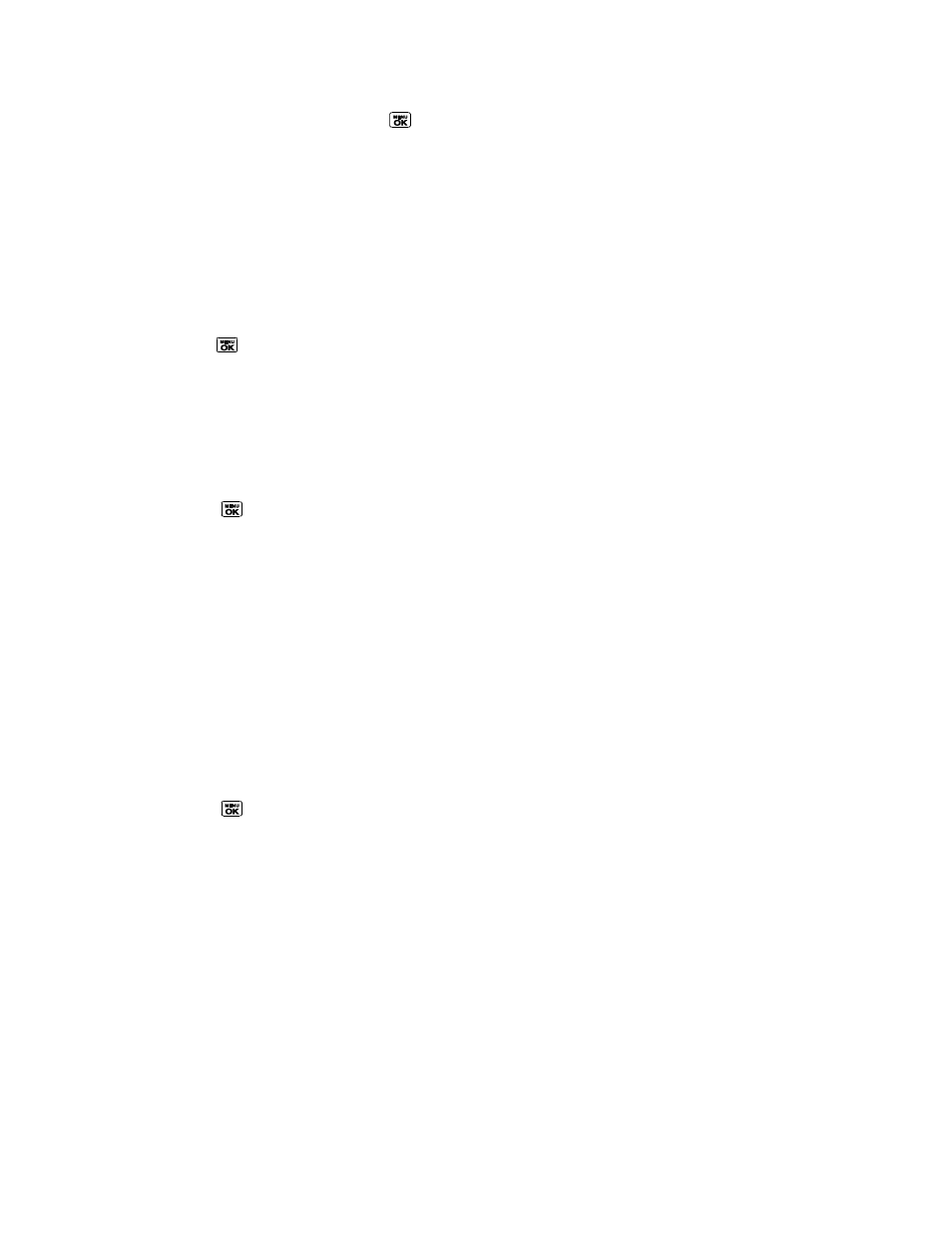
Calendar & Tools
93
3. Enter the passkey and press
.
4. (Optional) Edit the device name and press SAVE (left softkey).
Note: Due to different specifications and features of other Bluetooth compatible devices,
display and operations may be different, and functions such as transfer or exchange
may not be possible with all Bluetooth compatible devices.
View the Trusted Devices List
This list displays a list of devices which are paired with your device and set as trusted devices.
►
Press
> Tools > Bluetooth > Trusted Devices.
Trusted Devices List Menu
Once you have created trusted devices, several options are available from the Trusted Devices
list.
Left Softkey Menus
1. Press
> Tools > Bluetooth > Trusted Devices.
2. Highlight a device and press the available left softkey options:
CONNECT... to connect to the selected Bluetooth device, if not connected (for
headsets, hands-free and other devices, excluding computers, PDAs, phones, or
printers).
TRANSFER... to send data saved on your phone to the selected Bluetooth device
(for computers, PDAs, or phones). See
PRINT... to print pictures using the selected Bluetooth-enabled printer.
Options Menu
1. Press
> Tools > Bluetooth > Trusted Devices.
2. Highlight a device and press OPTIONS (right softkey) to display the following options:
Add New to add a new Bluetooth device.
Delete to delete the selected device from the list.
Delete All to delete all devices from the list.
Auto-Accept
to configure your phone‘s accessibility to other Bluetooth devices.
View/Edit Info to view or edit the information of the selected device.
Help to display the Trusted Devices list help.
