Prog 5.2: ed–amp2, 2–1: lvl/pan (level/pan), 2–2: mod. (amp2 modulation) – KORG TRITON Le Electric Keyboard User Manual
Page 29: 2–3: eg (amp2 eg), Prog 5.3: ed–lfos, 3–1: os1lfo1 (osc1 lfo1), P.22), 2–1: lvl/pan, 2–2: mod, 2–3: eg
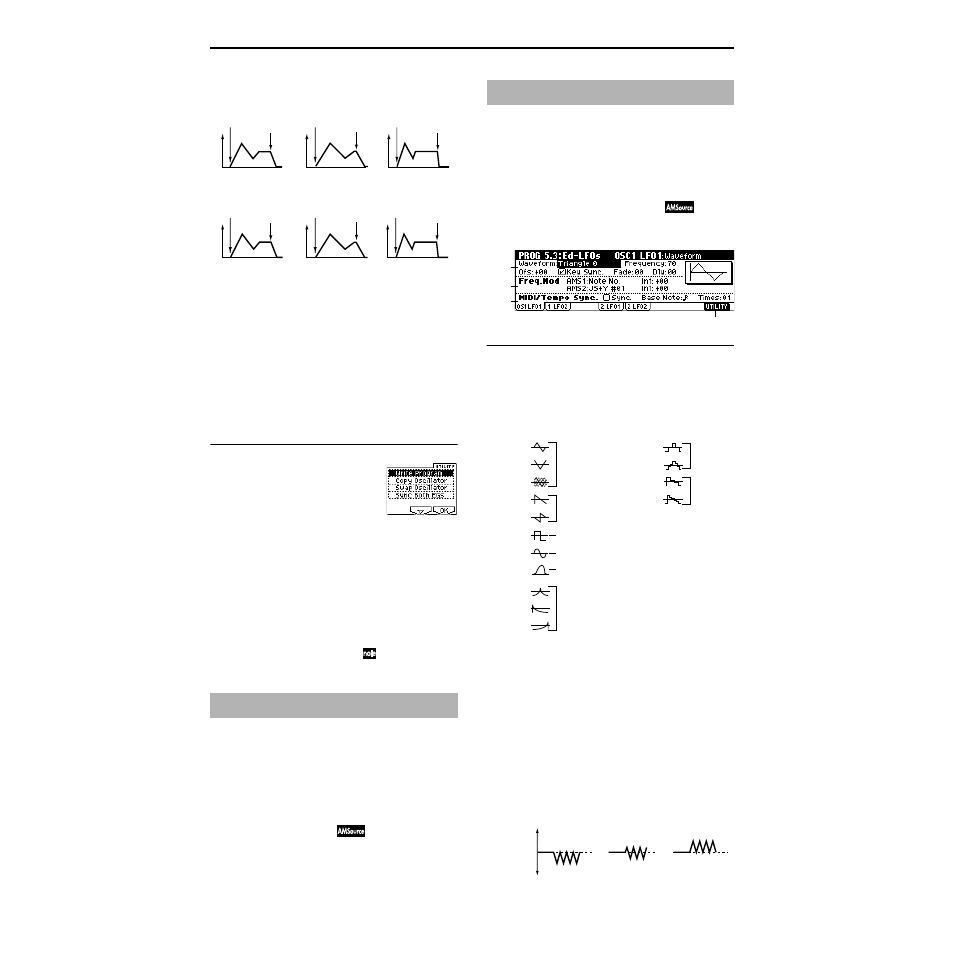
22
AMS2 (Time Mod. AMS2)
[Off, (EXT, KT)]
I (AMS2 Intensity)
[–99…+99]
A (AMS2 SW Attack)
[–, 0, +]
D (AMS2 SW Decay)
[–, 0, +]
S (AMS2 SW Slope)
[–, 0, +]
R (AMS2 SW Release)
[–, 0, +]
These parameters specify how “AMS2 (Time Mod. AMS2)”
will control the amp 1 EG “Time” parameters (☞“AMS1
(Time Mod. AMS1)”–“R(AMS1 SW Release)”).
■
5.1–3d: UTILITY
☞ “Write Program” (1.1–1c), “Copy Oscillator,” “Swap
Oscillator” (2.1–1d)
For details on how to select the desired utility function, refer
to “PROG 1.1–1c: UTILITY.”
Sync Both EGs
If you select “Sync Both EGs” from the Utility menu and
press the [F8] key, a check mark will appear at the left of
“Sync Both EGs.” In this state, the amp 1 EG and the amp 2
EG can be edited simultaneously. (Editing either one will
cause the other to change.) (☞4.1–5d
)
Indicates settings for amp 2 which controls the volume of
oscillator 2. Pan settings are also made here.
5.2–1: Lvl/Pan
(Level/Pan)
5.2–2: Mod.
(Amp2 Modulation)
5.2–3: EG
(Amp2 EG)
These will appear when “Mode (Oscillator Mode)” (2.1–1a)
is Double. (☞“5.1: Ed–Amp1”)
Here you can make settings for the LFO that can be used to
cyclically modulate the Pitch, Filter, and Amp of oscillators 1
and 2. There are two LFO units for each oscillator. By setting
the LFO1 or LFO2 Intensity to a negative (–) value for Pitch,
Filter, or Amp, you can invert the LFO waveform.
5.3–1: OS1LFO1
(OSC1 LFO1)
Indicates settings for the “OSC1 LFO1,” which is the first
LFO that can be used for oscillator 1.
5.3–1a: OSC1 LFO1
Waveform
[Triangle 0…Random6 (Vect.)]
Selects the LFO waveform.
The numbers that appear at the right of some of the LFO
waveforms indicate the phase at which the waveform will
begin.
Frequency
[00…99]
Sets the LFO frequency. A setting of 99 is the fastest.
Ofs (Offset)
[–99…+99]
Specifies the central value of the LFO waveform.
For example, with a setting of 0 as shown in the following
diagram, the vibrato that is applied will be centered on the
note-on pitch. With a setting of +99, the vibrato will only
raise the pitch above the note-on pitch, in the way in which
vibrato is applied on a guitar.
When “Waveform” is set to Guitar, the modulation will
occur only in the positive (+) direction even if you set “Off-
set” to 0.
Offset settings and pitch change produced by vibrato
PROG 5.2: Ed–Amp2
Settings of 5.1–3a: Amp 1
EG
Low-pitched note played
with “A,” “D,” “S”, and “R”
at +
High-pitched note played
with “A,” “D,” “S”, and “R”
at –
Amp 1 EG changes (Time)
(AMS=Velocity, Intensity= a positive (+) value)
Amp 1 EG changes (Time)
(AMS=Amp KTrk +/+, Intensity = a positive (+) value)
(When Amp Keyboard Track (5.1–2a) Low Ramp= a positive (+) value, and
High Ramp = a positive (+) value)
Note-on
Note-off
Note-on
Note-off
Note-on
Note-off
Note-on
Note-off
Note-on
Note-off
Note-on
Note-off
Softly played note with “A,”
“D,” “S” and “R” at + (settings
of 5.1–3a: Amp 1 EG)
Strongly played note with
“A,” “D,” “S” and “R” at +
Strongly played note with
“A,” “D,” “S” and “R” at –
PROG 5.3: Ed–LFOs
5.3–1a
5.3–1b
5.3–1d
5.3–1c
Triangle wave
Phase will change
randomly at each key-in
Sawtooth down
↓
Square wave
Sine wave
Guitar vibrato
Triangle
0
Triangle
90
Triangle
Random
Saw
0
Saw
180
Square
Sine
Guitar
Exp.Triangle
Exp.Saw Down
Exp.Saw Up
Step Triangle – 4
Step Triangle – 6
Step Saw – 4
Step Saw – 6
Random1 (S/H):
Conventional sample & hold (S/H) in which the
level changes randomly at fixed intervals of
time
Random2 (S/H):
Both the levels and the time intervals will
change randomly.
Random3 (S/H):
The maximum level and minimum level will
alternate at random intervals of time (i.e., a
square wave with random period).
Random4 (Vect.)
Random5 (Vect.)
Random6 (Vect.)
These types cause Random 1–3 to change
smoothly. They can be used to simulate the
instability of acoustic instruments etc.
offset = –99
offset = 0
offset = +99
Pitch
Pitch at note-on
