Kyocera 1650 User Manual
Page 58
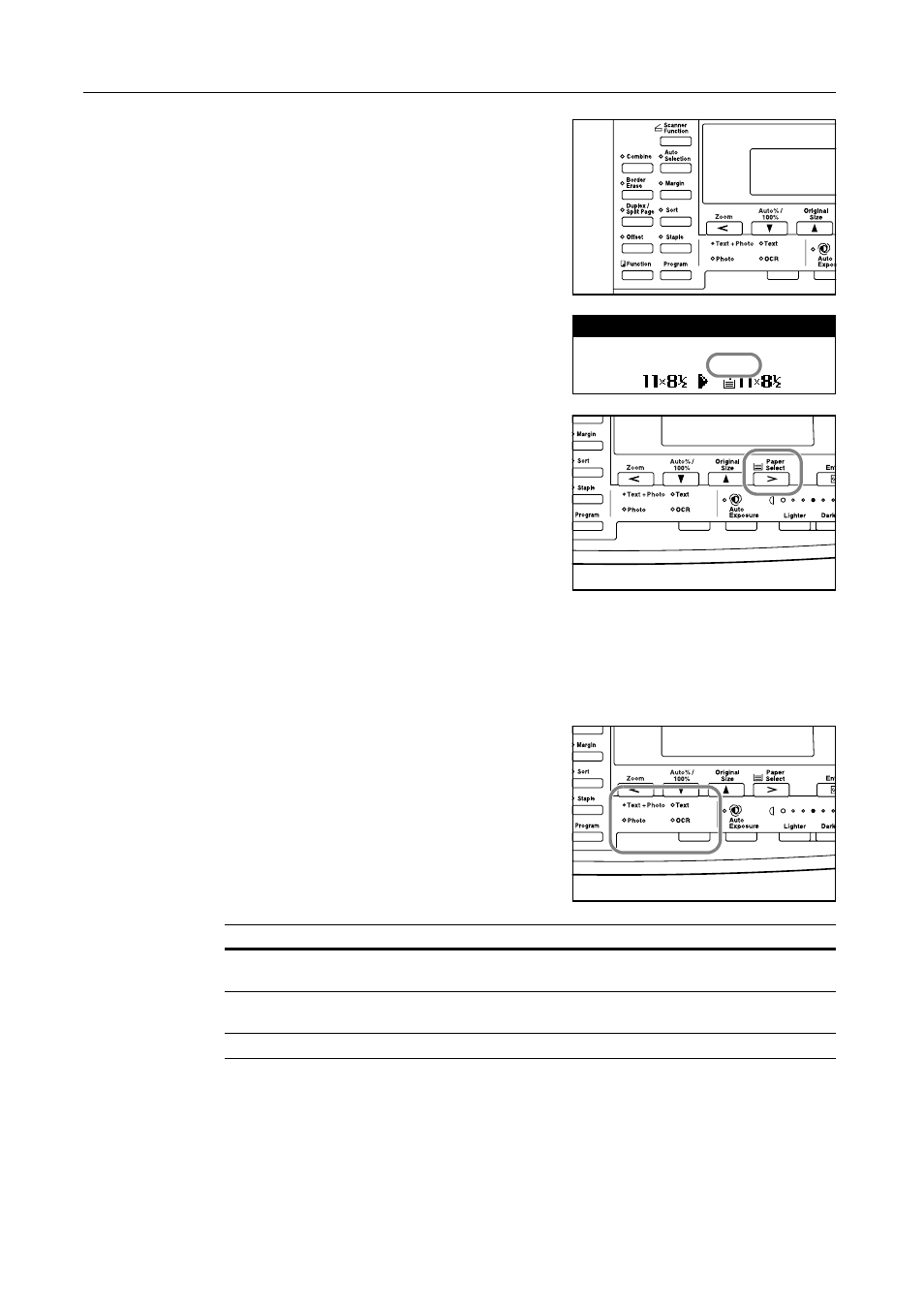
Basic Operation
3-2
3
Select the desired copier’s functions to use.
4
Select the copy paper. If Auto is displayed on the
message display, copy paper of the same size as the
original is automatically selected.
To change the paper size, press the Paper Select key
to select the desired paper source.
Notes
•
It is possible to disable this auto paper selection function. (For details, refer to Chapter 3 in
Advanced Operation Guide, Paper Selection.)
•
It is also possible to specify a cassette that will be selected automatically even without setting
any originals. (For details, refer to Chapter 3 in Advanced Operation Guide, Priority
Cassette.)
5
Press the image quality mode select key to light up the
desired image quality mode indicator.
Notes
•
It is possible to adjust the copy exposure in each of the image quality modes. (For details, refer
to Chapter 3 in Advanced Operation Guide, Exposure Adjustment for Text + Photo
Originals, Exposure Adjustment for Text Originals, and Exposure Adjustment for Photo
Originals.)
•
It is also possible to change the default image quality mode to be selected in the initial mode.
(For details, refer to Chapter 3 in Advanced Operation Guide, Original Image Quality.)
Auto
1
100%
Ready to copy.
Auto
Image quality mode
Description
Text + Photo
Select to copy originals that contain a mixture of both text and
photographs.
Text
Select to copy originals that contain large amounts of text, such
as documents, etc.
Photo
Select to copy originals that contain photographs.
